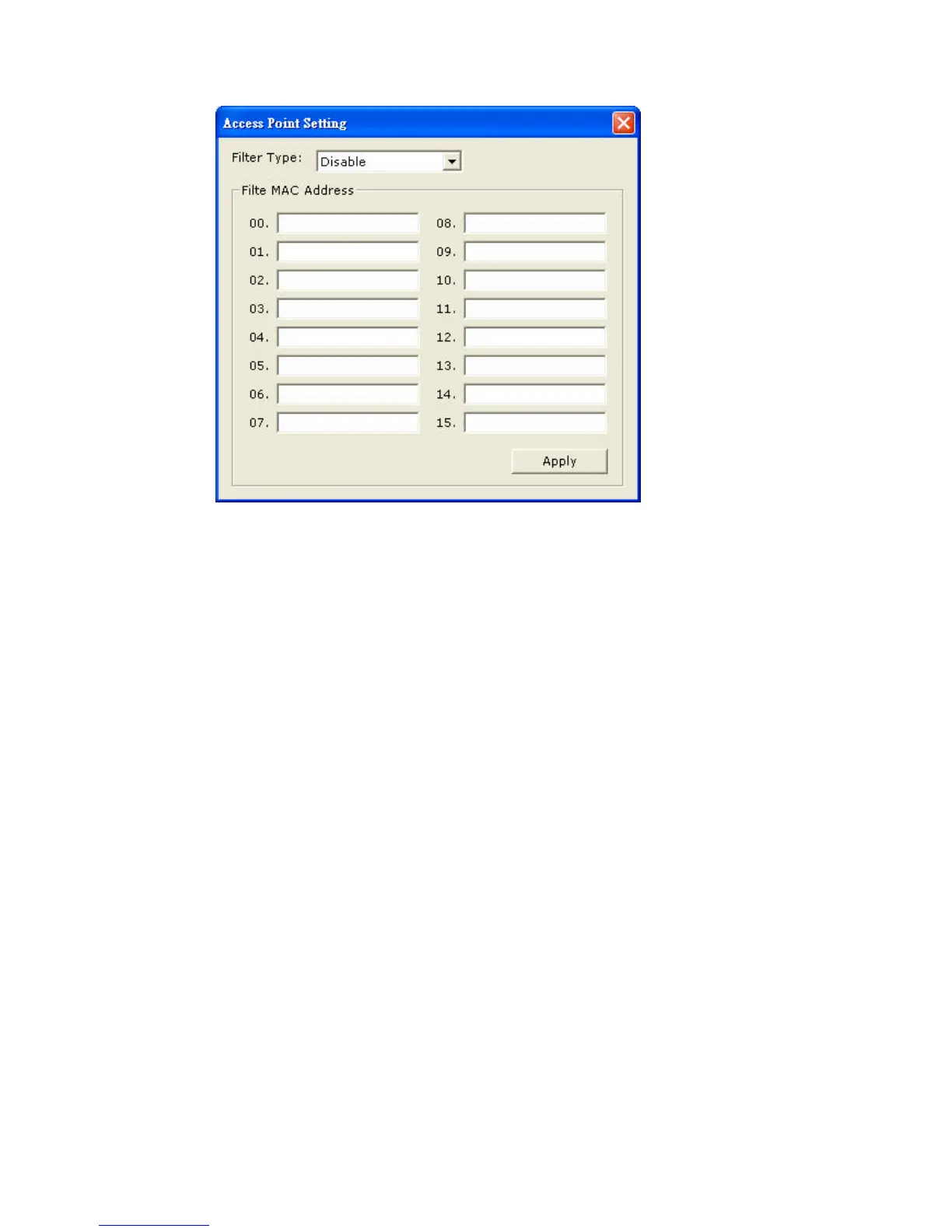25
Figure 3-4
1.9 Advanced / More Settings For AP Mode
Click the “ More Setting “ icon of Figure 3-1 to enter the “More setting “ menu. The
“Access Point Setting” page is shown in “ Figure 3-2 ”.
- Press the “Change” button to modify the “General Connecting Settings” , and
press the “Apply” button to save the changes. The “Change” and “Apply”
buttons are alternately shown in the same position.
- Select the wireless mode of your soft AP by selecting “ 802.11b+g Mixed
Mode” , “802.11g only” , “802.11b only” or “802.11a only” mode from the
“Wireless Mode”drop down menu.
- Select the channel from the drop down menu “ Channel”.
- Modify the SSID name from the “SSID” field.
- Check the “Hide SSID” box to hide the SSID from outside clients attempting to
connect to your Soft AP. When outside computers attempt to search for local
networks, your specific SSID will not be displayed.
- There are 4 sets transmit power level that can be selected in the “Tx power”
field.( Level 0 is the only available selection for this model).
1.10 Setting Wireless Security in AP Mode
- Enable or Disable WEP encryption from the drop down menu “WEP”.
- Press the “Settings” button to open the “WEP key settings” page shown in
Figure 3-3. Press the “Change” button to modify the contents of the “WEP Key
setting”, when it is finished, press “Apply” to save it. The button “Change” and
“Apply” are alternately shown in the same position. Select which key length
