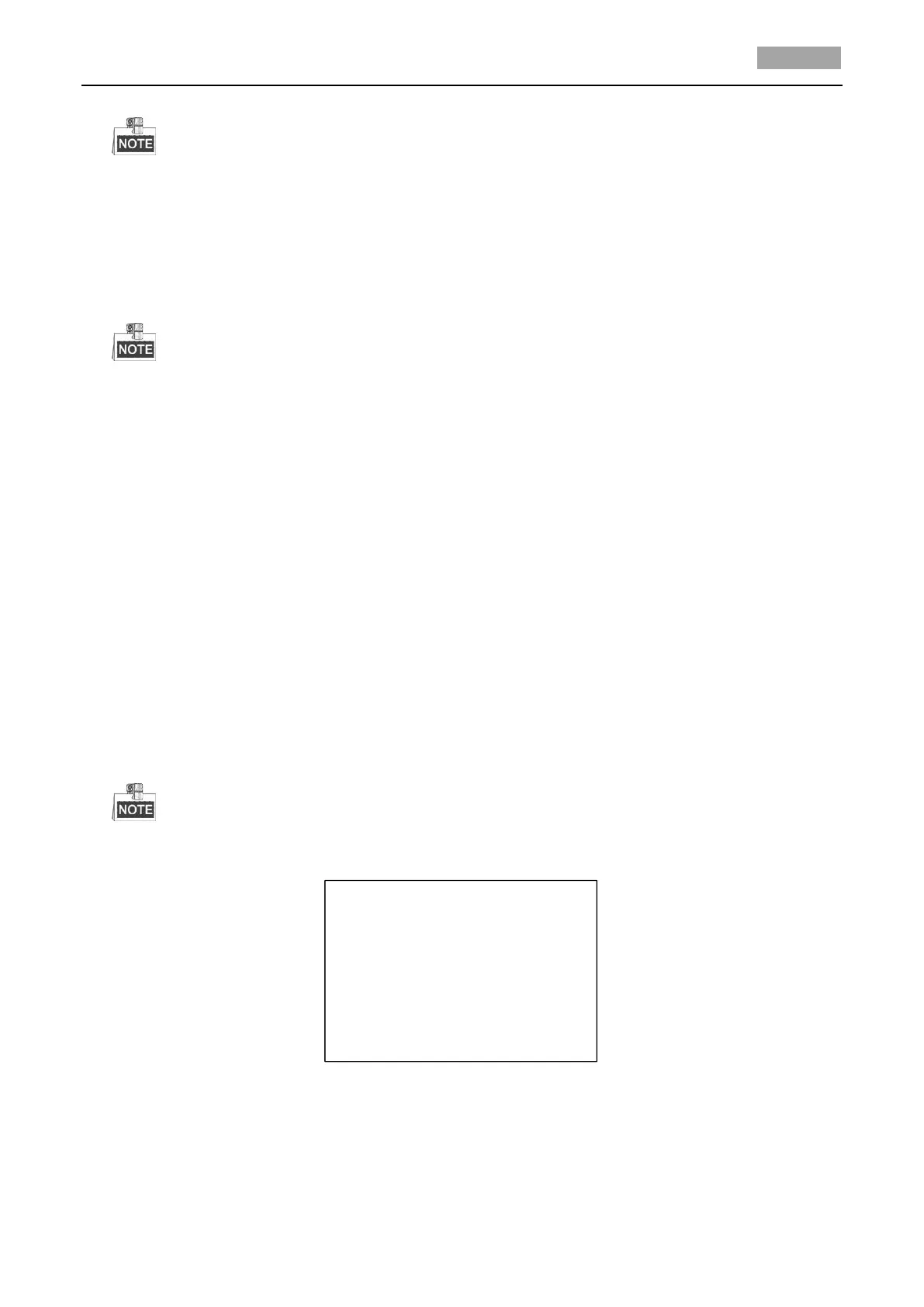Up to 8 time tasks can be configured.
3. Set the task status.
Steps:
(1) Move the cursor to ENABLE TASK and click IRIS+ to enter the editing mode.
(2) Click the up/down direction buttons to set the task status as ON.
(3) Click IRIS+ again to confirm the settings and exit the editing mode of this column.
If the task action and task time have not been configured, you cannot set the status as ON.
4. Configure the task action.
Steps:
(1) Move the cursor to TASK ACT and click the IRIS+ to enter editing mode.
(2) Click the up and down direction buttons to select the task action from preset 1 to 8, pattern
1 to 5, patrol 1 to 10, pan scan, tilt scan, panoramic scan, day mode, night mode, zero
calibrate and none.
(3) Click IRIS+ again to confirm the settings and exit editing mode of this column.
5. Set the task time.
Steps:
(1) Move the cursor to TASK TIME and click IRIS+ to enter editing mode.
(2) Click the left and right direction buttons to position the cursor to WEEK, START (H-M) and
END (H-M).
(3) Click the up and down direction buttons to set the start time and end time to run the time
task.
(4) Click IRIS+ to confirm the settings and exit.
The weekday can be set from Monday to Sunday or Whole Week; the H refers to Hour and
the M refers to Minute.
Figure 3-18 Set the Task Time
6. Delete the task.
Move the cursor to TASK CLEAR, click IRIS+ to delete the time and action of the current task,
and click IRIS+ again to confirm the settings and exit.