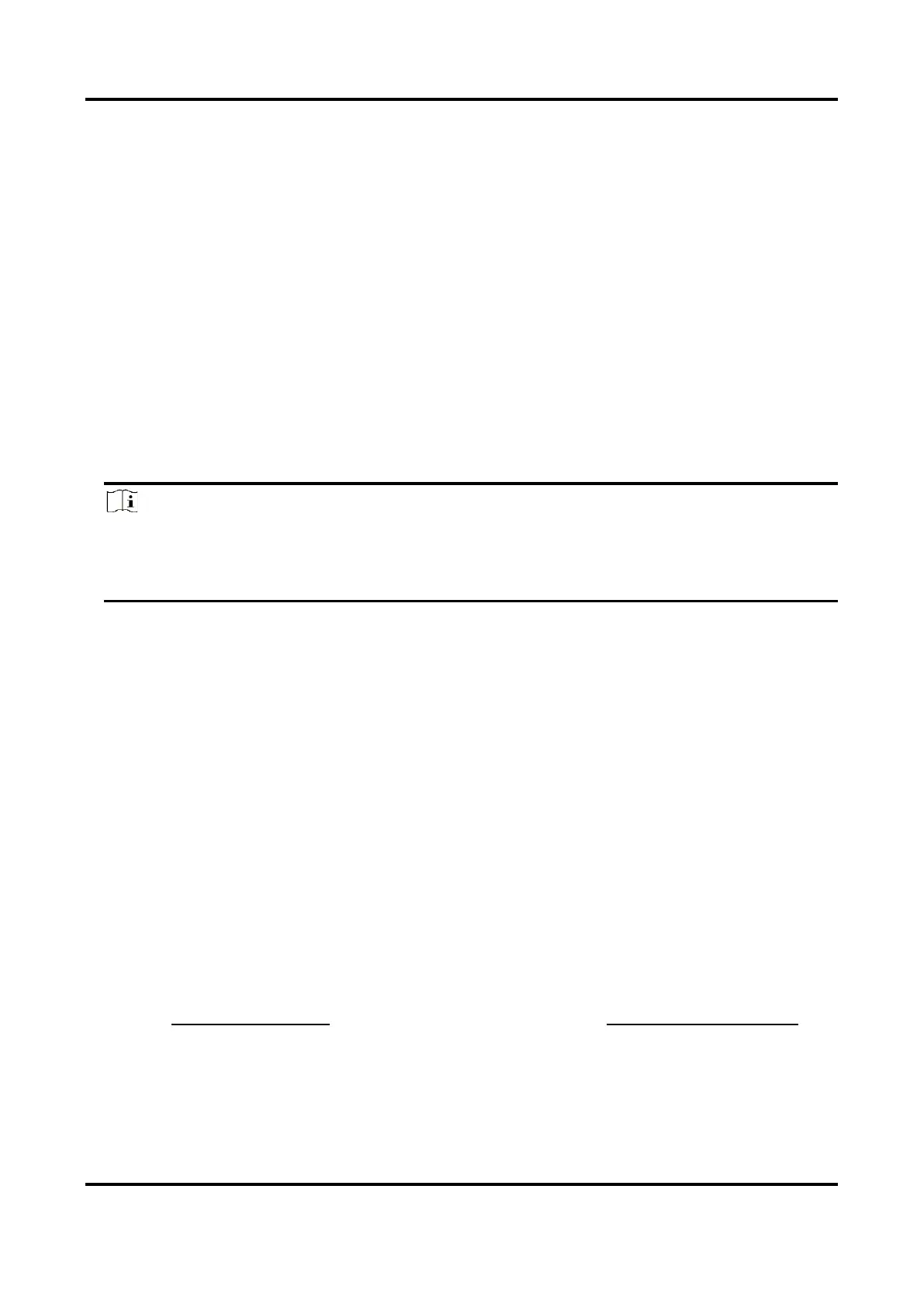Thermal Network Camera User Manual
16
2. Check Locate Highest Temperature Point to display the position of highest temperature. Check
Frame Fire Point to frame the fire source on live view.
3. Go to Configuration → Event → Smart Event, select Dynamic Fire Source Detection.
4. Check Enable Dynamic Fire Source Detection.
5. Set the parameters of fire detection.
Fire Source Detection Mode
Smoking Mode
Detect smoking behavior in the scene.
Dynamic Fire
Detect the fire source in the scene.
Sensitivity
The sensitivity of fire detection. The bigger the value is, more easily the fire source can be
detected, and the false rate is higher.
Note
When VCA Resource Type is selected as Temperature Measurement+Perimeter Protection,
only smoking detection is supported. When VCA Resource Type is selected as Temperature
Measurement+Fire Detection, two detection modes are both supported.
6. Check Display Fire Source Frame on Stream to display a red frame around the fire source on
stream when fire occurs.
7. Optional: you can shield certain areas from being detected in fire source detection.
1) Go to Configuration → Event → Smart Event → Fire Source Detection Shield.
2) Check Enable Fire Source Detection Shield .
3) Click Draw Area and drag the mouse in the live view to draw the area. Release the mouse to
finish drawing.
4) You can drag the corners of the red rectangle area to change its shape and size. Or drag the
rectangle to the position on your demand.
5) Click Stop Drawing.
6) Click Clear All to clear all of the setting areas.
7) Set the value of Active Zoom Ratio on your demand, and then the shield will only appear
when the zoom ratio is greater than the predefined value
8) Click Add to save the smoke detection shield, and it will be listed in the Fire Source Detection
Shield List area; you can select a region and click Delete to delete it from the list; you can also
define the color of the regions.
9) Check Display Shield Region to show the shielded area in live view.
8. Refer to Set Arming Schedule for setting scheduled time. Refer to Linkage Method Settings for
setting linkage method.
9. Click Save.
