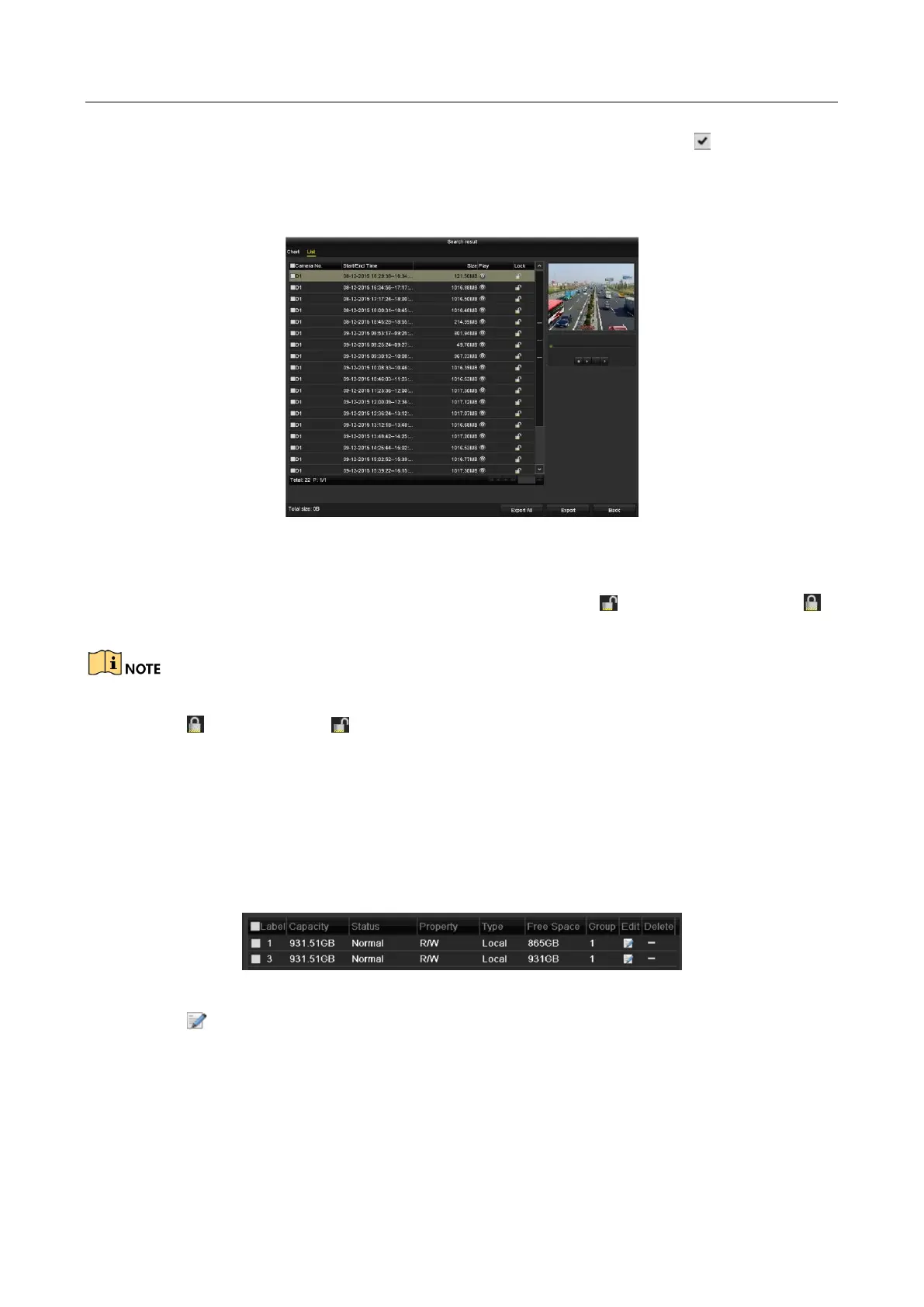Digital Video Recorder User Manual
94
Step 2 Select the channels you want to investigate by checking the checkbox to .
Step 3 Configure the record mode, record type, file type, start time and end time.
Step 4 Click Search to show the results.
Figure 5-30 Export-Search Result
Step 5 Protect the record files.
1) Find the record files you want to protect, and then click the icon which will turn to ,
indicating that the file is locked.
The record files of which the recording is still not completed cannot be locked.
2) Click to change it to to unlock the file and the file is not protected.
Protect file by setting HDD property to Read-only
Before you start
To edit HDD property, you need to set the storage mode of the HDD to Group. See Chapter 13.3
Managing HDD Group.
Step 1 Go to Menu > HDD > General.
Figure 5-31 HDD General
Step 2 Click to edit the HDD you want to protect.
