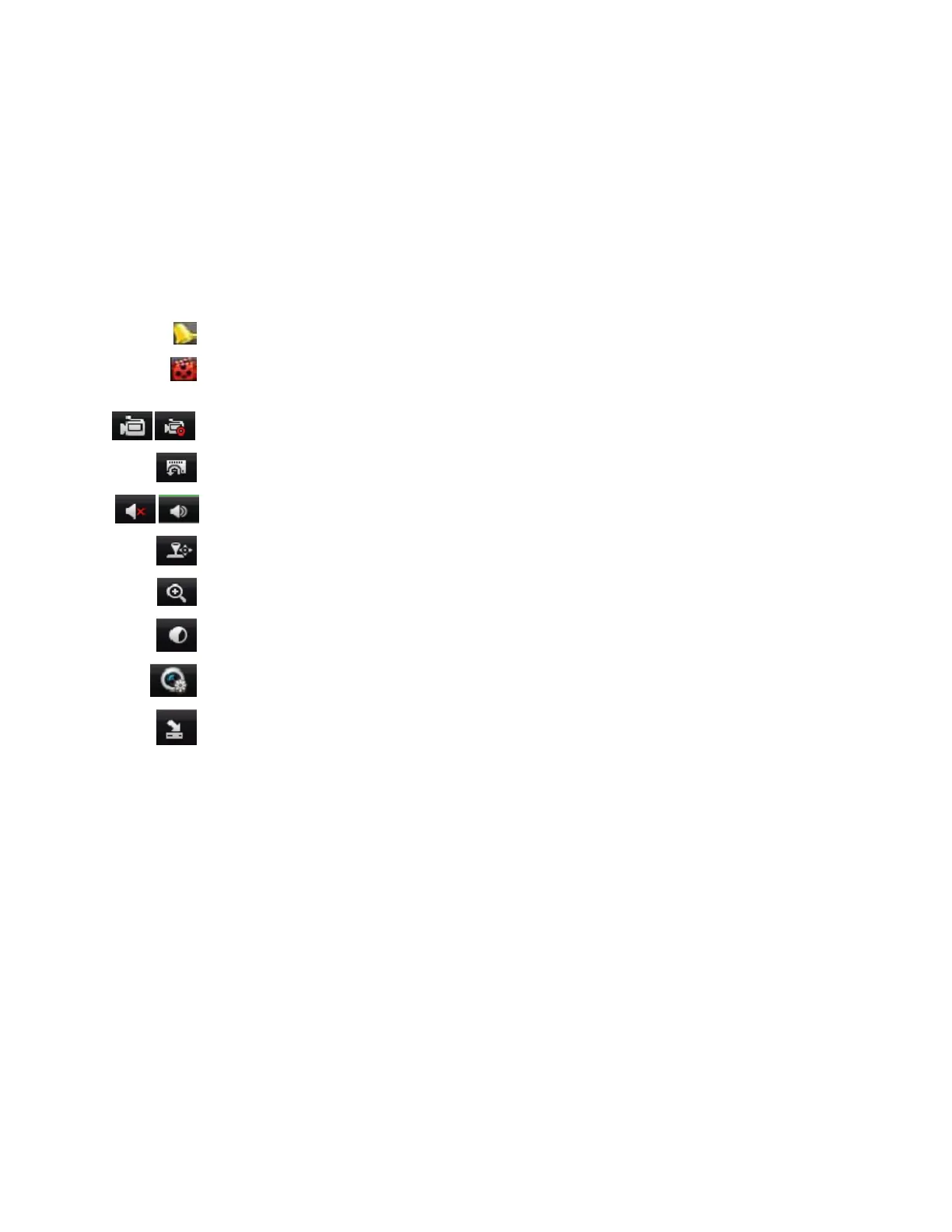DS-7600 Series NVR User Manual
39
C H A P T E R 4
Live Feed
Watching a Live Feed
The Live Feed mode is automatically started after the NVR boots up. It is also at the very top of the menu hierarchy, thus hitting the ESC
button multiple times (depending on which menu you’re on) will bring you to the Live Feed mode.
Understanding Live Feed Icons
There are multiple icons on the screen of each channel in Live Feed mode to indicate different camera status and settings. These icons
include:
Event Icon: Indicates video loss or tampering, motion detection and/or sensor alarm.
Record Icon: Indicates the current channel is recording. The recording may have been started from a schedule, and/or
triggered from motion or alarm.
Manual Record Icon: Enable/disable manual record.
Instant Playback Icon: Instant playback the record in last five minutes.
Audio On/Audio Off Icon: Enable/disable audio for selected channel.
PTZ Control Icon: Enable PTZ control mode for the selected channel.
Digital Zoom Icon: Zoom in the selected area to the full screen.
Image Settings Icon: Enter the image setting menu for selected channel.
Live View Strategy Icon: Set strategy for selected channel, including Real-time, Balanced and Fluency.
Close Icon: Exit out of current setting and return to previous mode.
Operating the Live Feed
In Live Feed mode, you may adjust the settings for individual cameras by left-clicking on the desired channel with the mouse. The
selected channel will be surrounded with a green border, as shown in Figure 45.