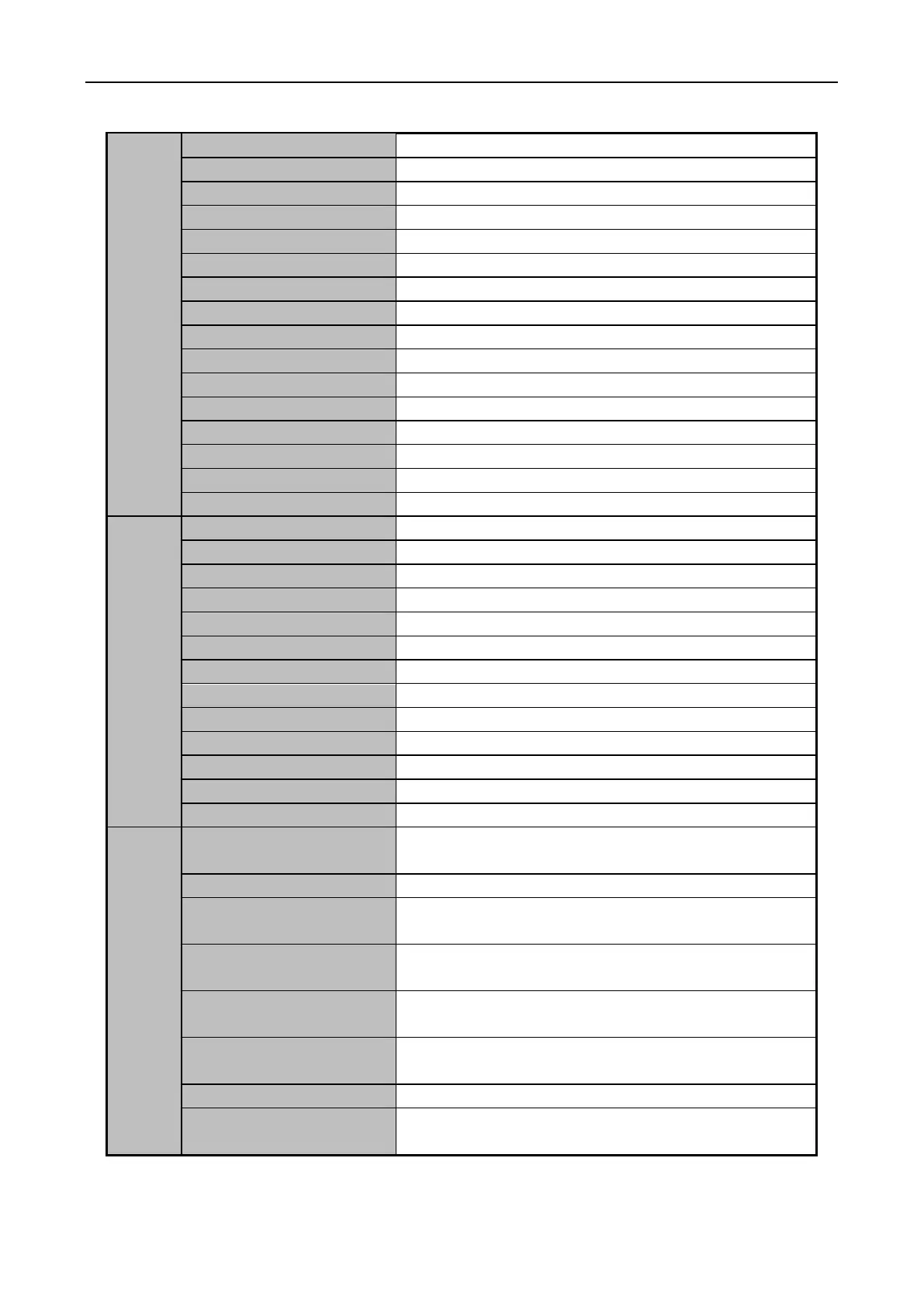Access Control Terminal·User Manual
22
Display the window at size of 1024*768 pixels.
Display the window at size of 1280*1024 pixels.
Display the window at size of 1440*900 pixels.
Display the window at size of 1680*1050 pixels.
Display the window in maximum mode.
Enter Control Panel interface.
Open Remote Playback page.
Enter the Access Control Module.
Enter the Status Monitor Module.
Enter the Time and Attendance Module.
Enter the Security Control Panel Module.
Enter the Real-time Alarm Module.
Open Auxiliary Screen Preview window.
Open the Device Management page.
Open the Event Management page.
Open the Storage Schedule page.
Open the Account Management page.
Open the Log Search page.
Open the System Configuration page.
Select camera to start broadcasting.
Set the arming status of devices.
Turn on/off the alarm output.
Batch starting or stopping the wipers of the devices.
Batch time synchronization of the devices.
Open the player to play the video files.
Display the information of Email message to be sent.
Open the video guide for the video surveillance
configuration.
Open the guide for the video wall configuration.
Open Security Control
Panel Wizard
Open the guide for the security control panel
configuration.
Open Access Control and
Video Intercom Wizard
Open the guide for the access control and video
intercom configuration.
Open the guide for the time and attendance
configuration.
Click to open the User Manual; you can also open the
User Manual by pressing F1 on your keyboard.
View the basic information of the client software.
Select the language for the client software and
reboot the software to activate the settings.
