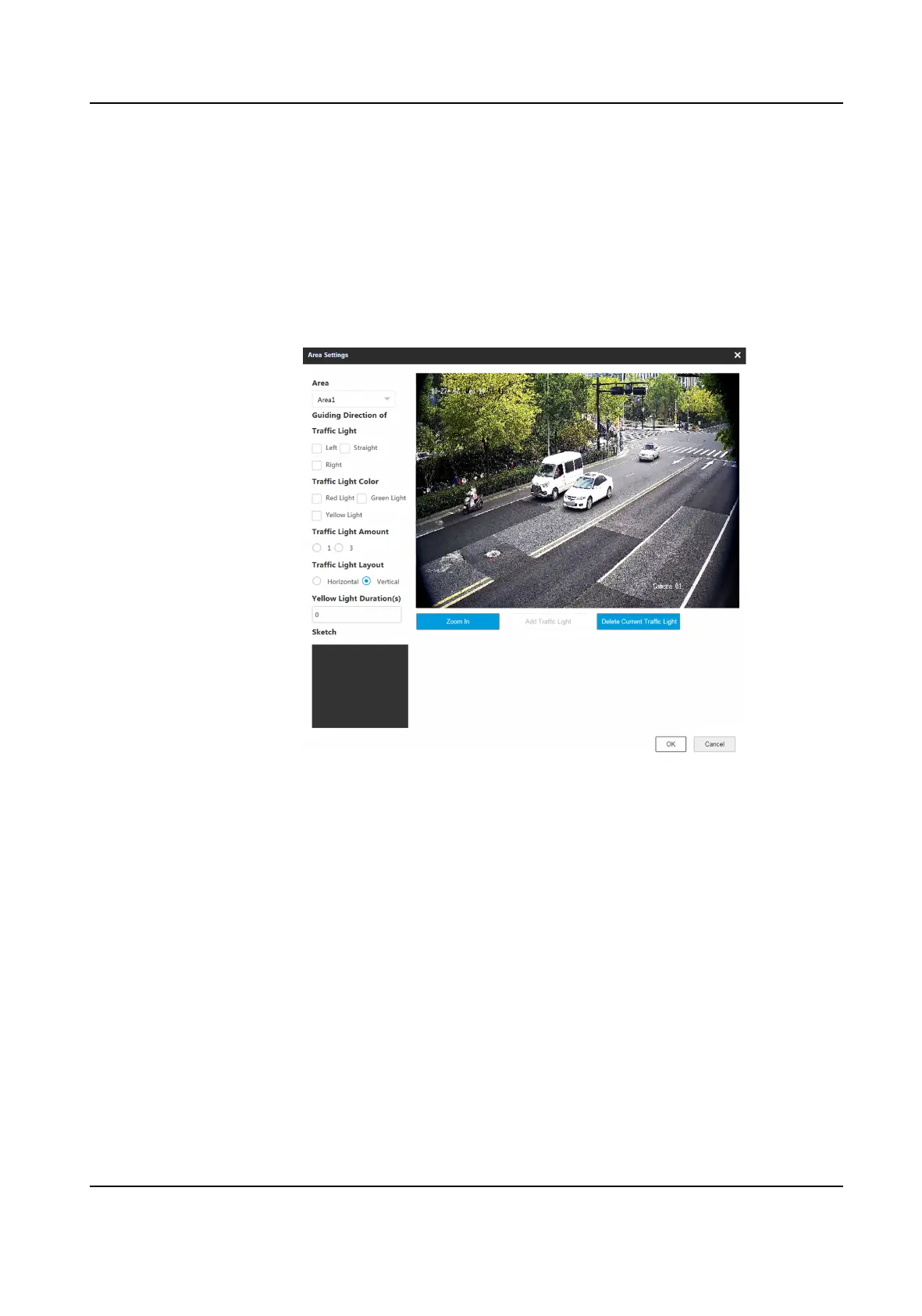Steps
1.
Go to Conguraon → Capture → Applicaon Mode .
2.
Select Applicaon Mode as Video Analysis E-Police.
3.
Select
Trac Light Signal Input and set the corresponding parameters.
RS-485 Set Linked Red Light Channel and Yellow Light Related Channel No. according to
the actual wiring.
Video
Analysis
Interface
Click Set to set the video analysis area.
Figure 1-18 Set Video Analysis Area
a. Select the area.
b. Set the parameters.
-
Guiding
Direcon of Trac Light: The direcon guided by the trac light.
-
Trac Light Color: The color of the trac light.
-
Trac Light Amount: The number of the trac light(s).
-
Trac Light Layout: The arrangement of the trac light(s).
c. Click Zoom In to zoom in the live view image.
d. Click Add Trac Light to add the trac light.
e. Drag the four points of the region to adjust the size or drag the whole region
to adjust its
posion according to the actual scene.
f. Click Delete Current
Trac Light to delete the area.
g. Click OK.
You can click Detect to test the
trac light.
Network Trac Camera Conguraon Manual
40
