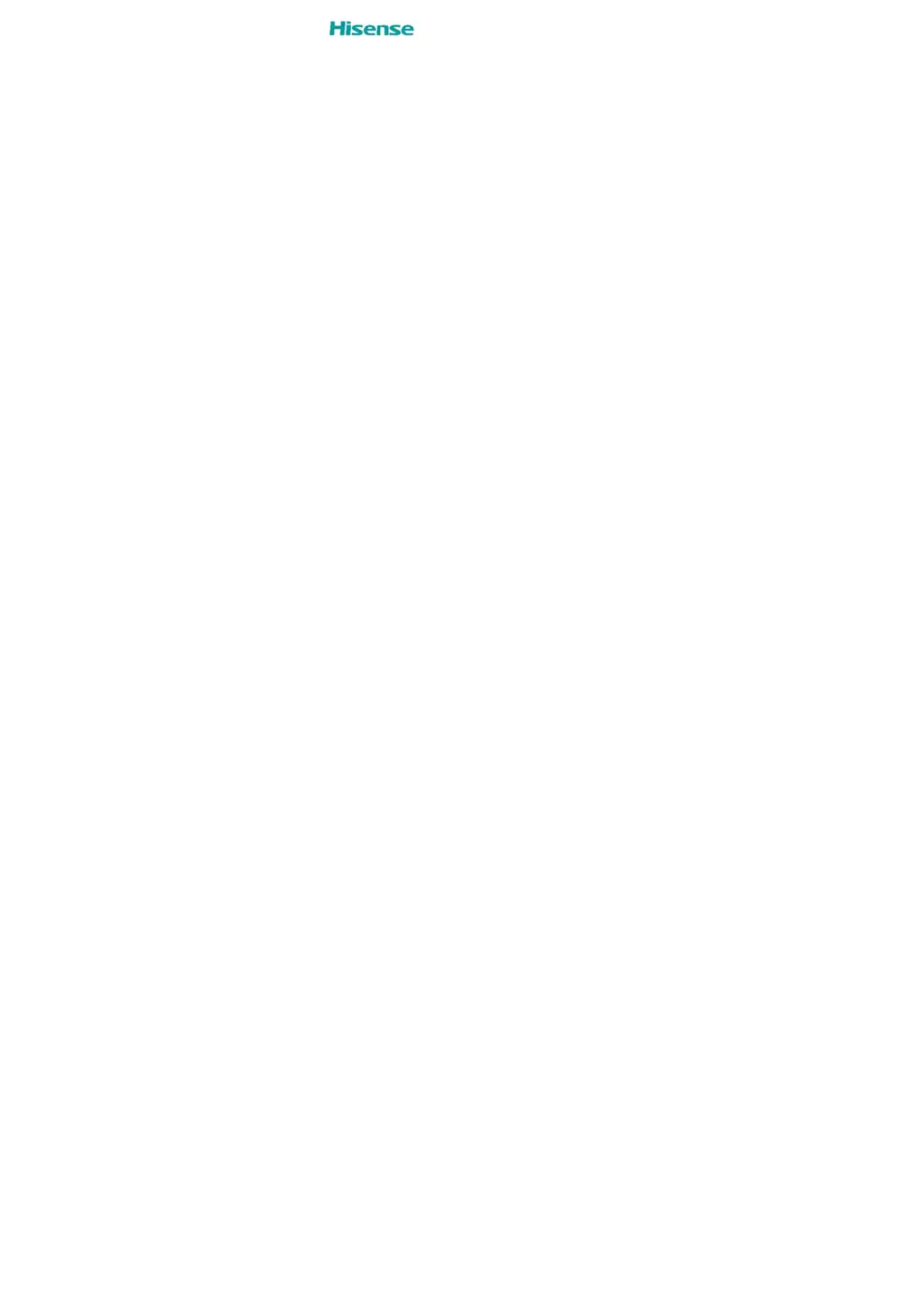Why does my Hisense E20 Cell Phone have no network connection?
- RRobin CarterJul 28, 2025
If your Hisense Cell Phone has no network connection or drops the network, try moving closer to a window or going to an open area. Also, it could be that your SIM card is too old. If that’s the case, you should change your SIM card at your network provider’s nearest branch or contact your service provider to check the network coverage.