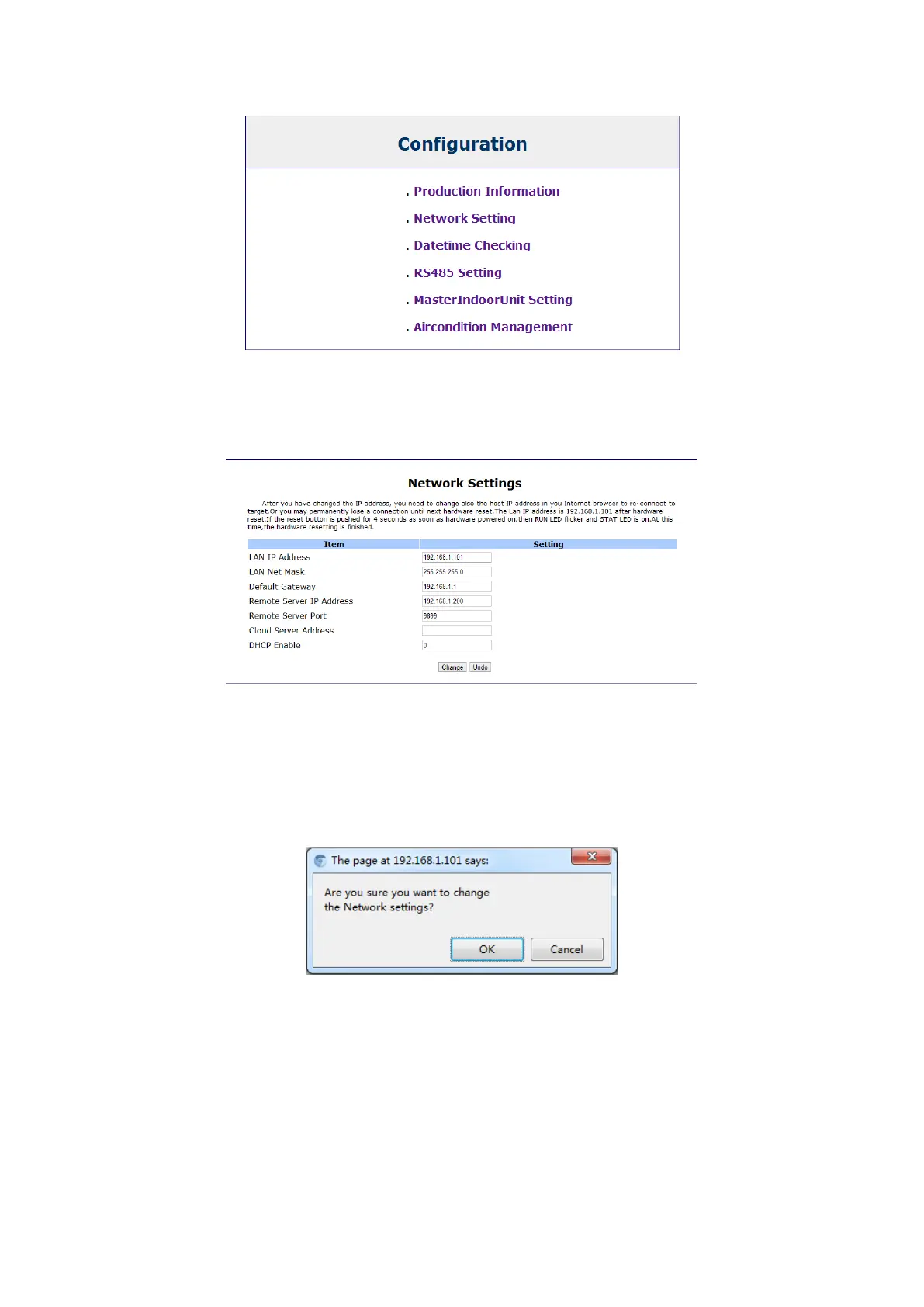Figure3.5 Setting and debugging
Click <Network Settings> into the IP settings interface, as shown in Figure 3.6 (other options have
nothing to do with IP address setting, do not change, otherwise it will lead to consequences of
unable to return!)
Figure 3.6 Network Settings screen
5. According to the site conditions, it only needs to change <LAN IP Address> and <Remote
Server IP Address> to change the settings of the IP address, <Remote Server IP Address> is the
server IP address for installing air-conditioning system management software. Click <Change>
button, as shown in Figure 3.7, the system prompts to confirm the information. Click <OK>, the
air conditioning adapter IP address change is completed.
Figure 3.7 Network settings confirmation interface
Note:
※ If in need of check settings or re-set, enter the new set IP address in the browser address
bar to enter the setting interface, or it cannot be logged in, for example, if the IP address
is changed from factory setting of 192.168.1.101 to 192.168.1.105, it will display a
prompt of inability to log in when entering 192.168.1.101 in the address bar, you need to
enter the new address 192.168.1.105 to re-enter the adapter setting interface, so after
