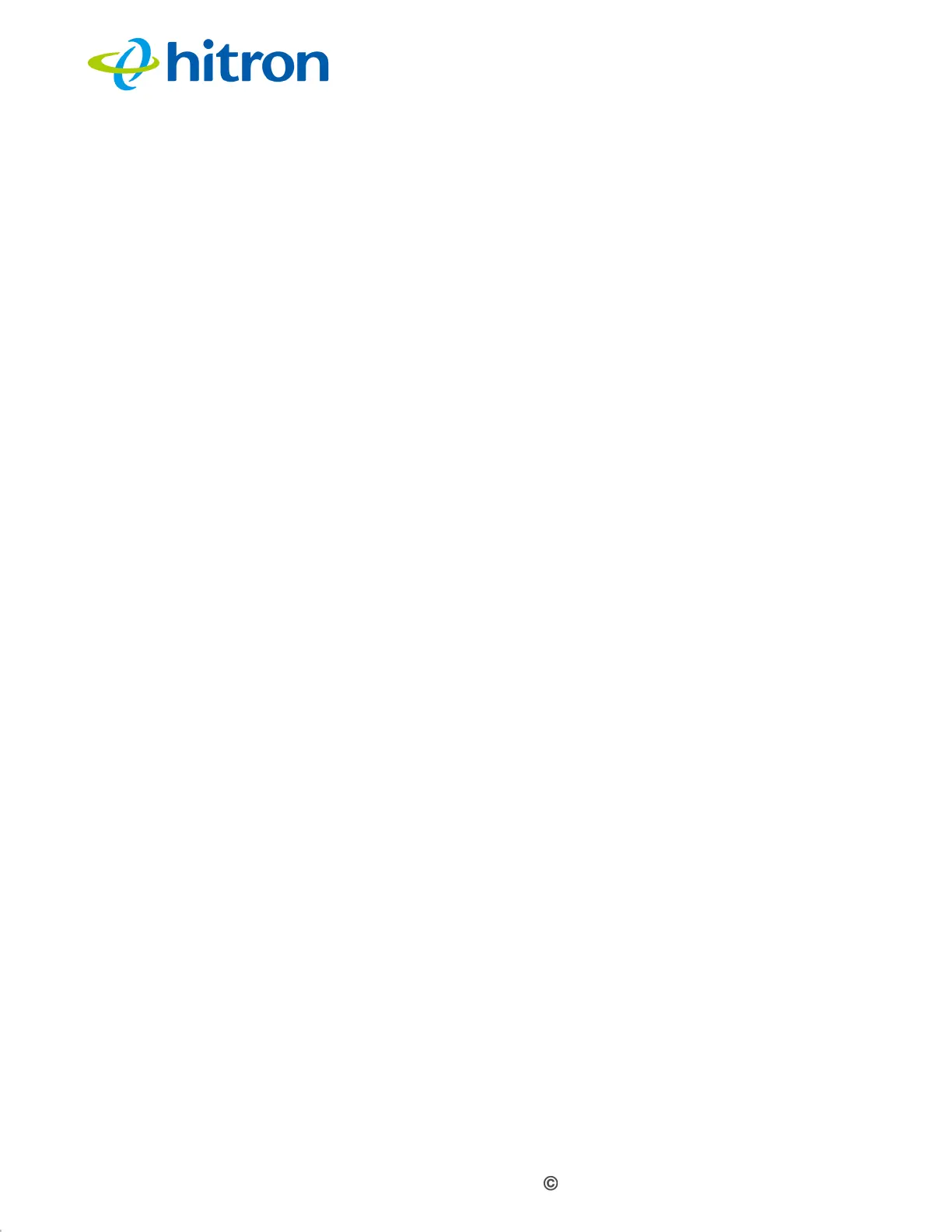Version 1.0, 12/2022. Copyright 2012 Hitron Technologies
16
Version 1.0, 12/2022. Copyright 2022 Hitron Technologies
16
Hitron CODA-57/57-EU User’s Guide
1.4.1 Manual IP Address Setup
By default, your CODA-57/57-EU’s local IP address is 192.168.100.1. If your CODA-
57/57-EU is using the default IP address, you should set your computer’s IP address
to be between 192.168.100.2 and 192.168.100.254.
Take the following steps to manually set up your computer’s IP address to connect to
the CODA-57/57-EU:
NOTE: This example uses Windows 10; the procedure for your operating system
may be different.
1 Open Control Panel.
2 Click on Network and Internet.
3 In the window that displays, click on Network and Sharing Center.
4 In the left-hand panel, click Change adapter settings.
5 Right-click your network connection (usually Local Area Connection) and click
Properties.
6 In the Networking tab’s The connection uses the following items list, scroll
down and select Internet Protocol Version 4 (TCP/ IPv4). Click Properties.
7 You can get an IP address automatically, or specify one manually:
If your network has an active DHCP server, select Obtain an IP address
automatically.
If your network does not have an active DHCP server, select Use the
following IP address. In the IP address field, enter a value between
192.168.100.2 and 192.168.100.254 (default). In the Subnet mask field,
enter 255.255.255.0 (default). In the Default Gateway field, enter
192.168.100.1 (default).
NOTE: If your CODA-57/57-EU is not using the default IP address, enter an IP
address and subnet mask that places your computer in the same subnet as
the CODA-57/57-EU.
8 Click OK. The Internet Protocol (TCP/IP) window closes. In the Local Area
Connection Properties window, click Close.
