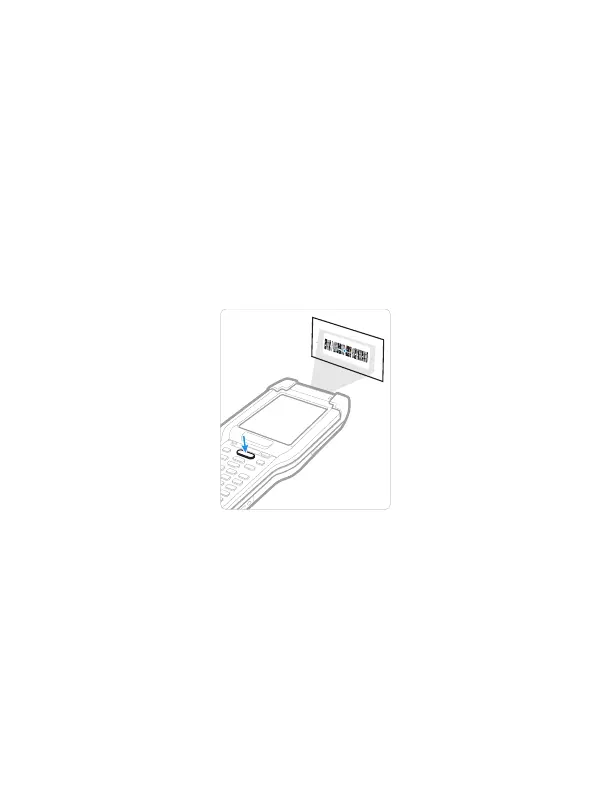15
Scan a Barcode with the Scan Demo
Note: For optimum performance, avoid reflections by scanning the
barcode at a slight angle.
1. Swipe up from the bottom of the Home screen to access all
apps.
2. Touch Demos > Scan Demo.
3. Point the computer at the barcode.
4. Touch Scan on the touch screen or press and hold any Scan
button. Center the aiming beam over the barcode.
The decode results appear on the screen.
Note: In the Scan Demo app, not all barcode symbologies are enabled by
default. If a barcode does not scan, the correct symbology may not
be enabled. To learn how to modify the default app settings, see
the user guide.
