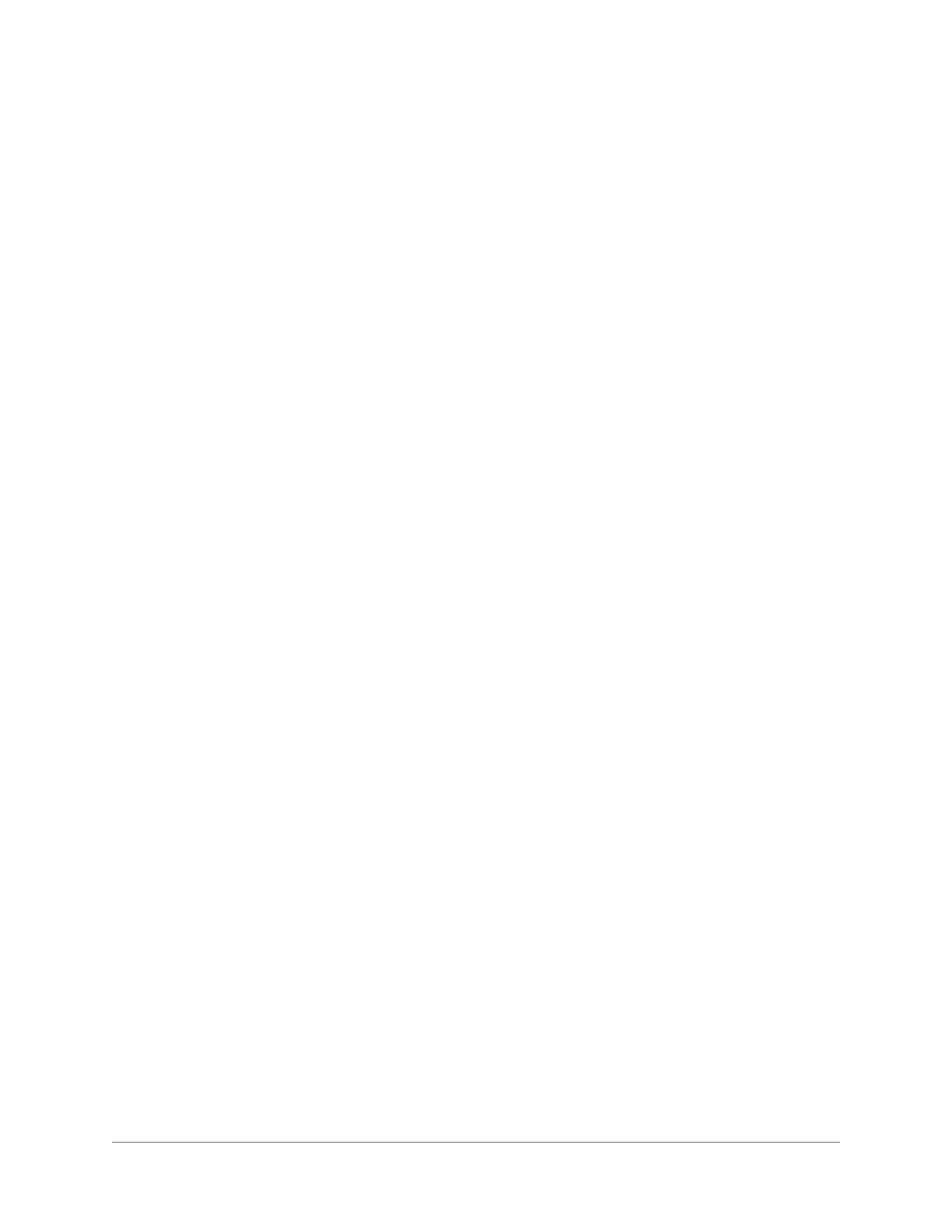Configuration | 71
800-22740 - A - 02-2017
3. Select the Enable check box to enable diagnosis for the selected channel.
4. Click to configure the settings for the following parameters:
5. Click Apply to return to the Diagnosis tab.
6. To set the periods when diagnosis is active, next to Period, click Set, and then follow the
steps listed in Configuring for Motion Detection on page 64.
7. Select the actions that you want the system to initiate when a diagnosis event occurs:
8. Click Apply to save your settings.
9. To copy the settings to additional channels, click Copy, select the channels that you want
to copy the settings to, and then click OK.
Configuring Alarm Settings
If your IP camera has alarm port and operation, then the DVR can receive the alarm warning
message from the camera, and react by recording video, taking a snapshot, and/or sending an
email. Alarms can also be configured to react if something happens to the i-View Now software.
Configuring Remote Alarms
Configure the DVR to record video, take a snapshot, and/or send an email if the DVR detects an
issue with the I-View Now software.
Click Remote Alarm in the Alarm configuration interface to open the Remote Alarm
configuration interface.
•Stripe A vertical, horizontal, or diagonal stripe might occur due to electronic
interference or age of the device. Click to set the sensitivity.
•Noise Click to set the sensitivity of the DVR’s response to video noise,
including blurry video and optical distortion.
• Color Cast Click to set the sensitivity of the DVR’s response to variances in
normal RGB appearance.
•Out of Focus Click to set the sensitivity of the DVR’s response to focus/distortion
issues, including blurry video and optical distortion.
• Over Exposure The color brightness of the video is affected by the image pixel
intensity. Select from 0 (the darkest black) to 255 (the brightest
white). If the brightness of the entire image exceeds the threshold,
then the image is over exposed.
•Send Email
Select the check box to enable the system to send an email notification.
If the
Snapshot
function is enabled, an image can be attached to the
email.
•Snapshot
Select the check box to take a snaphot of selected channels.
• Buzzer
Select the check box to activate a buzzer noise at the DVR.
•Log
Click to enable the DVR to record a local alarm log.
• Voice Prompts
Select to enable audio broadcast/voice prompts in response to the
event you selected in the drop-down list of event types.
•File Name
Select a file for the voice prompt.
