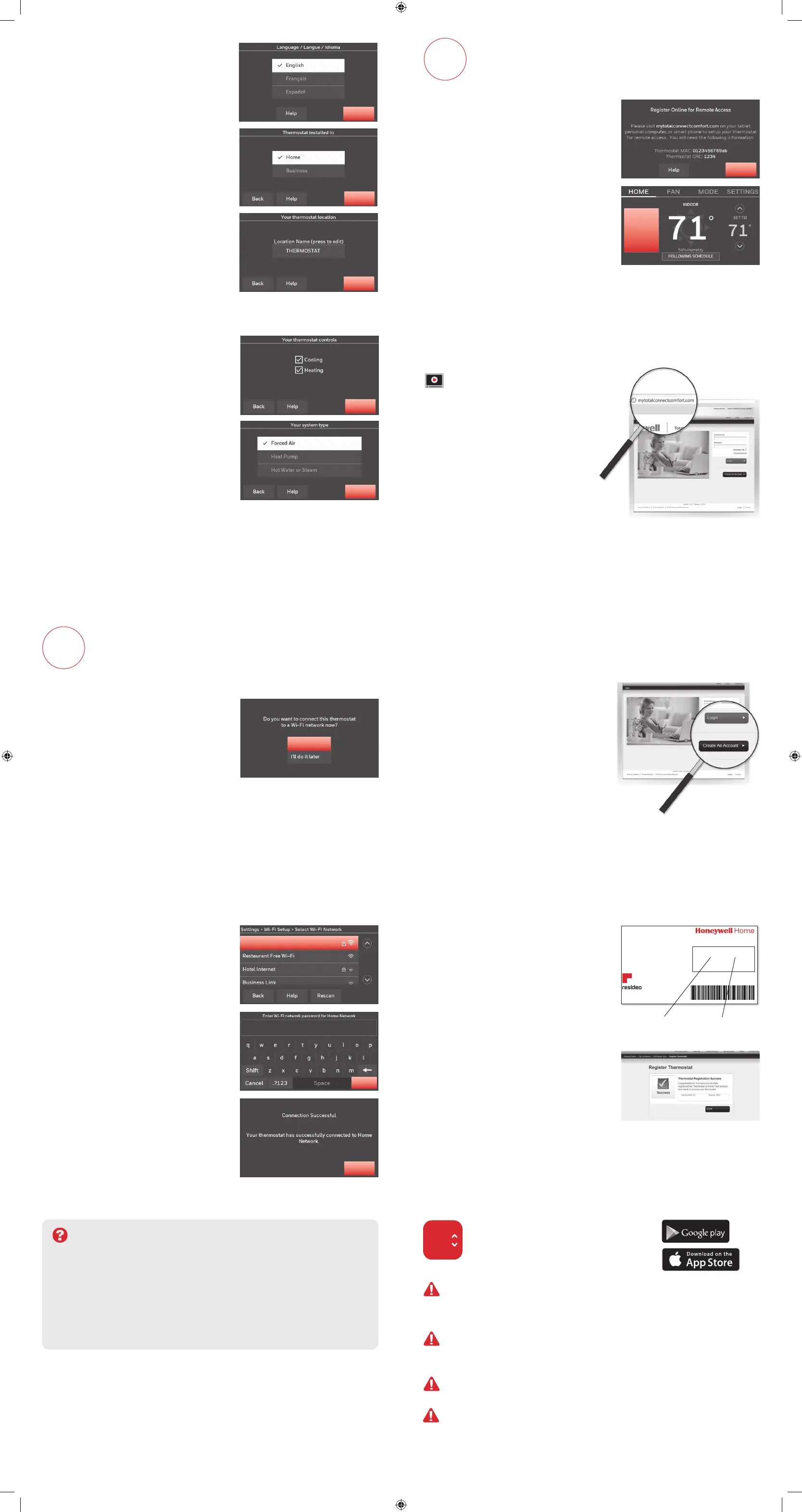M31570
If you get stuck...
At any point in the WiFi connection process, restart the thermostat by
removing the thermostat from the wallplate, wait for 5 seconds, and snap
it back into place. From the home screen, touch SETTINGS > Wi-Fi Setup >
Choose a Network. Continue with Step 2.1b.
Need more help?
Find additional information in the User Guide.
Getting Help
2.1 Connect the Wi-Fi network
After touching Done on the final screen
of the initial set up (Step 1.9g), the
thermostat displays an option to
connect to your WiFi network.
2.1a Touch
Yes
to connect the
thermostat to your WiFi
network. The screen displays the
message “Searching for wireless
networks. Please wait...” after
which it displays a list of all WiFi
networks it can find.
Note: If you cannot complete this step
now, touch I’ll do it later. The thermostat
will display the home screen. Complete
this process by selecting MENU > Wi-Fi
Setup. Continue with Step 2.1b.
2.1b Touch the name of the network
you want to use. The thermostat
displays a password page.
2.1c Using the keyboard, touch the
characters that spell out your home
network password.
2.1d Touch Done. The thermostat
displays “Connecting to your
network. Please wait...” then
shows a “Connection Successful”
screen.
Note: If your home network is not
shown on the list, touch
Rescan
.
2.1e Touch OK to display the
registration information screen.
Connect to your WiFi network
2
Ye s
Your Network
Done
OK
To view and set your thermostat remotely,
you must have a Total Connect Comfort
account. Follow the instructions below.
View the Thermostat
Registration video at
honeywellhome.com/wifi-thermostat
3.1 Open the Total Connect
Comfort web site
Go to www.mytotalconnectcomfort.com
Register online for remote access
3
3.2 Login or create an account
If you have an account,
click Login
– or –
click Create An Account.
3.2a Follow the instructions on the
screen.
3.2b Check your email for a response
from My Total Connect Comfort.
This may take several minutes.
Note: If you do not receive a response,
check your junk mailbox or use an
alternate e-mail address.
3.2c Follow activation instructions
in the email.
3.2d Log in.
3.3 Register your thermostat
After you are logged in to your Total
Connect Comfort account, register your
thermostat.
3.3a Follow the instructions on the
screen. After adding your
thermostat location you must enter
your thermostat’s unique identifiers:
• MAC ID
• MAC CRC
Note: These IDs are listed on the
Thermostat ID Card included in the
thermostat package. The IDs are not
case sensitive.
3.3b
Notice that when the thermostat is
successfully registered, the Total
Connect Comfort registration
screen will display a SUCCESS
message.
You can now control your thermostat
from anywhere through your laptop,
tablet, or smartphone.
°
72
GET IT ON
Total Connect Comfort free app is
available for Apple
®
iPhone
®
, iPad
®
and
iPod touch
®
devices at iTunes
®
or at
Google Play
®
for all Android™ devices.
This thermostat works with common 24 volt systems such as forced air,
hydronic, heat pump, oil, gas, and electric. It will not work with millivolt
systems, such as a gas fireplace, or with 120/240 volt systems such as
baseboard electric heat.
CAUTION: MERCURY NOTICE If this product is replacing a control that
contains mercury in a sealed tube, do not place the old control in the trash.
Contact your local waste management authority for instructions regarding
recycling and proper disposal.
NOTICE: To avoid possible compressor damage, do not run air conditioner if
the outside temperature drops below 50°F (10°C).
CAUTION: ELECTRONIC WASTE NOTICE The product should not be
disposed of with other household waste. Check for the nearest authorized
collection centers or authorized recyclers. The correct disposal of end-of-life
equipment will help prevent negative consequences for the environment and
human health
The operation of this equipment is subject to the following two conditions: (1) this equipment or device may not cause harmful interference, and (2) this equipment or
device must accept any interference, including interference that may cause undesired operation.
To register your thermostat, follow the
instructions on Step 3.1.
Note: The Register Online screen
remains active until you complete
registration and/or touch Done.
Note: If you touch Done before you
register online, your home screen
displays an orange alert button telling
you to register. Touching that button
displays registration information and an
option to snooze the task.
Next
Next
© 2018 Resideo Technologies, Inc. All rights reserved. The Honeywell
Home logo is used under license from Honey well International Inc.
69-2723EFS—03 M.S. Rev. 12-18
Resideo Inc., 1985 Douglas Drive Nor th,
Golden Valley, MN 55422
Thermostat ID Card
Use the MAC ID and CRC ID to register
this product at mytotalconnectcomfort.com
Carte d’identification de thermostat
Utilisez l’identification MAC et l’identification CRC pour enregistrer
ce produit à mytotalconnectcomfort.com
Tarjeta de identificación del termostato
Utilice la identificación MAC y la identificación CRC para inscribir este
producto en mytotalconnectcomfort.com
MAC ID MAC CRC
1.9 Select setup
Before connecting to your WiFi
network, you need to set initial
thermostat options to define your
heating/cooling system:
• Language
• Home or business
Follow prompts on the screen to
select appropriate options.
1.9a Touch the language you want
the thermostat to display, then
touch Next.
1.9b Select Home or Business
application, then touch Next.
1.9c Touch Next or name the
thermostat location—touch
THERMOSTAT and follow the
rest of the instructions.
1.9d Select what your thermostat will
control and touch Next.
1.9e Select your system type and
touch Next The system type
determines other selection for
completing initial setup. Use
the checklist from Step 1.6 when
making selections.
1.9f Touch Next after making
selections on each screen.
1.9g Touch Done on the last screen.
The thermostat displays an
option to connect to your WiFi
network.
Next
Next
Next
Done
Register online
for remote
access
33-00595_A.indd 233-00595_A.indd 2 9/8/2021 12:33:22 PM9/8/2021 12:33:22 PM
