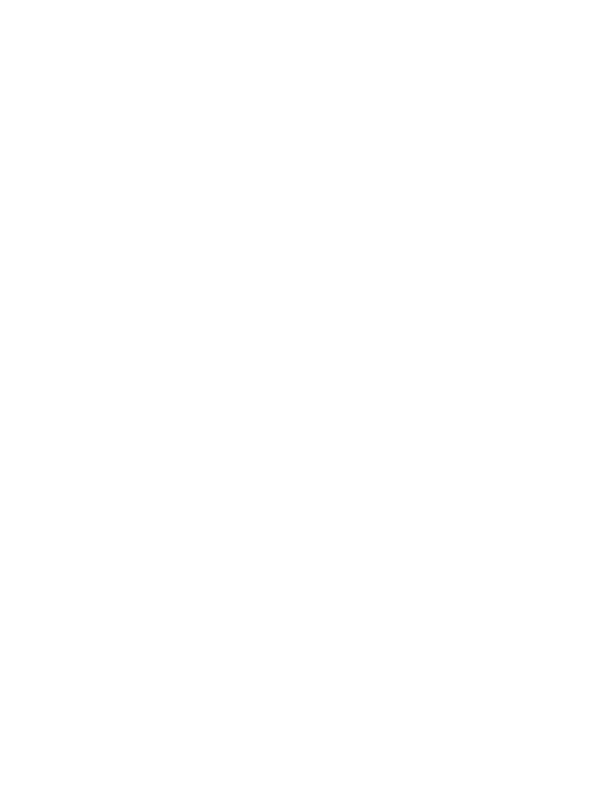14
Sync Data
To move files between your EDA61K and your computer:
1. Connect the EDA61K to your computer using a USB
charge/communication dock or snap on.
2. On the EDA61K, swipe down from the top of the screen to
see the notifications panel.
3. Select the Android System notification twice to open the
options menu.
4. Select either File Transfer or PTP.
5. Open the file browser on your computer.
6. Browse to the EDA61K. You can now copy, delete, and move
files or folders between your computer and EDA61K as you
would with any other storage drive (e.g., cut and paste or
drag and drop).
Note: When Provisioning mode is turned off, some folders are
hidden from view in the file browser.
