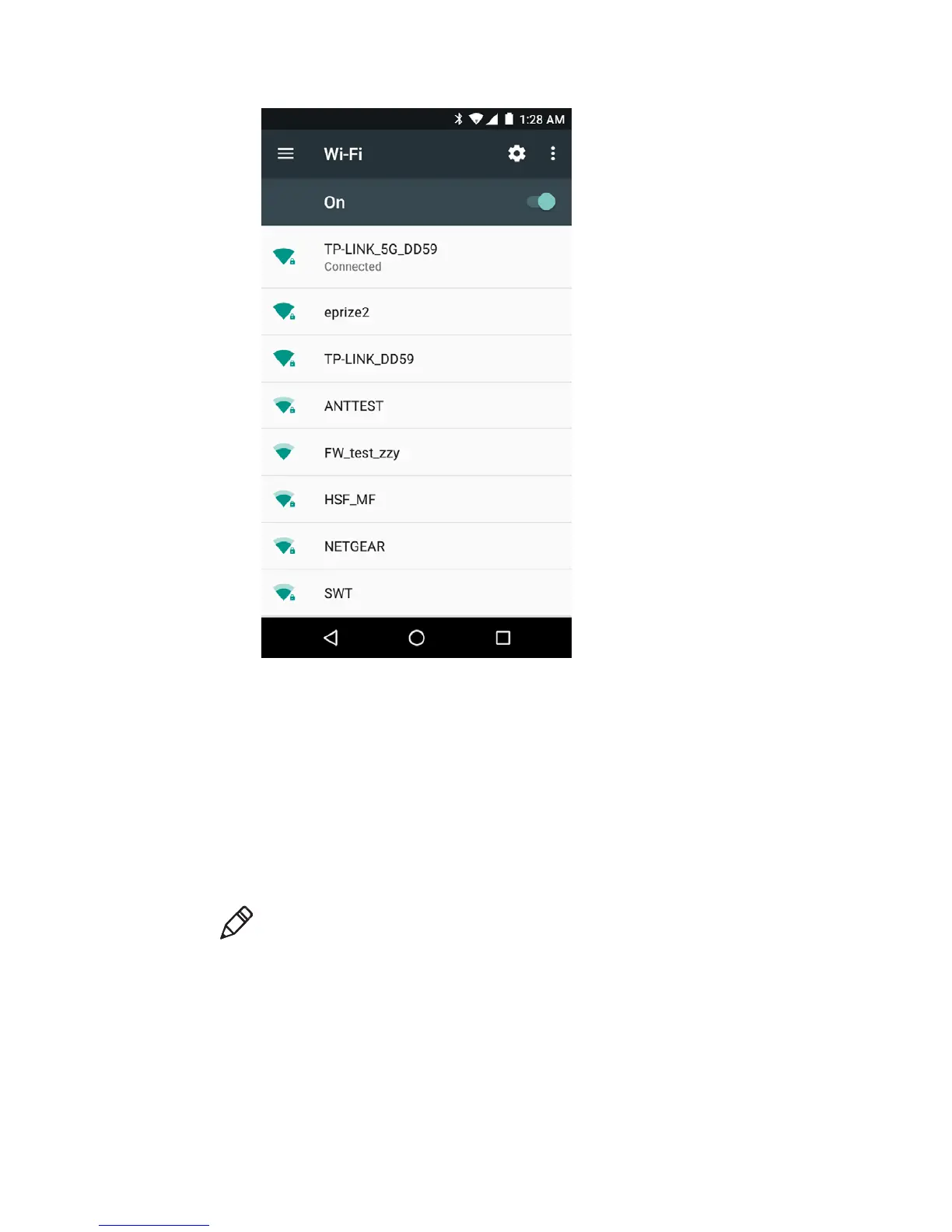Chapter 6: Configuring Terminal
User Guide for ScanPal Series Terminal
59
If the network is secure, a form will pop up asking you to fill in the necessary information
(for example: certificate name, password or other credentials). To connect to a secure
network, enter the required information, and then tap Connect.
• To leave the network that has been connected, tap Forget. For example, users can
choose to forget a network that they won't use again.
• To close the network information screen, tap Cancel.
Configuring Wi-Fi network proxy servers
If users need to connect to network resources through a proxy server, they need to configure
a proxy server for each Wi-Fi network added. By default, none of the Wi-Fi networks added
by users has done proxy server settings.
Note: Proxy server settings only apply to the Wi-Fi networks that users modified.
Users have to set proxy servers for each network that requires the using of proxy
server.
1. Enter Application Settings screen, tap Wi-Fi to show available Wi-Fi networks.
2. Long press the network name, then tap Connect the Network, then a network setting
list will pop up.
3. Choose Show Advanced Options at the bottom of the network setting list.
4. If the network does not have proxy server settings, tap None on the proxy server
setting list, and then tap Manual Settings.