
Do you have a question about the Honeywell VAM and is the answer not in the manual?
| Wi-Fi | Yes |
|---|---|
| Ethernet LAN | - |
| USB ports quantity | 0 |
| Connectivity technology | Wireless |
| Control type | Buttons, Touch |
| Product color | Black |
| Input voltage | 12 V |
| Compatibility | VISTA, Z-Wave devices, IP cameras |
| Mobile operating systems supported | Android, iOS |
| Depth | 12.7 mm |
|---|---|
| Width | 209.6 mm |
| Height | 152.4 mm |
Connect VAM to control panel ECP terminals using 4-wire harness.
Mount VAM to wall surface using screws, ensuring proper clearance for wiring.
Install SD card for automatic software upgrades and data storage.
Description of VAM's Power, Network, and Operation status LEDs.
Physical and environmental specifications for the VAM module.
Steps to connect VAM to a smart device and home router via Wi-Fi.
Steps to find and save the VAM's assigned IP address after connecting to the router.
Verify smart device is connected to the correct router after VAM reboot.
Finalize VAM connection and bookmark the access URL for future use.
Assigning an ECP address for VAM in the control panel.
Setting the VAM's device address within its own interface.
Manually setting or retrieving time/date from the control panel.
Enabling remote access via Total Connect, requiring an AlarmNet Direct account.
Selecting which Z-Wave devices are controllable via Total Connect.
Instructions for enrolling Z-Wave devices like locks, thermostats, and cameras.
Procedure to factory default the Z-Wave controller and remove all devices.
Defining triggers, conditions, and actions to automate devices.
Organizing Z-Wave devices into rooms or groups for scene definition.
Configuring VAM to work with another primary Z-Wave controller.
Guidance on common issues when adding or managing Z-Wave devices.
Procedures for automatic and manual software updates for the VAM.
Configuring user accounts for remote access to VAM menus.
Installer-only settings for VAM modes (Normal/Demo).
List of known compatible Z-Wave devices for use with VAM.
Compliance statements for Federal Communications Commission and Industry Canada.
Safety warning regarding minimum separation distance from persons.
Reference guide for icons used in the VAM Wi-Fi interface.
Information on where to find the latest documentation and support.











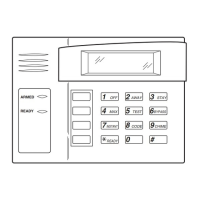
