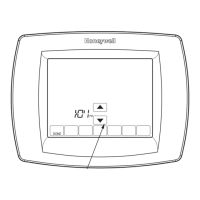TB8220 COMMERCIAL VISIONPRO™ PROGRAMMABLE THERMOSTAT
17 63-2625—3
Editing Schedule
1. Press SCHEDULE.
2. Press EDIT.
NOTES:
— The first time a change is made, the screen
appears mostly blank. (See Fig. 36.)
— Multiple days can be selected.
Fig. 36. Initial schedule edit screen.
3. Select any combination of days to edit.
NOTE: Checkmarks appear next to selected days. These are
scheduled with identical times and temperatures.
4. Press OCC 1. Once pressed, OCC 1 flashes to show it is
selected.
5. Press Up and Down to modify time and temperatures
from this screen. (See Fig. 37.)
NOTE: Fan settings for the selected period can be
programmed for ON or AUTO. See Fan Schedule
section for more information.
Fig. 37. Screen to edit existing settings.
6. Press UNOCC1 and repeat step 5.
7. Press OCC 2 and repeat step 5.
8. Press UNOCC2 and repeat step 5.
9. When complete, press DONE. SAVING CHANGES
appears on the screen to indicate changes are being
saved to the day(s) modified.
NOTE: To schedule the remaining days of the week, repeat
steps 1-9.
10. To exit schedule without saving changes, press CANCEL
any time.
Cancelling a Schedule Period
To accommodate special needs, a period can be cancelled.
EXAMPLE: A space is always unoccupied during the week-
end. Cancel all Saturday and Sunday (occupied
and unoccupied) periods.
The thermostat then controls to the final Friday
UNNOC temperature until Monday OCC 1 period.
1. Press SCHEDULE.
2. Press EDIT.
3. Select the Day(s) of the week desired.
4. Press the schedule period to cancel (OCC 1, UNOCC1,
OCC 2 or UNOCC2). Once selected, the period flashes.
5. Press CANCEL PERIOD.
6. The time, temperature(s) and fan setting disappear. The
bar above the selected period is removed, indicating the
scheduled period was cancelled. (See Fig. 38.)
NOTE: To reinstate a schedule period, press an arrow to set
desired time and temperatures.
7. Press DONE.
Fig. 38. Screen displayed when a period is cancelled.
Setting Time
1. Press CLOCK.
2. Use arrows to set current time.
3. Press DONE.
IMPORTANT
The current day of the week should already be set
correctly. If not, see the Advanced Settings section to
set the day.
CANCEL
MON
TUE WED THU FRI SAT SUN
OK TO PICK MULTIPLE DAYS
M19954
DONE OCC 1 UNOCC1 OCC 2 UNOCC2 CANCEL
MON
TUE WED THU FRI SAT SUN
AM
FAN
ON
AUTO
CANCEL
PERIOD
HEAT
COOL
OK TO PICK MULTIPLE DAYS
M22750
DONE OCC1 UNOCC1 OCC2 UNOCC2
CANCEL
MON
TUE WED THU FRI SAT SUN
FAN
HEAT
COOL
OK TO PICK MULTIPLE DAYS
M22752

