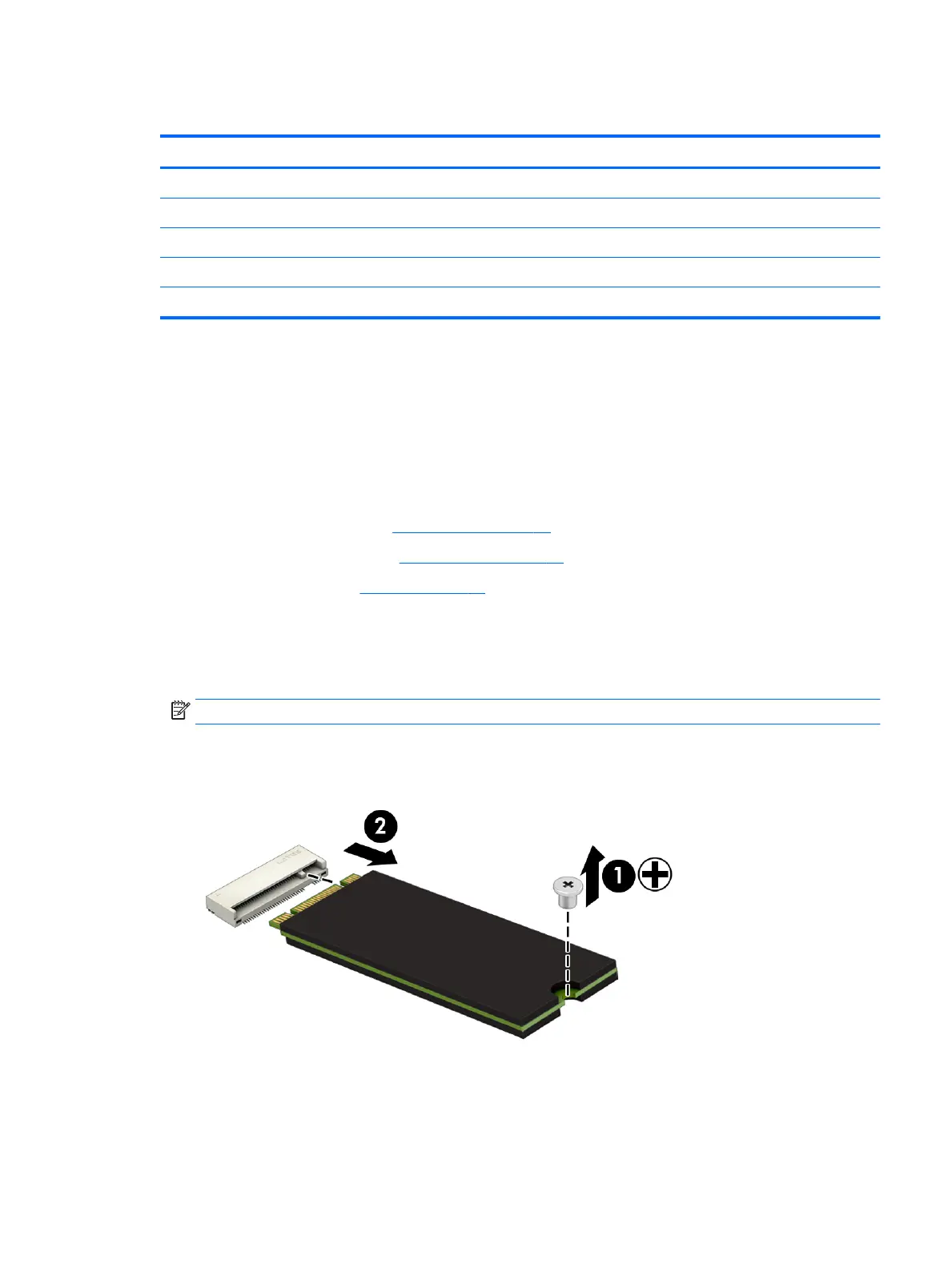Solid-state drive
Description Spare part number
512-GB, 2280 M.2, SATA-3, solid-state drive with TLC 763008-019
256-GB, 2280 M.2, SATA-3, solid-state drive with TLC 760615-038
128-GB, 2280 M.2, SATA-3, solid-state drive with TLC 759848-018
256-GB, 2280 M.2, SATA-3, solid-state drive 865902-019
128-GB, 2280 M.2, SATA-3, solid-state drive 827560-050
Before removing the solid-state drive, follow these steps:
1. Shut down the computer. If you are unsure whether the computer is o or in Hibernation, turn
the computer on, and then shut it down through the operating system.
2. Disconnect all external devices connected to the computer.
3. Disconnect the power from the computer by rst unplugging the power cord from the AC outlet, and
then unplugging the AC adapter from the computer.
4. Remove the optical drive (see Optical drive on page 35).
5. Remove the bottom cover (see Bottom cover on page 36).
6. Remove the battery (see Battery on page 38).
Remove the solid-state drive:
1. Remove the Phillips PM2.0×2.3 screw (1) that secures the drive to the system board.
2. Remove the drive (2) by pulling it away from the connector.
NOTE: Solid-state drives are designed with notches to prevent incorrect insertion.
Reverse this procedure to reassemble and install the solid-state drive.
Component replacement procedures 43
