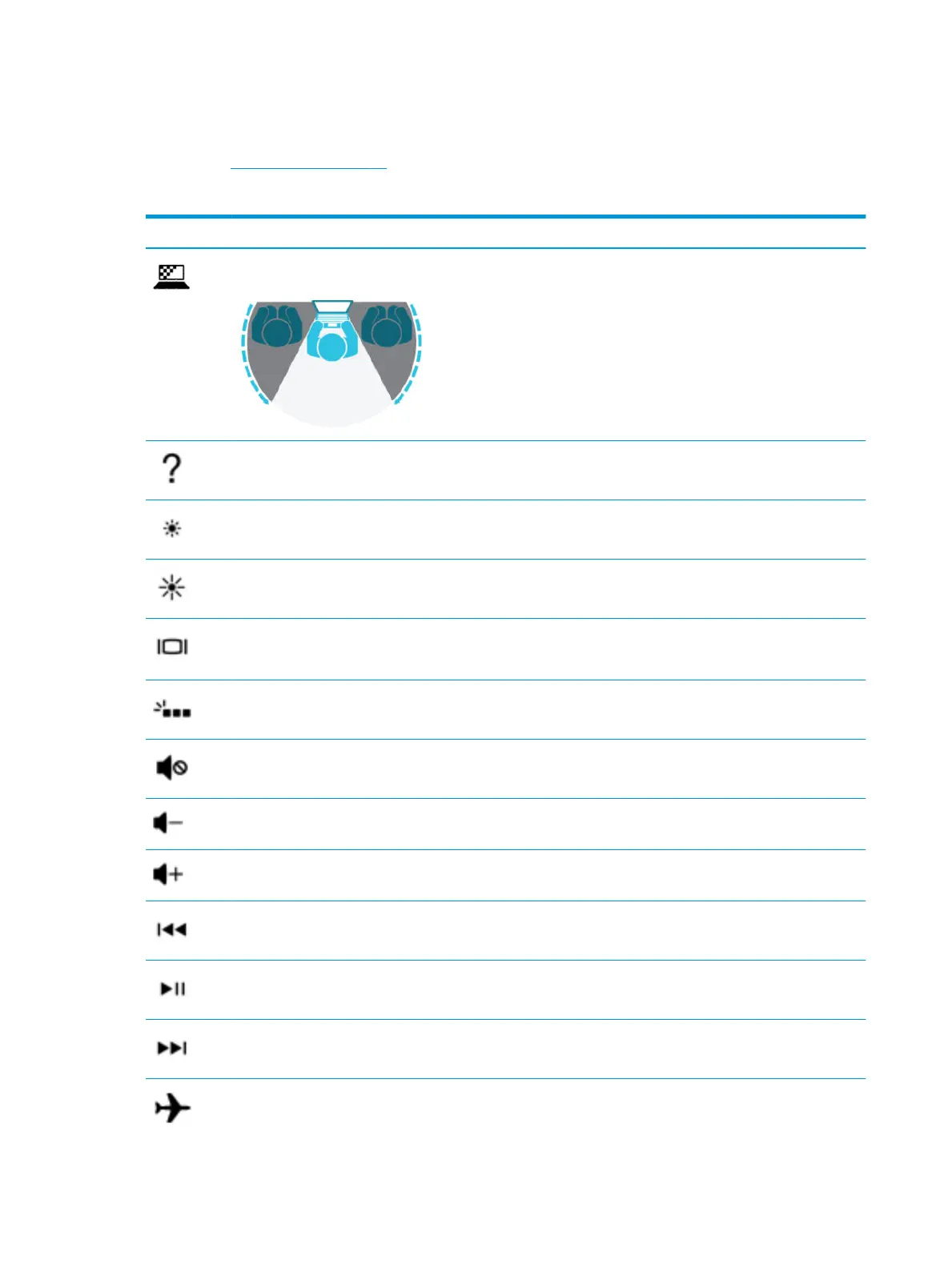Action keys
An action key performs the function indicated by the icon on the key. To determine which keys are on your
product, see Special keys on page 13.
▲ To use an action key, press and hold the key.
Icon Description
On select products, helps prevent side-angle viewing from onlookers. If needed, decrease or increase brightness for
well-lit or darker environments. Press the key again to turn o the privacy screen.
On select products, opens the “How to get help in Windows 10” webpage.
Decreases the screen brightness incrementally as long as you hold down the key.
Increases the screen brightness incrementally as long as you hold down the key.
Switches the screen image between display devices connected to the system. For example, if a monitor is connected to
the computer, repeatedly pressing this key alternates the screen image from the computer display to the monitor
display to a simultaneous display on both the computer and the monitor.
Turns the keyboard backlight o or on.
NOTE: To conserve battery power, turn o this feature.
Mutes or restores speaker sound.
Decreases speaker volume incrementally while you hold down the key.
Increases speaker volume incrementally while you hold down the key.
Plays the previous track of an audio CD or the previous section of a DVD or a Blu-ray Disc (BD).
Starts, pauses, or resumes playback of an audio CD, a DVD, or a BD.
Plays the next track of an audio CD or the next section of a DVD or a BD.
Turns the airplane mode and wireless feature on or o.
NOTE: The airplane mode key is also referred to as the wireless button.
14 Chapter 2 Getting to know your computer
