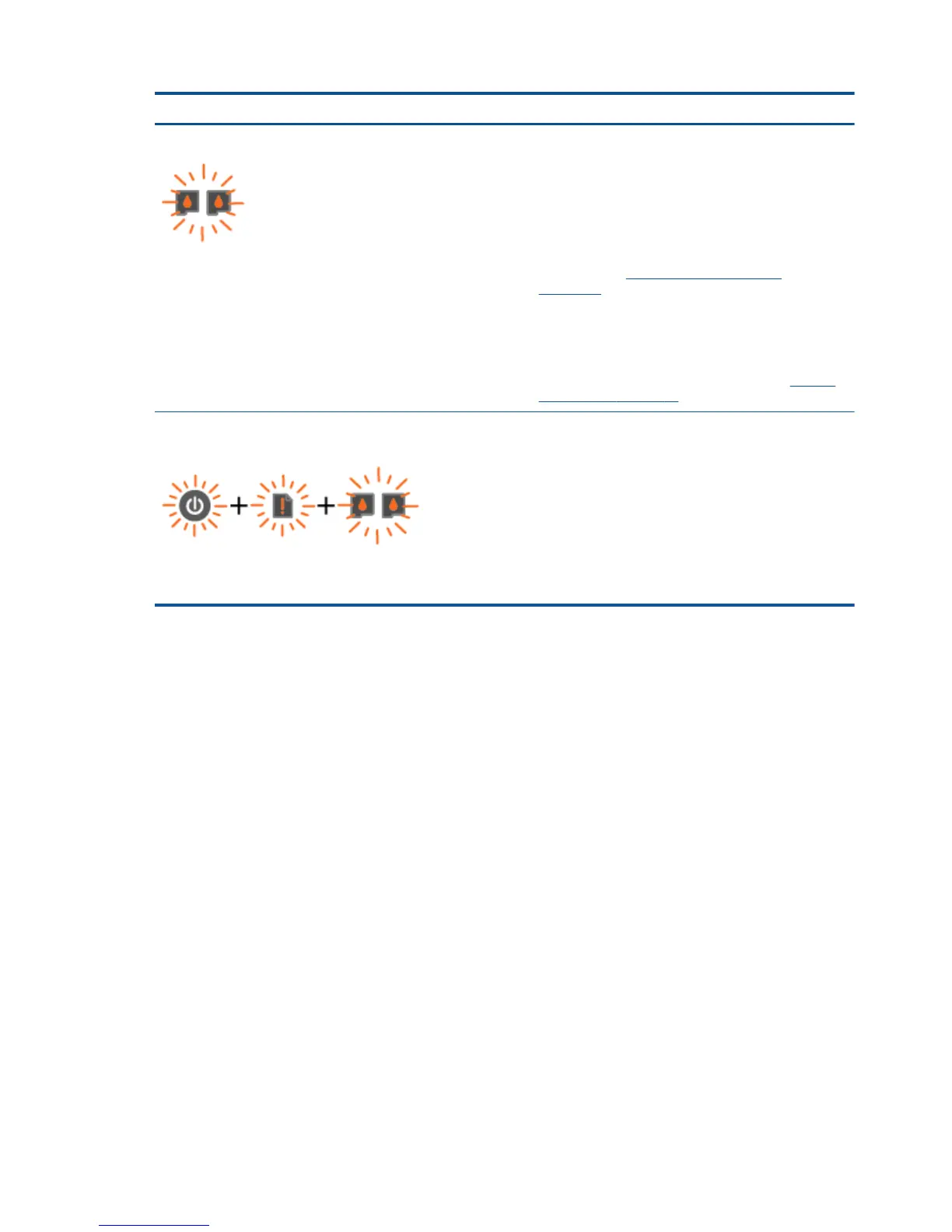Light behavior Cause and Solution
Both Cartridge lights are blinking.
Both ink cartridges may still have the tape on, are missing,
are defective, or are very low on ink.
●
If the pink tape is still on the ink cartridges, remove it.
●
If the ink cartridges are missing, install the missing ink
cartridges.
●
If the ink cartridges are defective, replace the ink
cartridges. See
Identify a defective cartridge
on page 61 to identify if only one ink cartridge is a
defective.
●
If the ink cartridges are very low on ink, press any
button, except the Cancel button, to resume printing,
and replace both ink cartridges when print quality is no
longer acceptable. For more information, see
Replace
ink cartridges on page 39.
The On button light, both Cartridge lights, and the Attention
light are blinking.
The printer is in an error state. To exit the error state, reset
the printer.
1. Turn off the printer.
2. Unplug the power cord.
3. Wait a minute, and then plug the power cord back in.
4. Turn on the printer.
If the problem persists, contact HP.
8 Chapter 2 Get to know the HP Deskjet 1510 series ENWW