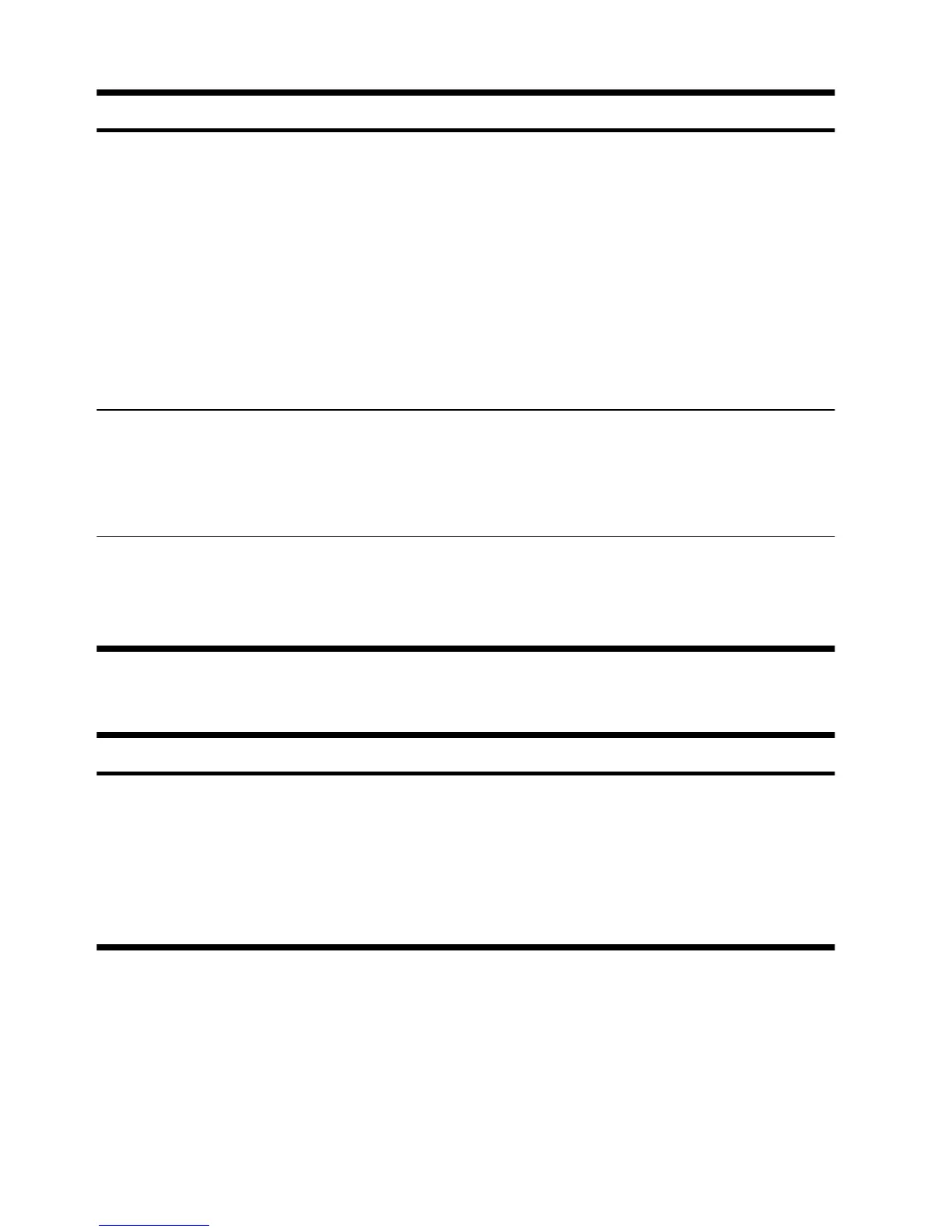Symptom Possible solution
Cursor does not
respond to mouse
movement.
Use the keyboard to save changes in all open programs, and then restart your computer:
1. Press the Alt+Tab keys simultaneously to navigate to an open program.
2. Press the Ctrl+S key simultaneously to save your changes in the selected program (Ctrl
+S is the keyboard shortcut for Save on most—not all—programs).
3. Repeat step 1 and step 2 to save changes in all open programs.
4. After saving changes in all open programs, press the Ctrl+Esc keys on the keyboard
simultaneously to display the Windows Start menu.
5. Use the arrow keys to select the Arrow button that is next to Shut Down. Select Shut
Down, and then press Enter.
6. After the shutdown is complete, unplug and reconnect the mouse connector to the back
of your computer, and then restart your computer.
Cursor responds
slowly, moves only
vertically or
horizontally, or
does not track
smoothly.
For a mouse with a roller ball:
●
Clean the roller ball: Remove the roller ball cover from bottom of mouse (rotate it
counterclockwise), remove the ball, and clean it by using a damp, lint-free cloth (not
paper). Also clean the rollers on which the ball moves.
●
Use a mouse pad or other rough surface under the mouse.
For an optical mouse:
●
Clean the optical mouse: Gently wipe the light sensor lens on the bottom of the mouse by
using a lint-free cloth (not paper).
●
Use a mouse pad, white sheet of paper, or other less reflective surface under the mouse.
Keyboard and mouse (wireless)
Symptom Possible solution
Wireless
keyboard or
mouse does
not work or is
not detected.
● Ensure that you are using the wireless keyboard or wireless mouse within range of the receiver,
approximately 10 meters (32 feet) for normal use, and within 30 cm (12 inches) during initial
setup or for re-synchronization.
●
Ensure that the mouse is not in Suspend mode, which occurs after 20 minutes of inactivity.
Click the left mouse button to reactivate it.
●
Replace the batteries in the keyboard and mouse.
●
Re-synchronize the keyboard and mouse to the receiver using the following steps.
8 Chapter 3 Troubleshooting and maintenance ENWW
