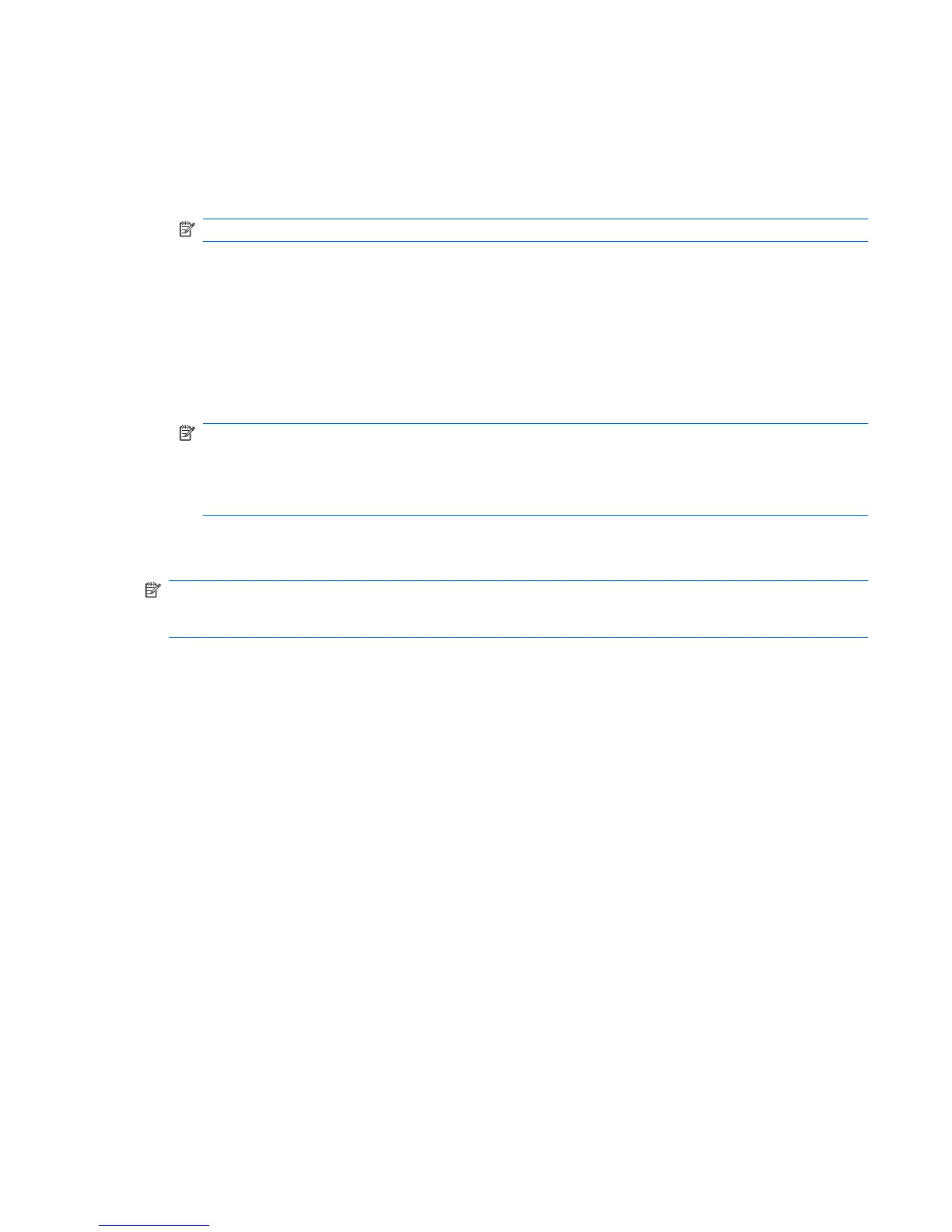Connecting to a WLAN
To connect to the WLAN, follow these steps:
1. Be sure that the WLAN device is on. If it is on, the wireless light is on. If the wireless light is off,
press the wireless button.
NOTE: On some models, the wireless light is amber when all wireless devices are off.
2. Select Start > Connect to.
3. Select your WLAN from the list, and then type the network security key, if required.
●
If the network is unsecured, meaning that anyone can access the network, a warning is
displayed. Click Connect Anyway to accept the warning and complete the connection.
●
If the network is a security-enabled WLAN, you are prompted to enter a network security key,
which is a security code. Type the code, and then click Connect to complete the connection.
NOTE: If no WLANs are listed, you are out of range of a wireless router or access point.
NOTE: If you do not see the network you want to connect to, click Set up a connection or
network. A list of options is displayed. You can choose to manually search for and connect to a
network or to create a new network connection.
After the connection is made, place the cursor over the network status icon in the notification area, at
the far right of the taskbar, to verify the name and status of the connection.
NOTE: The functional range (how far your wireless signals travel) depends on WLAN implementation,
router manufacturer, and interference from other electronic devices or structural barriers such as walls
and floors.
More information about using a WLAN is available through the following resources:
●
Information from your ISP and the manufacturer's instructions included with your wireless router
and other WLAN equipment
●
Information and Web site links provided in Help and Support
For a list of public WLANs near you, contact your ISP or search the Web. Web sites that list public
WLANs include Cisco Internet Mobile Office Wireless Locations, Hotspotlist, and Geektools. Check with
each public WLAN location for cost and connection requirements.
For additional information on connecting your computer to a corporate WLAN, contact your network
administrator or IT department.
Connecting to a WLAN 9
