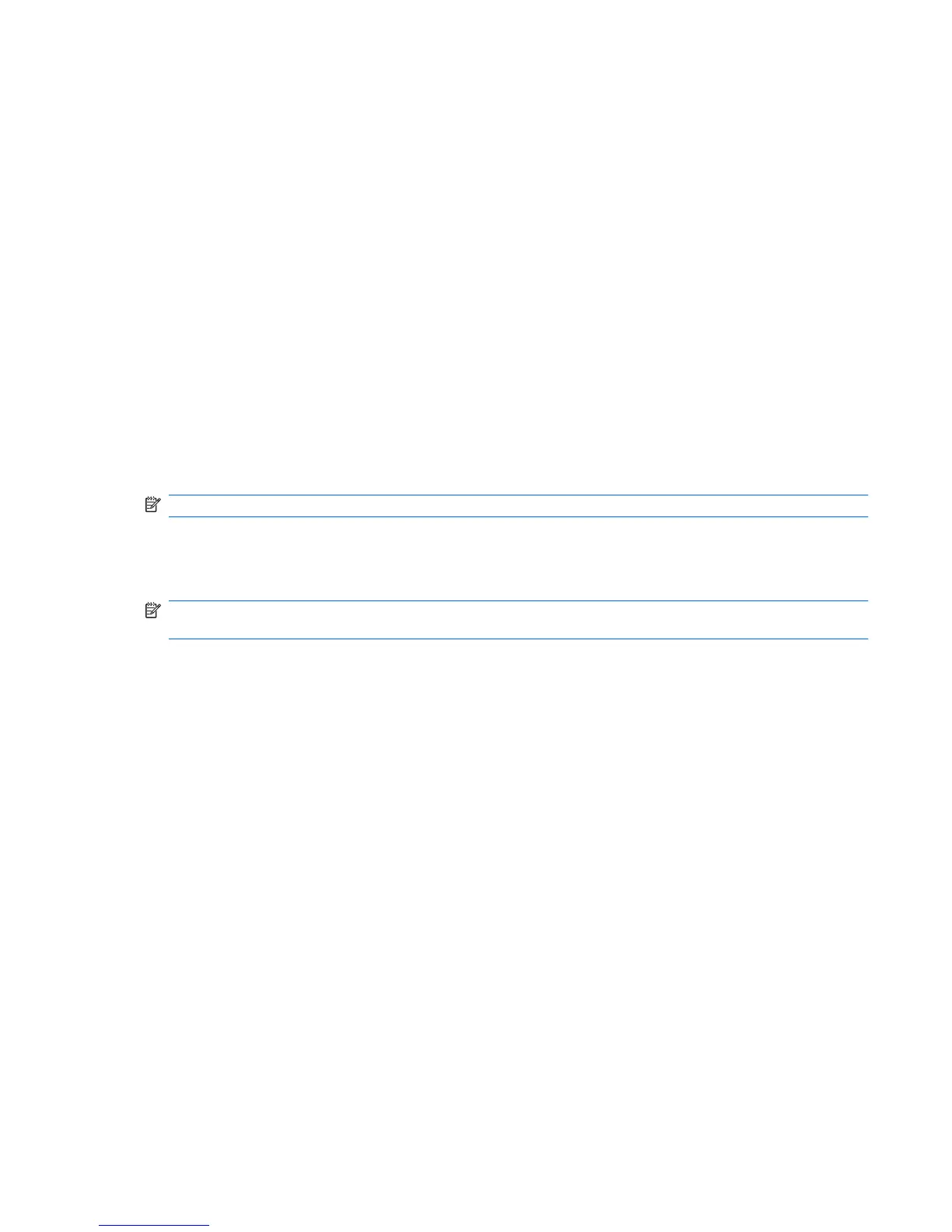Using the wireless controls
You can control the wireless devices in your computer using these features:
●
Wireless button or wireless switch (referred to in this guide as the wireless button)
●
Wireless Assistant software (select models only)
●
HP Connection Manager software (select models only)
●
Operating system controls
Using the wireless button
The computer has a wireless button, one or more wireless devices, and one or two wireless lights,
depending on the model. All of the wireless devices on your computer are enabled at the factory, so the
wireless light is on (blue) when you turn on the computer.
The wireless light indicates the overall power state of your wireless devices, not the status of individual
devices. If the wireless light is blue, at least one wireless device is on. If the wireless light is off, all
wireless devices are off.
NOTE: On some models, the wireless light is amber when all wireless devices are off.
Because the wireless devices are enabled at the factory, you can use the wireless button to turn on or
turn off the wireless devices simultaneously. Individual wireless devices can be controlled through
Wireless Assistant software (select models only) or through Computer Setup.
NOTE: If the wireless devices are disabled by Computer Setup, the wireless button will not work until
you reenable your devices.
Using the wireless controls 3
