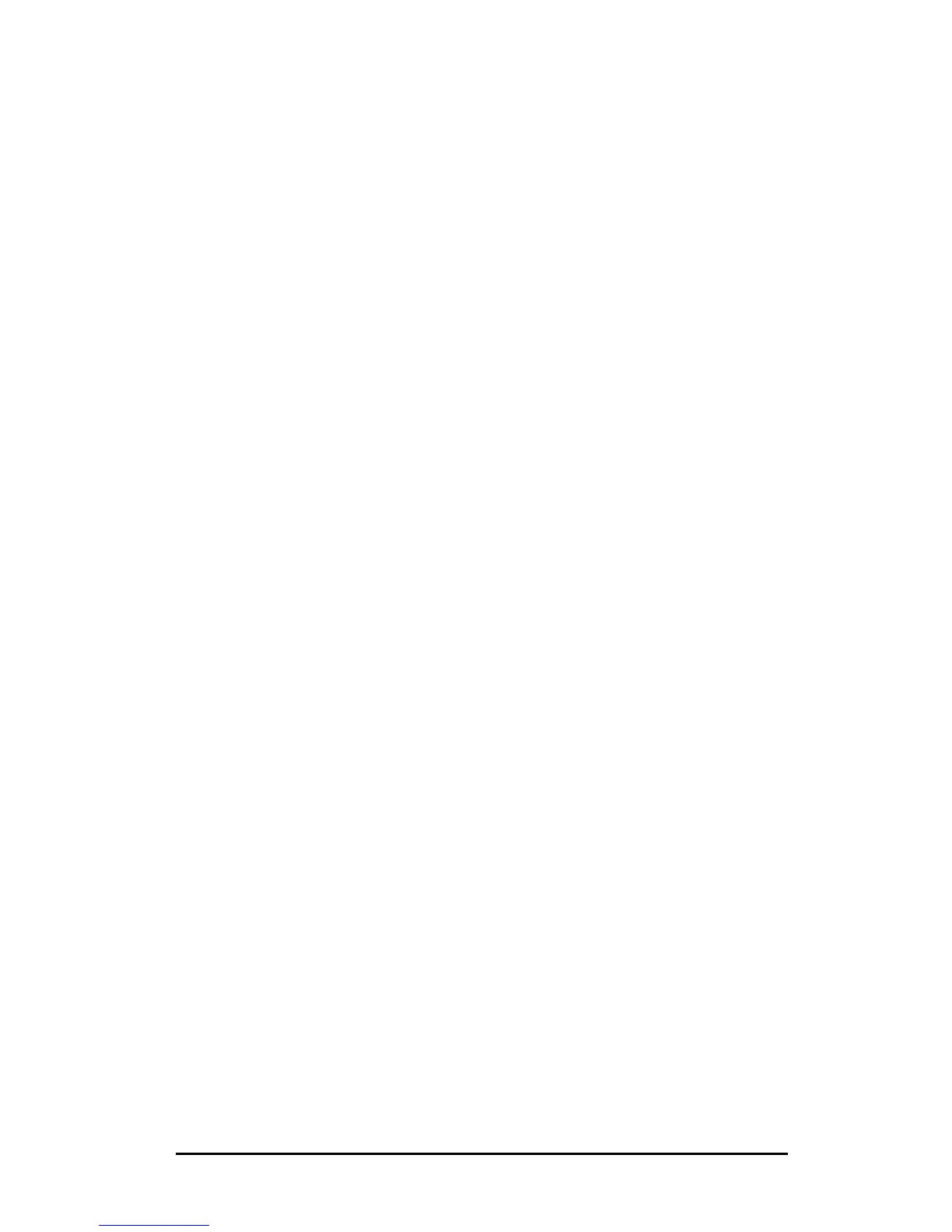ENWW TCP/IP Configuration 29
To configure DHCP options now, select Yes and click Next.
a. If desired, specify the IP address of the router (or default
gateway) to be used by clients. Then click Next.
b. If desired, specify the Domain Name and DNS (Domain
Name System) servers for clients. Click Next.
c. If desired, specify WINS server names and IP addresses.
Click Next.
d. Select Yes to activate the DHCP options now, and click
Next.
10. You have successfully set up the DHCP scope on this server.
Click Finish to close the wizard.
11. Configure your printer with a reserved IP address within the
DHCP scope:
a. In the DHCP tree, open the folder for your scope and select
Reservations.
b. Click the Action menu and select New Reservation.
c. Enter the appropriate information in each field, including
the reserved IP address for your printer. (Note: the MAC
address for your HP Jetdirect-connected printer is
available on the HP Jetdirect configuration page.)
d. Under “Supported types”, select DHCP only, then click
Add. (Note: Selecting Both or BOOTP only will result in
a BOOTP configuration due to the sequence in which HP
Jetdirect print servers initiate configuration protocol
requests.)
e. Specify another reserved client, or click Close. The
reserved clients added will be displayed in the
Reservations folder for this scope.
12. Close the DHCP manager utility.
