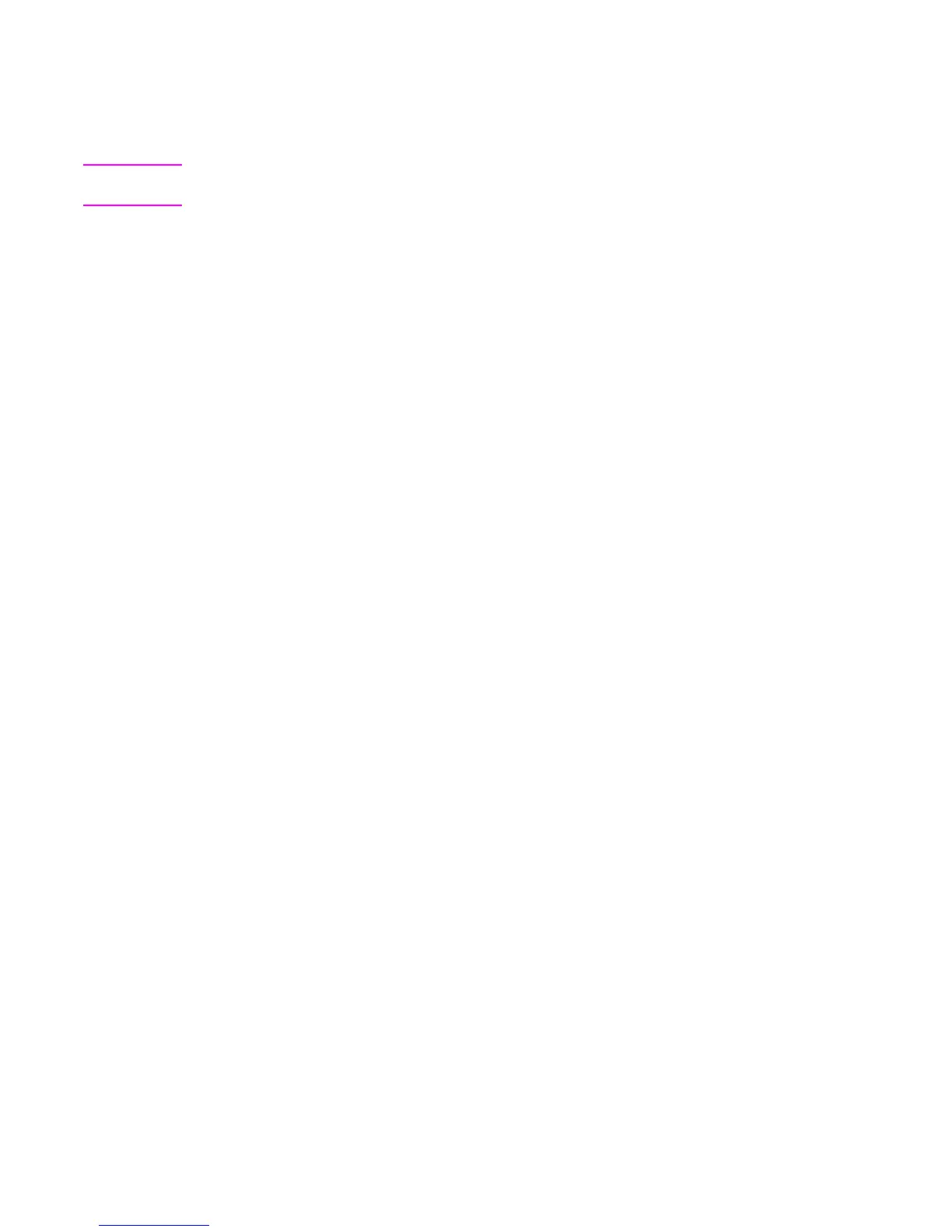ENWW Paper path troubleshooting 369
General paper path troubleshooting
Use the following suggestions to isolate the cause of the problem. Once you have identified the
cause, use the tables that follow to find a recommended solution.
Note Use the paper path test in the Diagnostics menu to print pages while troubleshooting. See Paper
Path Test section later in this chapter for information about the paper path test.
● View or print the event log and determine if a particular jam error occurs more often than
others. Try to identify a pattern.
● From the event log, determine the frequency of a particular jam. If a jam occurs repeatedly
around the same page count, consider this a single jam that the customer tried to clear.
● Try printing from all available input trays to identify whether the problem is isolated to one tray.
● Print the job in both simplex and duplex modes to identify if the problem occurs only in one
mode or the other.
● Try printing on paper from an unopened ream that has been stored correctly. If the jam does
not occur with this media, then the customer’s media might be causing the problem.
● If the jam occurs from when the printer is turned on, check the paper path for small torn pieces
of paper. Also check for broken sensors or flags, and check for loose or defective connections.
● If the paper is torn, folded, or wrinkled (typically along the leading edge), inspect the paper
path for items that could be causing the damage.
● If the customer is using non-HP supplies, try replacing those supplies with genuine HP
supplies to see if the problem goes away.
● If necessary, instruct the customer on proper media storage, correct loading technique, and
printer operation. Make sure the customer knows not to grab paper in the output bin during
duplex printing.
Paper path checklist
● Verify that media is correctly loaded in the input trays and that all length and width guides are
set correctly.
● Clean the printer. Toner and paper dust in the paper path can inhibit free movement of media
through the printer and can block the sensors.
● Use the paper path test in the Diagnostic menu to vary the input selections of the printer to
determine if the problem is associated with a particular area of the printer.
● Worn rollers or separation pads can cause multifeeds. Check the condition of the pickup
rollers and separation pads.
● Defective paper sensors along the paper path might signal a false jam.
● Scraps of media left in the paper path can cause intermittent jams. Always check that the
paper path is clear when cleaning the printer and when clearing jams. Also, remove the fuser
and carefully check it for jam debris.
