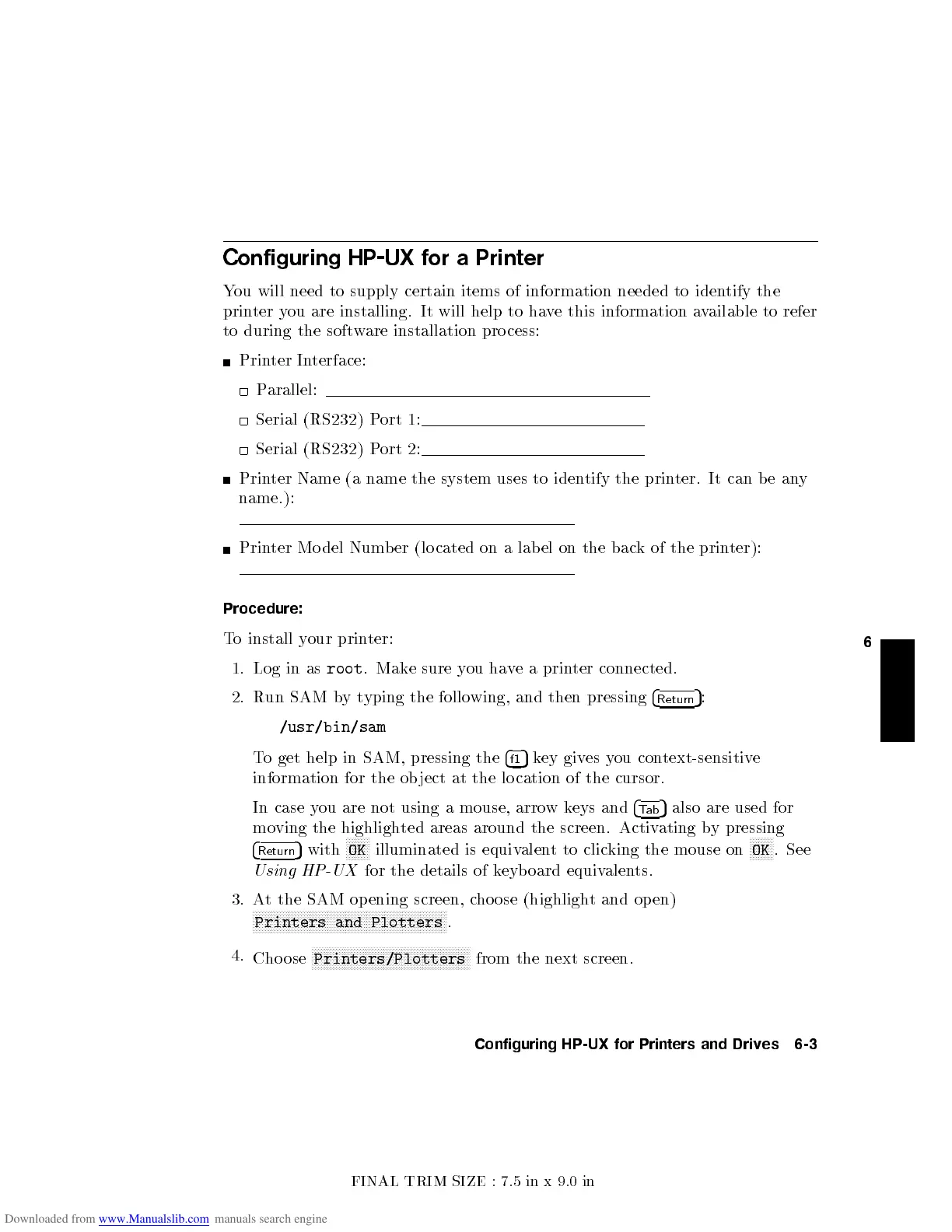FINAL TRIM SIZE : 7.5 in x 9.0 in
6
Configuring
HP-UX
for
a
Printer
You
will
need
to
supply
certain
items
of
information
needed
to
iden
tify
the
prin
ter
y
ou
are
installing.
It
will
help
to
hav
e this
information a
vailable
to
refer
to
during the
softw
are installation
pro cess:
Prin
ter
In
terface:
P
arallel:
Serial
(RS232) P
ort
1:
Serial
(RS232)
P
ort
2:
Prin
ter Name
(a name
the system
uses
to
iden
tify
the
prin
ter.
It
can
b
e
an
y
name.):
Prin
ter Mo
del
Num
b
er
(lo
cated
on
a
lab
el
on
the
bac
k
of
the
prin
ter):
Procedure:
T
o
install
y
our
prin
ter:
1.
Log
in as
root
.
Mak
e
sure
y
ou
ha
v
e
a
prin
ter
connected.
2.
Run SAM
by
t
yping
the
follo
wing,
and
then
pressing
4
Return
5
:
/usr/bin/sam
T
o
get
help
in
SAM,
pressing
the
4
f1
5
k
ey
giv
es
y
ou
con
text-sensitiv
e
information for
the ob
ject
at
the
lo
cation
of
the
cursor.
In case
y
ou
are
not
using
a
mouse,
arro
w
k
eys
and
4
T
ab
5
also
are
used
for
mo
ving the
highlighted
areas around
the screen.
Activating
by
pressing
4
Return
5
with
N
N
N
N
N
NN
N
OK
illuminated is equiv
alent to clic
king the mouse on
N
N
N
N
N
NN
N
OK
.See
Using HP-UX
for the details of k
eyboard
equivalents.
3. At the SAM op ening screen, c
hoose (highlight and op en)
NNNNNNNNNNNNNNNNNN
NNNNNNNNNNNNNNNNNNNNNNNNN
NNNNNNNNNNNNNNNNNNNNNN
Printers and Plotters
.
4.
Cho ose
NNN
NNNNNNNNNNNNNNNNNNNNNNNNN
NNNNNNNNNNNNNNNNNNNNNNNNN
Printers/Plotters
from the next screen.
Configuring HP-UX for Printers and Drives 6-3