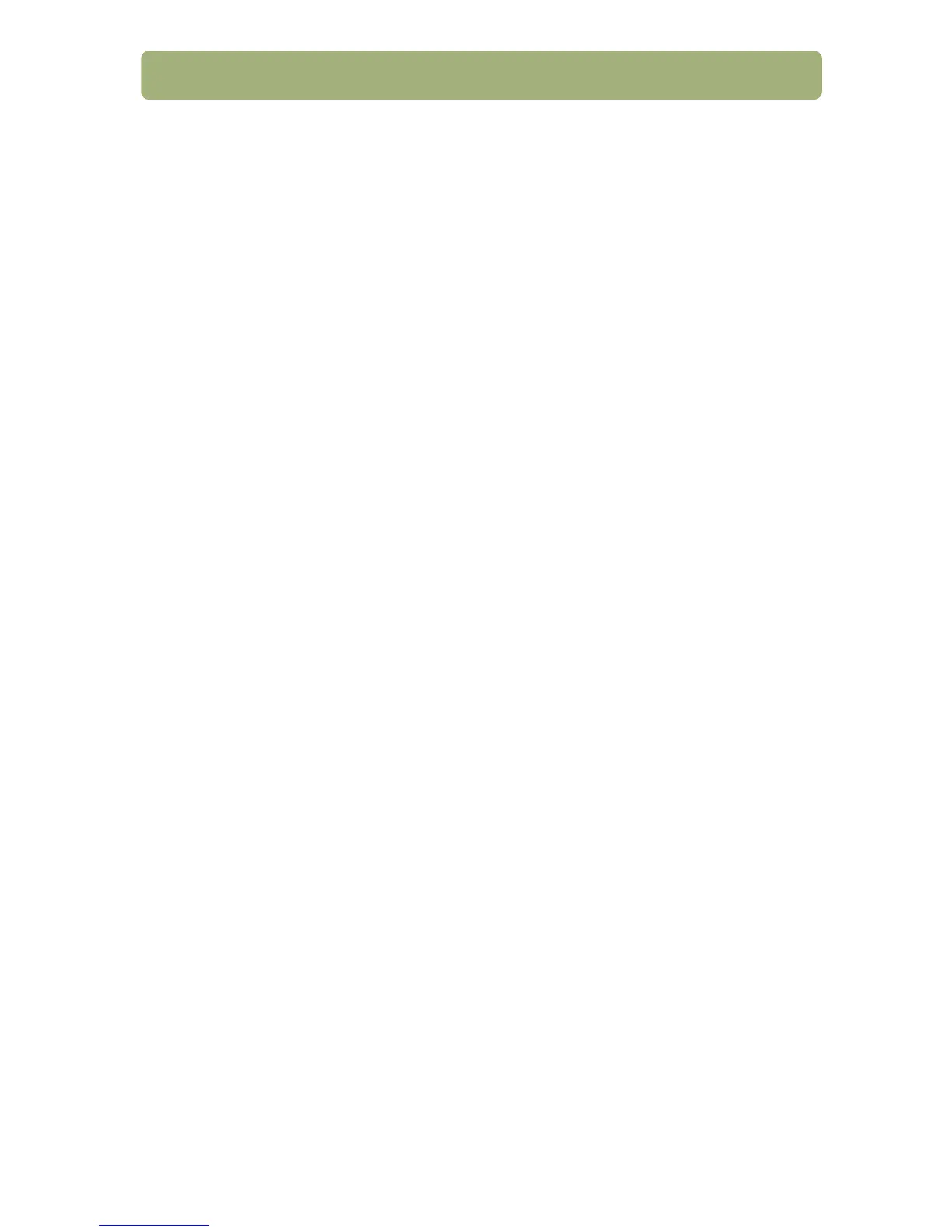Installing and troubleshooting 15
Parallel connection troubleshooting
To verify that your parallel installation is recognized in the software, follow these
steps:
Windows 95, Windows 98, or Windows Me:
1 From the Start menu, point to Settings, and click Control Panel.
2 Double-click the System icon.
3 On the Device Manager tab, click on the plus sign next to Scanners (Windows
95) or Imaging Device (Windows 98 and Me). If the parallel cable was installed
properly, the HP scanner identification will be listed. If it isn’t here, try reinstalling
the hardware.
Windows 2000:
1 From the Start menu, point to Settings, point to Control Panel, and then click
System.
2 Select the Hardware tab and click Device Manager.
3 Click on the plus sign next to Imaging Devices. If the parallel cable was
installed properly, the HP scanner identification will be listed. If it isn’t here, try
reinstalling the hardware.
Windows NT 4.0:
Remove the HP Precisionscan Pro software and reinstall it. If reinstalling the
software does not correct the problem, contact your NT system administrator or
Microsoft support for NT.
