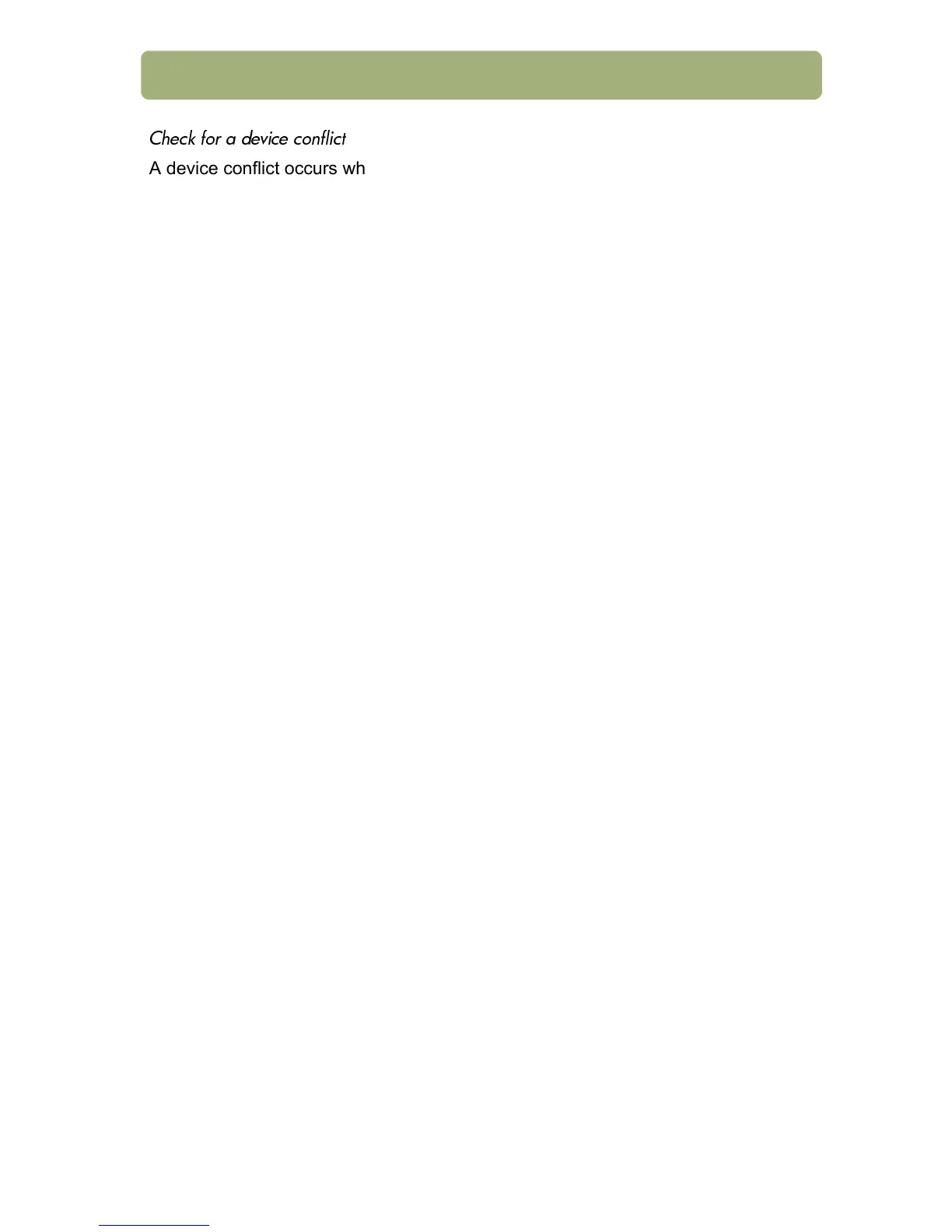Installing and troubleshooting 17
!.
A device conflict occurs when there is a problem with the exterior connections
between the different hardware peripherals.
Windows 95, Windows 98, or Windows Me:
1 On the Start menu, point to Settings, and click Control Panel.
2 Double-click the System icon.
3 Click the Device Manager tab.
4 Double-click Scanners (Windows 95) or Imaging Device (Windows 98 and
Me).
5 If an exclamation point icon or question mark appears adjacent to the scanner
name, a device conflict might exist. To remove the device conflict, make sure
that only a printer—and not any other kind of device—is connected to the
scanner’s parallel port. If the device connected to the parallel port is removed,
then shut down and restart the computer.
Windows 2000:
1 On the Start menu, point to Settings, point to Control Panel, and then click
System.
2 On the Hardware tab, click Device Manager.
3 Double-click Imaging Devices.
4 If an exclamation point icon or question mark appears adjacent to the scanner
name, a device conflict might exist. To remove the device conflict, make sure
that only a printer—and not any other kind of device—is connected to the
scanner’s parallel port. If the device connected to the parallel port is removed,
then shut down and restart the computer.
Windows NT 4.0:
The parallel port might be experiencing a conflict with another device on the
same Interrupt Request (IRQ), or the parallel port setting might not be correct.
See "Check for a resource conflict" on page 18 and "Check the parallel port
settings" on page 20.
