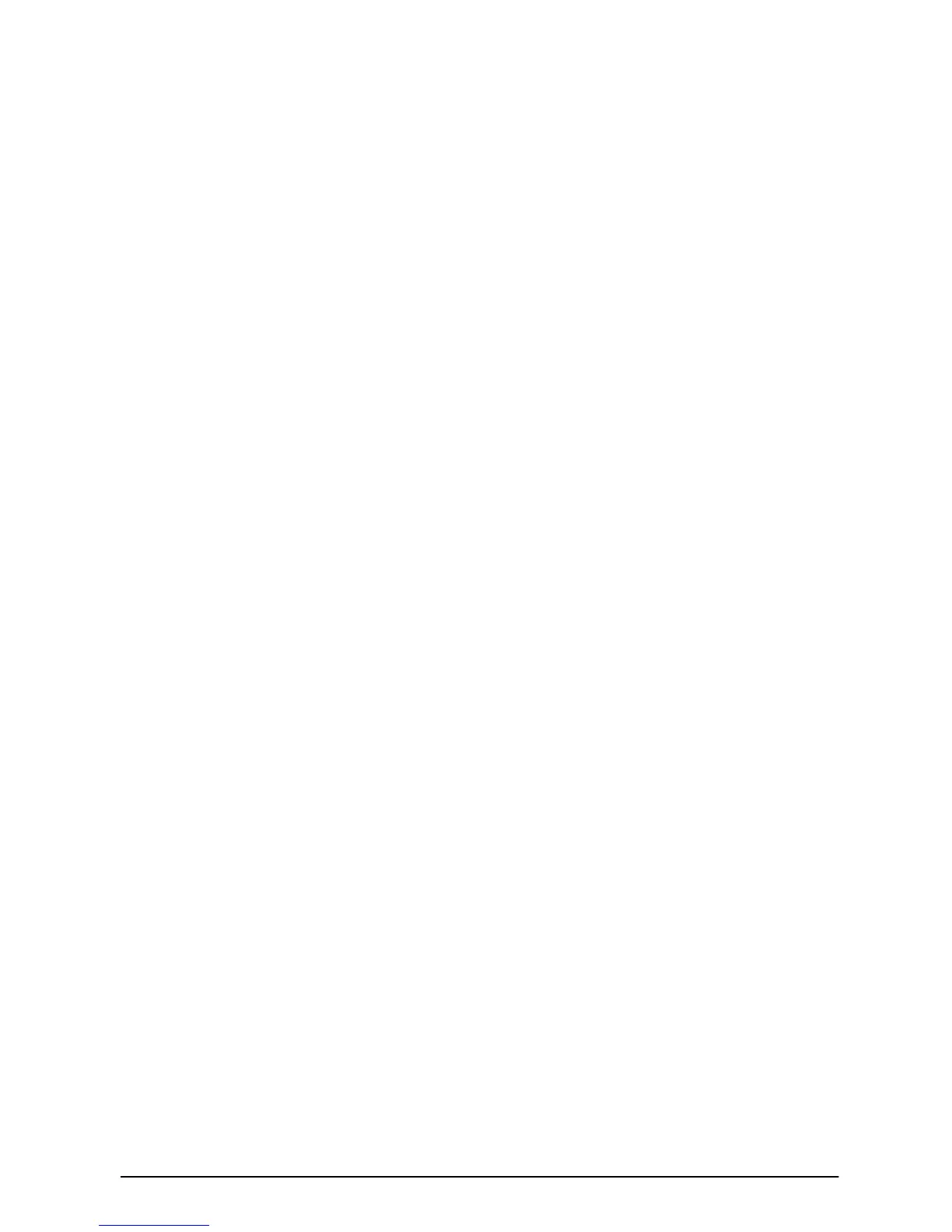ENWW Chapter 2: Printing Tasks 51
If the settings are not available from the software, set the custom
paper size from the control panel:
1 From the Printing Menu set CONFIGURE CUSTOM PAPER=YES.
2 From the Printing Menu, select inches or millimeters as the unit
of measurement.
3 From the Printing Menu, set the X dimension (the front edge of
the paper) as shown in Figure 17. The X dimension can be 3 to
12.28 inches (76 to 312 mm) for Tray 1 or 8.2 to 11.7 inches (148
to 297 mm) for the 500-sheet tray (optional). Set the Y dimension
(the side edge of the paper) as shown in Figure 17. The Y
dimension can be 5 to 18.5 inches (127 to 470 mm) for Tray 1 or
5.8 to 17 inches (210 to 432 mm) for the 500-sheet tray (optional).
4 If custom paper is loaded into Tray 1 and TRAY 1 MODE=CASSETTE,
then set TRAY 1 SIZE=CUSTOM from the Paper Handling Menu in
the printer’s control panel. See “Customizing Tray 1 Operation”
on page 55.
If custom paper is loaded in the optional 500-sheet tray, be sure
the paper size dial is set to Custom.
5 In the software, select Custom as the paper size.
For example, if the custom paper is 8 by 10 inches (203 by 254 mm),
set X=8 inches and Y=10 inches (X=203 millimeters and Y=254
millimeters).
