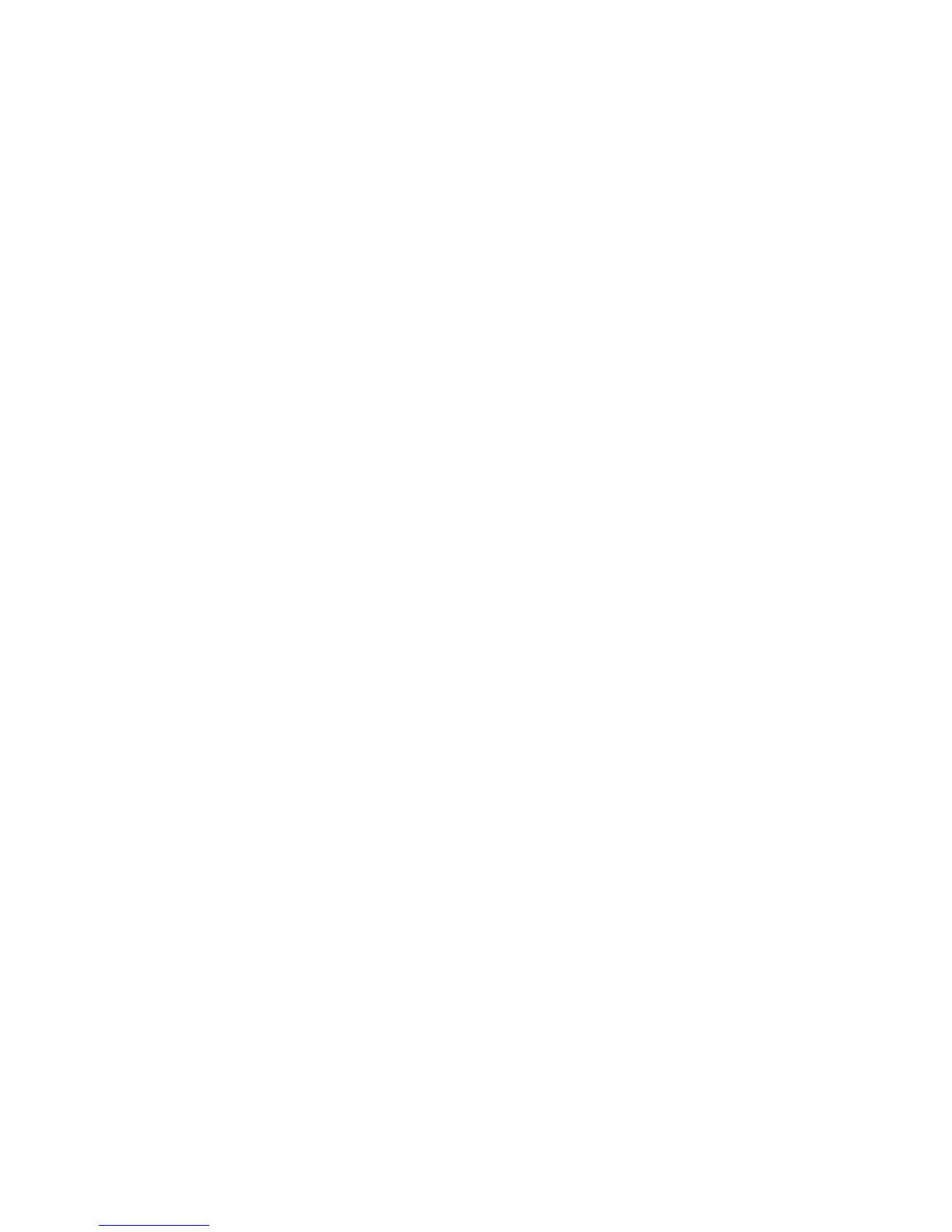1. Open the Print dialog box.
2. Select the Paper Type/Quality panel.
❍ Mac OS 8.6, 9.x, or X Classic: Click the Ink tab.
❍ Mac OS X: Click the Options tab.
3. Adjust the dry time.
4. After adjusting the dry time, click one of the following:
❍ Mac OS 8.6, 9.X, or X Classic: OK
❍ Mac OS X: Print
If the problem persists:
1. Remove the borderless printing media, then load plain letter or A4 paper in the In
tray.
2. Press and hold down the Resume button until the printer starts printing a self-
test page, then release the Resume button.
3. Repeat step 2 until the self-test page has no ink smears on the back of the paper.
file:///C|/Projects/Newport/Mac_UG_ROW/ug_borderless_problems_fs.html (3 of 3) [5/9/2002 10:24:21 AM]
