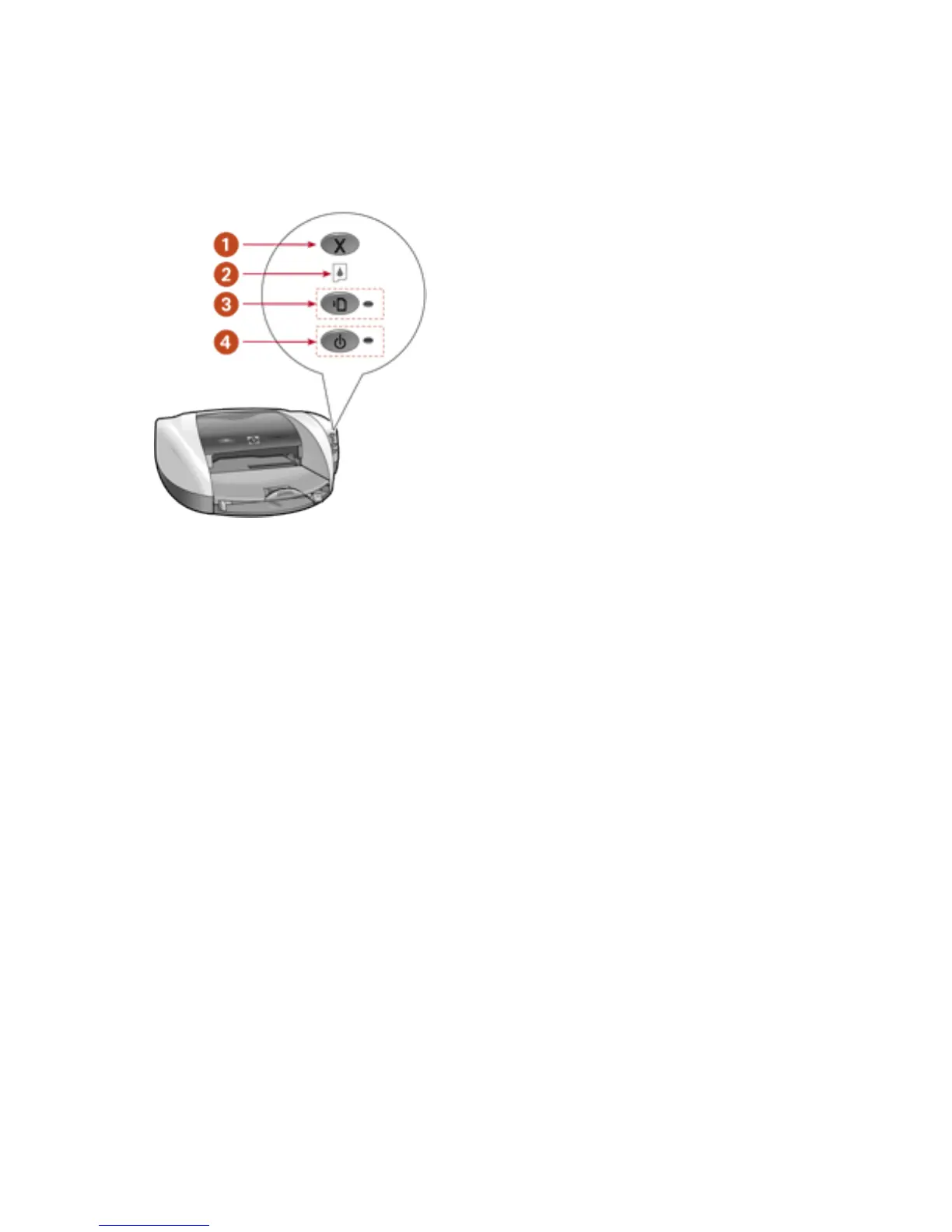buttons and lights
The printer buttons let you turn the printer on and off, cancel a print job, or resume
printing. The lights give you visual cues about the status of the printer.
1. Cancel button 2. Print Cartridge Status light
3. Resume button and light 4. Power button and light
cancel button
Pressing the Cancel button cancels the current print job.
print cartridge status symbol and light
The Print Cartridge Status light turns on or flashes when a print cartridge needs service.
resume button and lights
The Resume light flashes when an action is required such as loading paper or clearing a
paper jam. When the problem is solved, press the Resume button to continue printing.
power button and light
The Power button turns the printer on and off. It may take a few seconds for the printer
to turn on after pressing the Power button. The green light next to the Power button
flashes when the printer is processing.
Caution! Always use the Power button on the front of the printer to turn the printer on and off.
Using a power strip, surge protector, or a wall-mounted switch to turn the printer on and off
may cause printer failure.