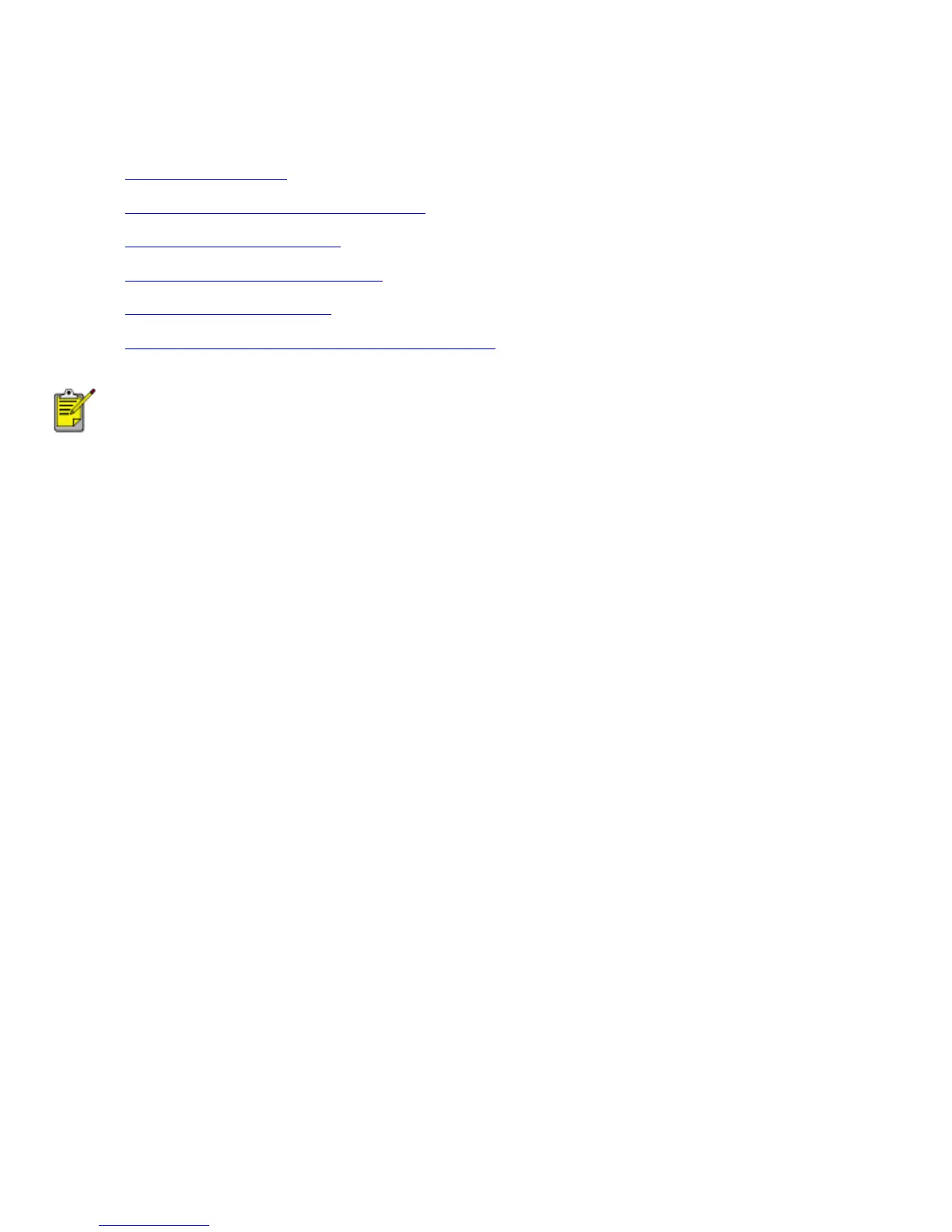using printer software with Mac OS 8.6, 9.x, and X Classic
The printer is controlled by software installed on your computer. Use the printer software to perform the
following tasks:
● choosing the printer
● printing from the computer's desktop
● checking the printer status
● using the page setup dialog box
● using the print dialog box
● viewing and changing the status of a print job
Mac OS X Classic is a Mac OS X feature that allows applications built for Mac OS 9.x to run on a
Mac OS X computer. Mac OS X Classic applications have a Mac OS 9.x interface.
choosing the printer
Setting the printer as your computer's default printer will automatically route all print jobs to that printer.
You can select another printer for a particular document; however, switching printers may affect a
document's formatting and pagination. If you select a printer, always check the document for changes in
formatting and pagination before printing.
setting up the printer
Follow these steps to setup the printer:
1. Select Chooser from the Apple menu.
2. Click the hp printer icon in the left side of the Chooser dialog box.
file:///C|/Projects/Newport/Mac_UG_ROW/ug_printer_driver_legacy.html (1 of 11) [5/9/2002 10:23:59 AM]