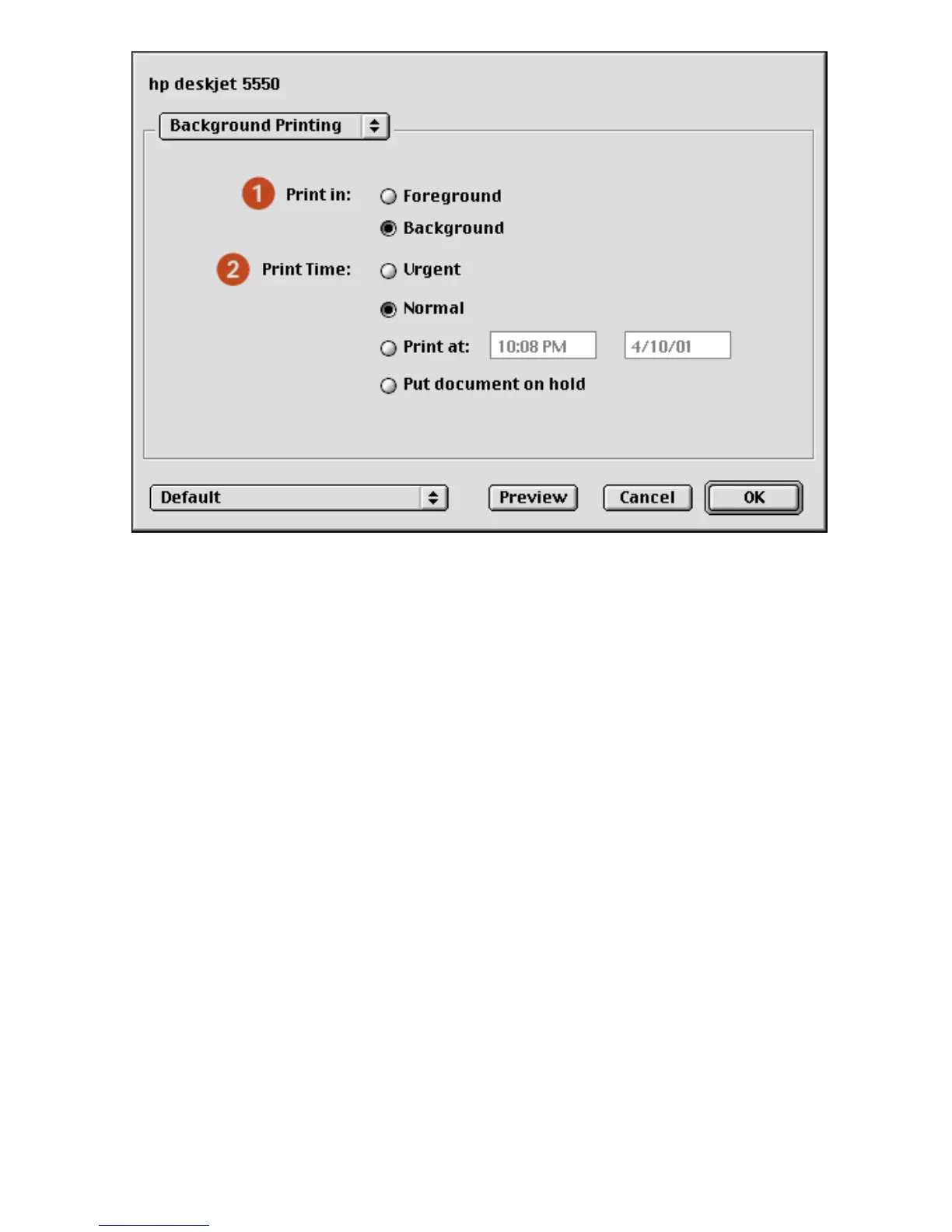1. Print In: Choose one of the following:
❍ Foreground: Faster printing.
❍ Background: Allows you to use the computer while the document prints.
2. Print Time: Choose one of the following:
❍ Urgent: Begin printing as soon as possible.
❍ Normal: Print job will be sent to queue and printed in order.
❍ Print at: Specify a date and time to print the document.
❍ Put document on hold: Hold the document in the desktop printer to print at a later
time.
viewing and changing the status of a print job
When printing a document with background printing, use the Print Status dialog box to see the status of
the document as it is printing.
displaying the print status dialog box
Double-click the hp printer icon on the desktop to display the Print Status dialog box.
using the print status dialog box
The following options are available on the Print Status dialog box:
file:///C|/Projects/Newport/Mac_UG_ROW/ug_printer_driver_legacy.html (10 of 11) [5/9/2002 10:23:59 AM]
