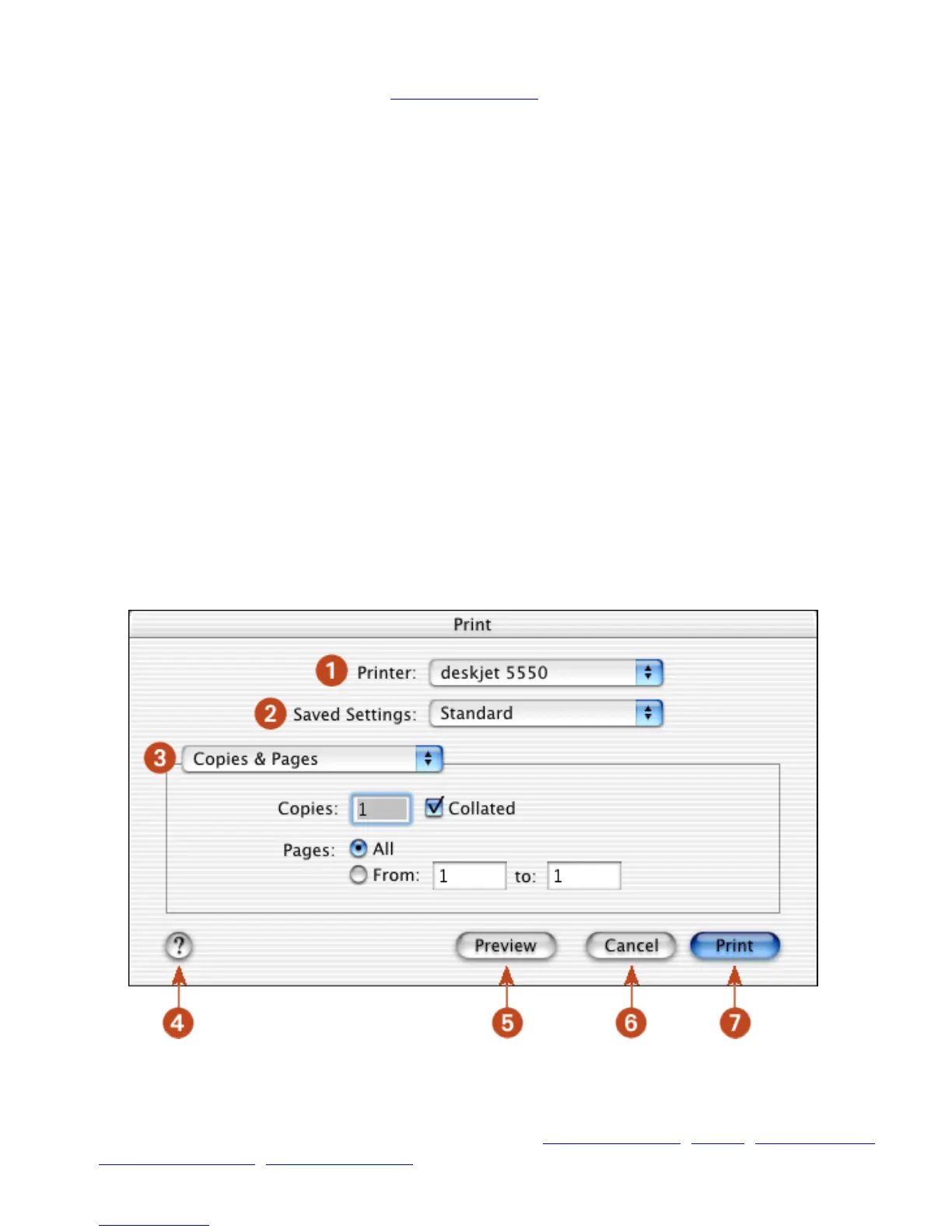❍ Summary: To view the print settings for the document.
❍ Borderless Printing: See borderless printing .
2. Format for: Select the printer name.
3. Paper Size: Select the paper size.
4. Orientation: Click the appropriate icon for the page orientation.
5. Scale: Reduce or enlarge a document image:
❍ Enter a number from 25-99 to reduce a document image.
❍ Enter a number from 101 to 500 to enlarge a document image.
using the print dialog box
Use the Print dialog box to modify print settings for the document you are printing. The options displayed
depend on the panel selected.
displaying the print dialog box
To display the Print dialog box, open the document you want to print, then select File > Print.
menu and buttons
Use the menu and buttons for these functions:
1. Printer: If necessary, select the printer.
2. Saved Settings: Select a group of saved print options.
3. Panel Menu: Click the menu to select different panels:
Copies and Pages, Layout, Output Options,
Paper Type/ Quality, Two Sided Printing, an application-specific panel, or a summary of print settings
file:///C|/Projects/Newport/Mac_UG_ROW/ug_printer_driver_osx.html (2 of 9) [5/9/2002 10:24:01 AM]
