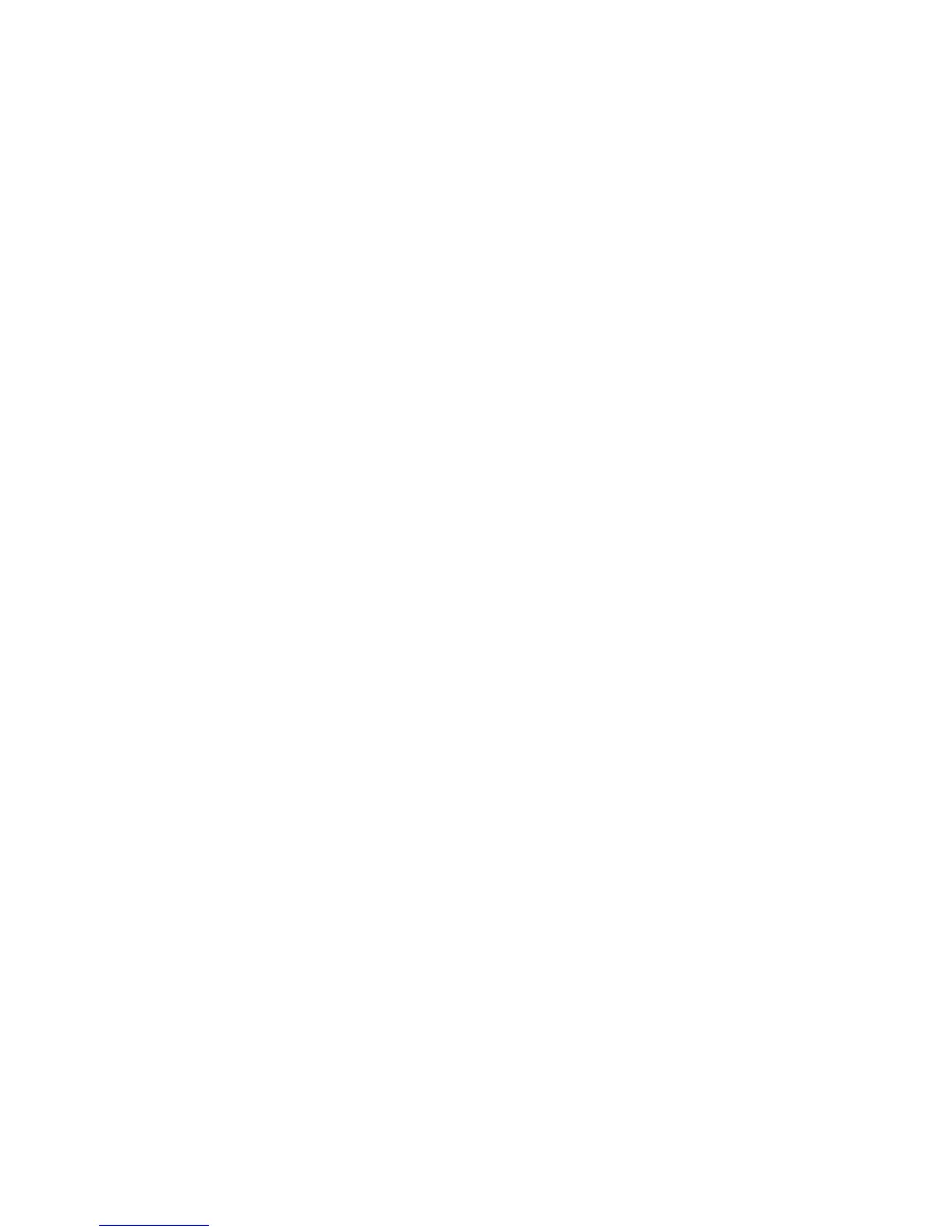2 On the Printing Shortcuts tab, select Photo printing-with white borders, and
then select the following options:
– Print quality: Normal, Best, or Maximum dpi
– Paper size: An appropriate photo paper size
– Paper type: An appropriate photo paper type
– Orientation: Portrait or Landscape
3 Set the HP digital photography options as appropriate.
4 Click OK to print the photo.
Use the What’s This? help to learn about the features that appear in the Printer
Properties dialog box.
HP digital photography options
The printer has several features to enhance the quality of digital photos.
● Opening HP digital photography options
● Using HP digital photography options
Opening HP digital photography options
Follow these steps to open the HP digital photography options dialog box:
1 Open the Printer Properties dialog box.
2 Click the Paper/Quality tab, and then click the HP digital photography button.
Using HP digital photography options
Use the HP digital photography options dialog box to set these options:
User's Guide 19