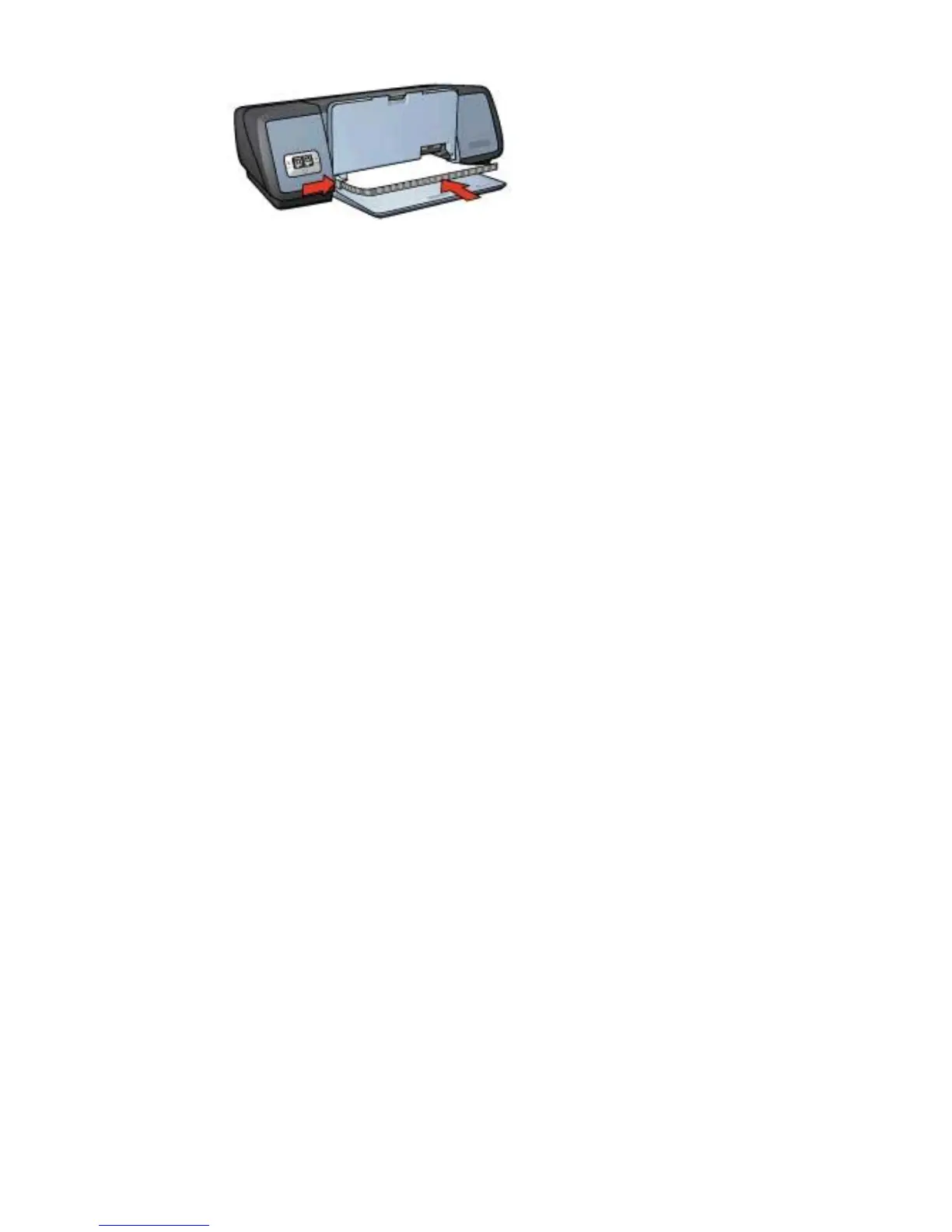5 Lower the Out tray.
Printing
1 Open the Printer Properties dialog box.
2 On the Printing Shortcuts tab, select General everyday printing or Fast/
economical printing, and then specify the following print settings:
– Paper size: An appropriate paper size
– Paper type: Automatic or Plain paper
3 Click OK.
Use the What’s This? help to learn about the features that appear in the Printer
Properties dialog box.
Letters
● Guidelines
● Preparing to print
● Printing
Guidelines
● Learn how to add a watermark to the letter.
● For help printing on an envelope, see envelopes.
● Do not exceed the In tray capacity: 100 sheets of paper.
Preparing to print
1 Raise the Out tray.
2 Slide the paper guide all the way to the left.
3 Place the paper in the In tray, pushing the paper into the printer until it stops.
Note If you are using letterhead paper, verify that the letterhead is facing down
and toward the interior of the printer.
4 Slide the paper guide firmly against the edge of the paper stack.
User's Guide 27