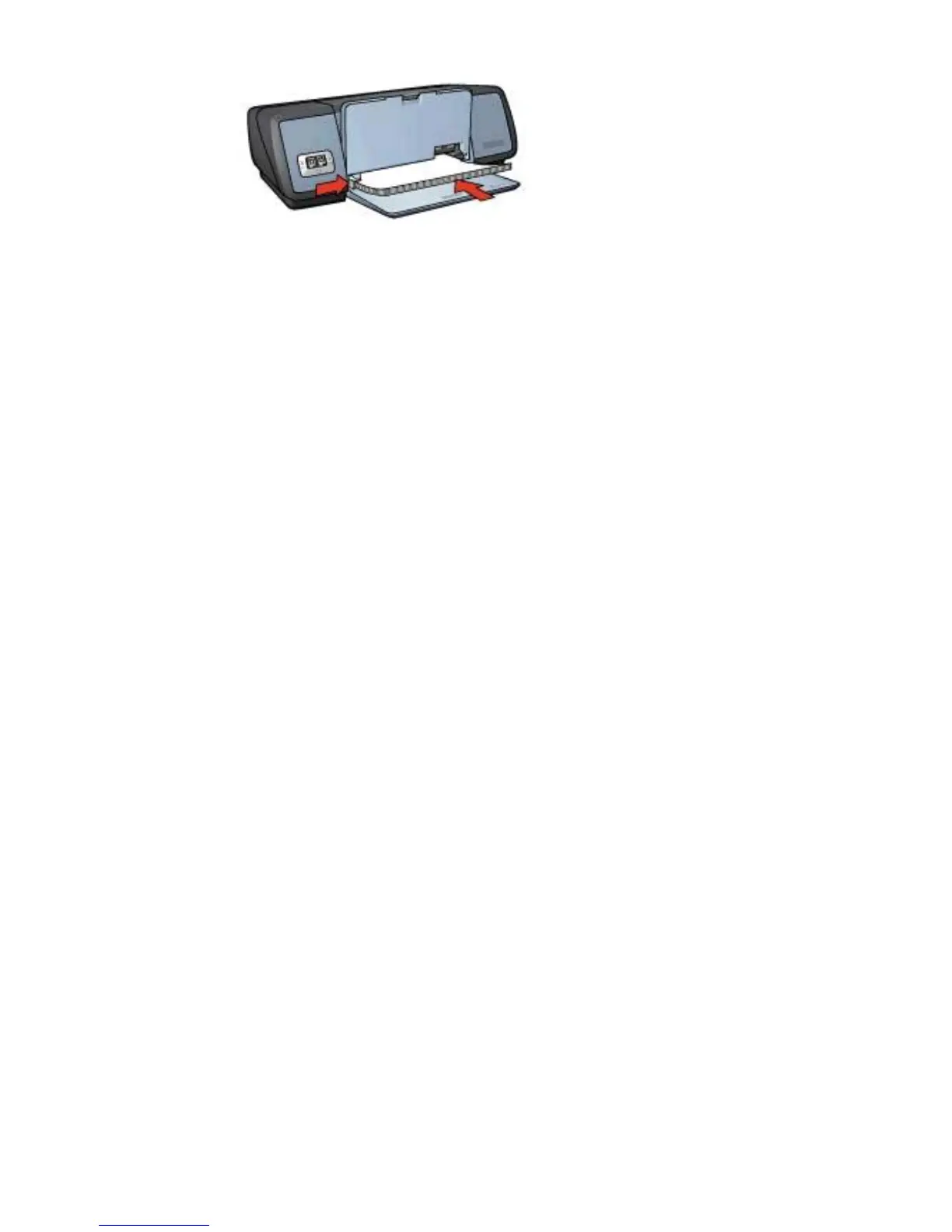5 Lower the Out tray.
Printing
1 Open the Printer Properties dialog box.
2 On the Printing Shortcuts tab, select Presentation printing, and then specify the
following print settings:
– Paper size: An appropriate paper size
– Paper type: Automatic or Plain paper
3 Select any other print settings that you want, and then click OK.
Use the What’s This? help to learn about the features that appear in the Printer
Properties dialog box.
Documents
● Guidelines
● Preparing to print
● Printing
Guidelines
● For draft documents, use Fast/economical printing.
● Save paper with two-sided printing.
● Learn how to add a watermark to the document.
● Do not exceed the In tray capacity: 100 sheets of paper.
Preparing to print
1 Raise the Out tray.
2 Slide the paper guide all the way to the left.
3 Place plain paper in the In tray, pushing the paper into the printer until it stops.
4 Slide the paper guide firmly against the edge of the paper stack.
Chapter 6
28 HP Deskjet 5700 Series