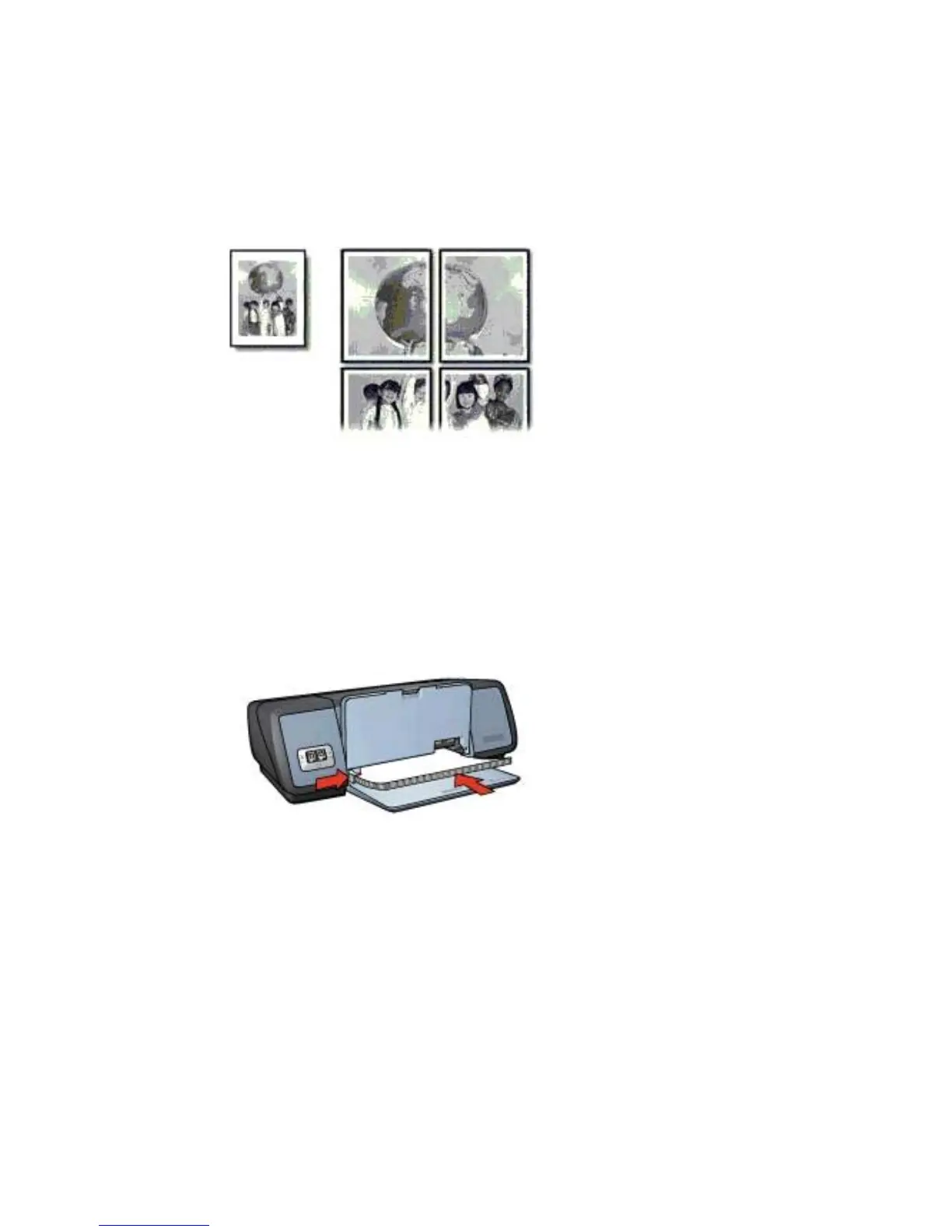● Preparing to print
● Printing
Guidelines
● After the sections of a poster have been printed, trim the edges of the sheets and
tape the sheets together.
● Do not exceed the In tray capacity: 100 sheets of paper.
Preparing to print
1 Raise the Out tray.
2 Slide the paper guide all the way to the left.
3 Place plain paper in the In tray, pushing the paper into the printer until it stops.
4 Slide the paper guide firmly against the edge of the paper stack.
5 Lower the Out tray.
Printing
1 Open the Printer Properties dialog box.
2 Click the Paper/Quality tab, and then specify the following print settings:
– Size is: An appropriate paper size
– Type is: Automatic or Plain paper
3 Click the Finishing tab, and then specify the following print setting:
Poster printing: 2 x 2, 3 x 3, 4 x 4, or 5 x 5
4 Click the Basics tab, and then specify the orientation.
5 Select any other print settings that you want, and then click OK.
Chapter 6
38 HP Deskjet 5700 Series