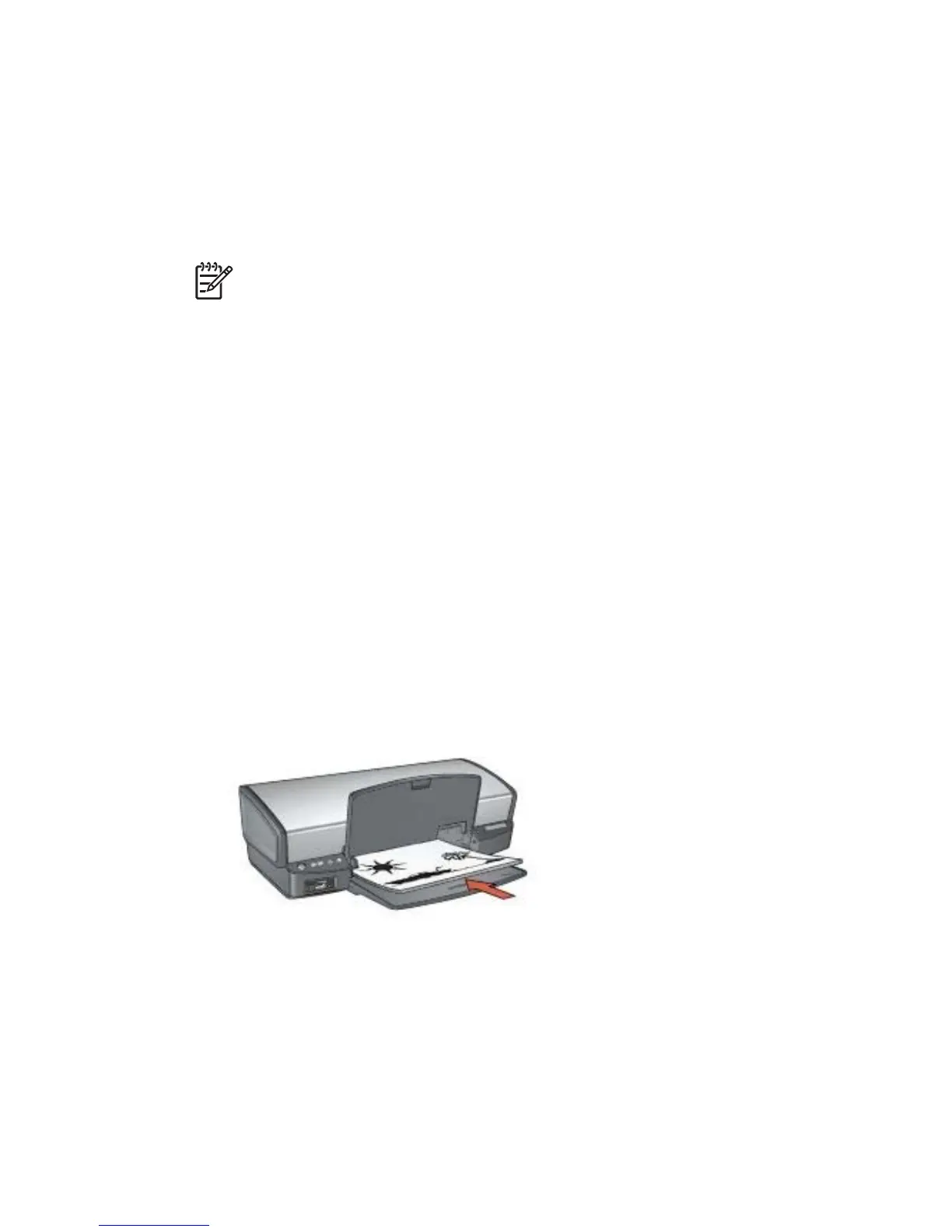Delete a print task quick set
Follow these steps to delete a print task quick set:
1. Open the Printer Properties dialog box.
A Print Task Quick Sets drop-down list appears at the top of most tabs.
2. Go to Print Task Quick Sets on any tab where it appears.
3. In the drop-down list, click the print task that you want to delete and then click
Delete.
Note Some print task quick sets cannot be deleted.
Two-sided printing
Use two-sided printing, also called duplexing, to print on both sides of the paper.
Printing on both sides of the paper is not only economical, but environmentally
conscious as well.
Print a two-sided document
To print a two-sided document, follow these steps:
1. Open the Printer Properties dialog box.
2. Click the Printing Shortcuts tab.
3. In the What do you want to do? drop-down list, click Two-sided (Duplex)
Printing.
4. In the Print On Both Sides drop-down list, click Manually.
5. Select any other print settings that you want, and then click OK.
The printer prints the odd-numbered pages first.
6. After the odd-numbered pages have been printed, reload the printed pages with
the printed side facing up.
7. Click Continue to print the even-numbered pages.
Create a bound two-sided document
Select the type of binding that you want for the two-sided document, and then follow
the steps for that binding.
Chapter 8
52 HP Deskjet 5900 series
