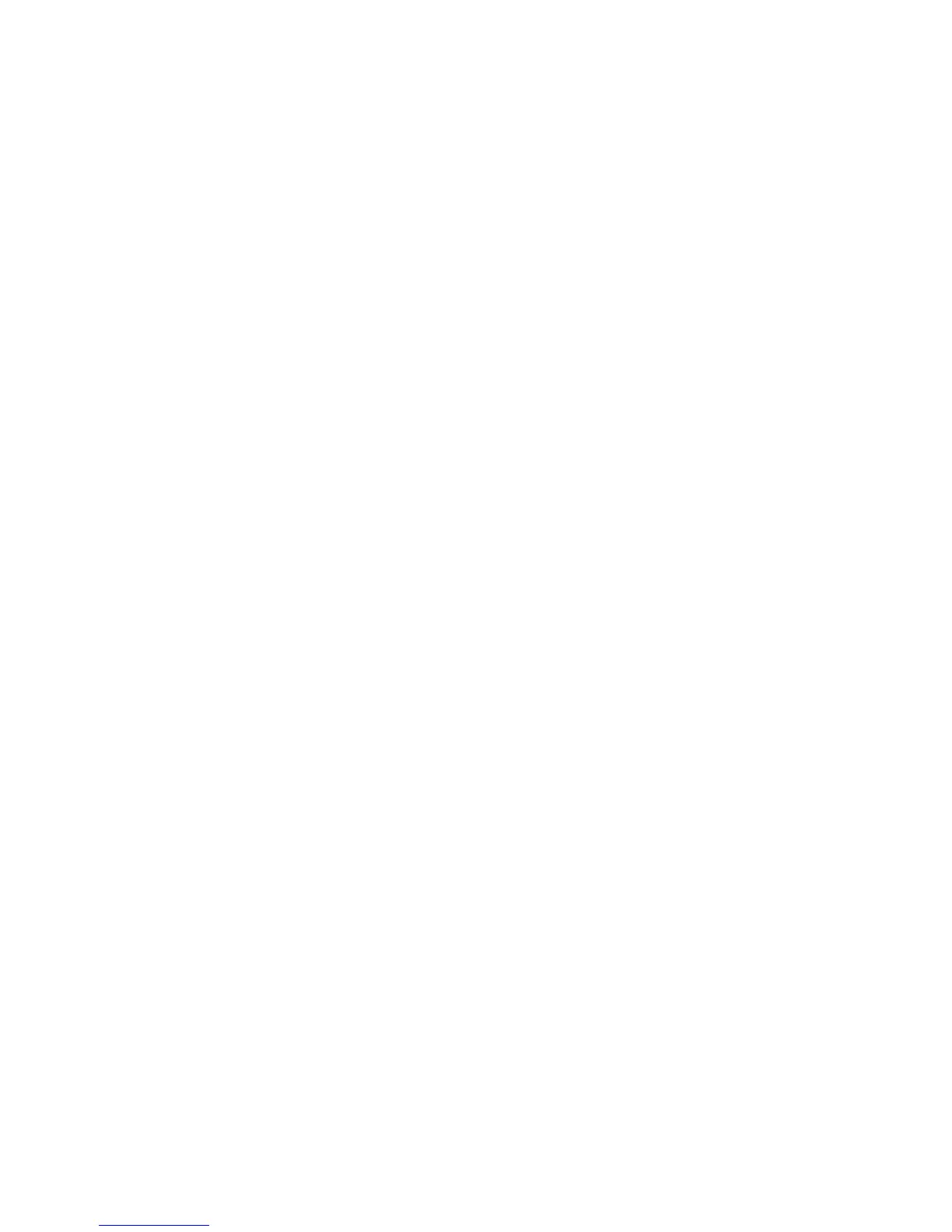Resize a document
Use this feature to shrink or enlarge printed text and graphics without changing the
paper size.
To shrink or enlarge text and graphics:
1. Open the Page Setup dialog box.
2. In the Scale box, type the percentage by which you want to shrink or enlarge the
document.
– Type a number from 25 to 99 to reduce a document image.
– Type a number from 101 to 400 to enlarge a document image.
3. Click OK, and then print the document.
Print preview
Use the print preview function to view a printout on your computer before printing a
document. If the preview does not look correct, you can cancel the print job and adjust
the print settings as needed.
To preview a printed document, follow these steps:
1. Open the Print dialog box.
2. Click the Preview button.
A preview appears of the printed document.
3. Do one of the following:
– Click Print to print the document.
– Click Cancel to cancel the print job. Adjust the print settings as needed
before trying to print the document again.
Chapter 8
42 HP Deskjet 5900 series
