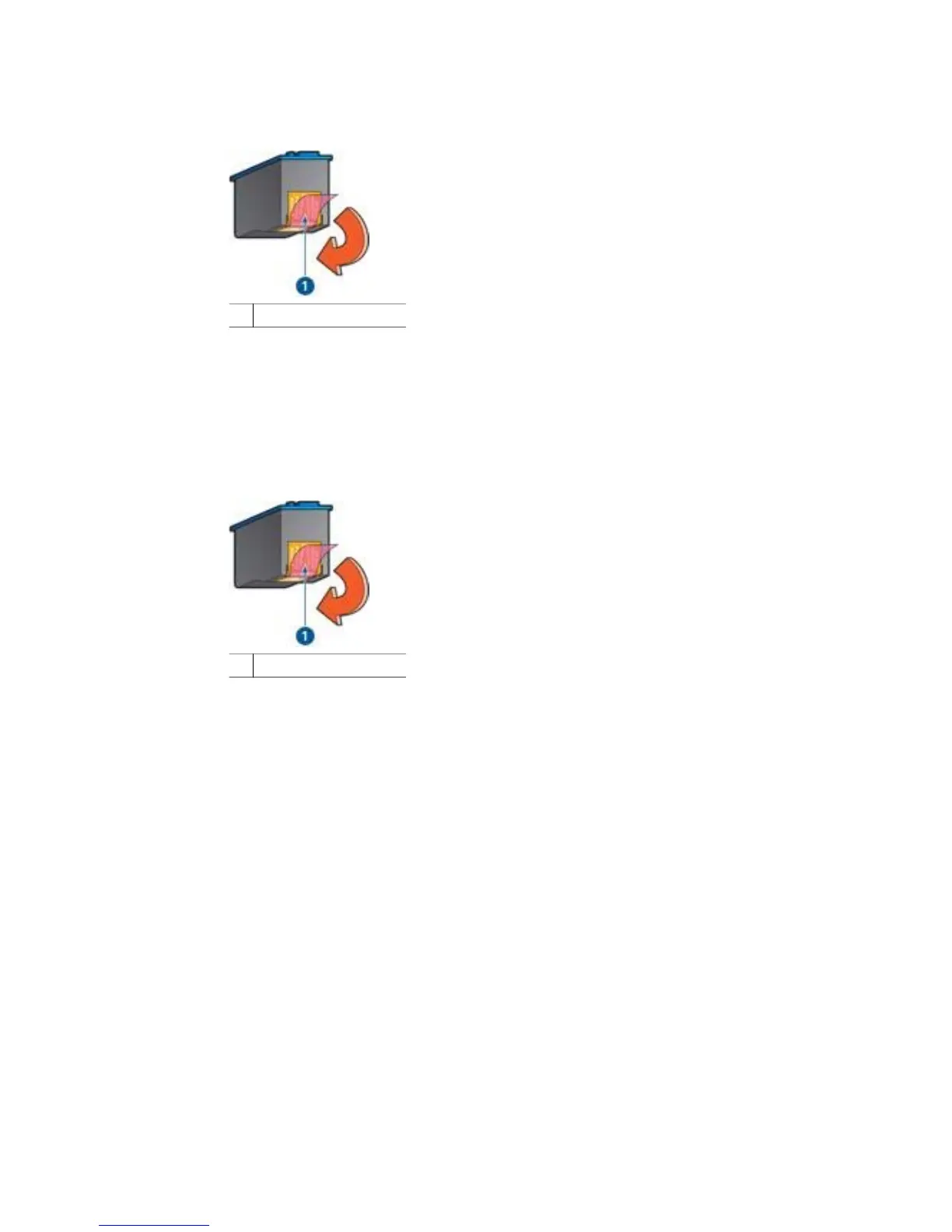● Verify that the protective piece of plastic tape has been removed from the print
cartridges.
1 Remove plastic tape
● Consider selecting a higher print quality.
Blank pages print
● The protective piece of plastic tape might still be attached to the print cartridges.
Verify that the plastic tape has been removed from the print cartridges.
1 Remove plastic tape
● The print cartridges might be out of ink. Replace one or both empty print
cartridges.
● The printer might be in direct sunlight. Direct sunlight can adversely affect the
Automatic Paper-Type Sensor. Move the printer out of direct sunlight.
● You might be trying to print a borderless document with only the black print
cartridge installed. When printing a borderless document, always have the tri-
color print cartridge and a black or photo print cartridge installed.
Too much or too little ink appears on the page
If too much or too little ink appears on the page, follow these instructions.
Too much or too little ink appears on the page
Follow these steps to adjust the ink density:
1. Open the Print dialog box, and then select the Color pane.
2. Select the Paper Type/Quality pane.
3. Click the Ink tab.
4. Move the Ink Density slider toward Light or Heavy.
Chapter 11
66 HP Deskjet 5900 series
