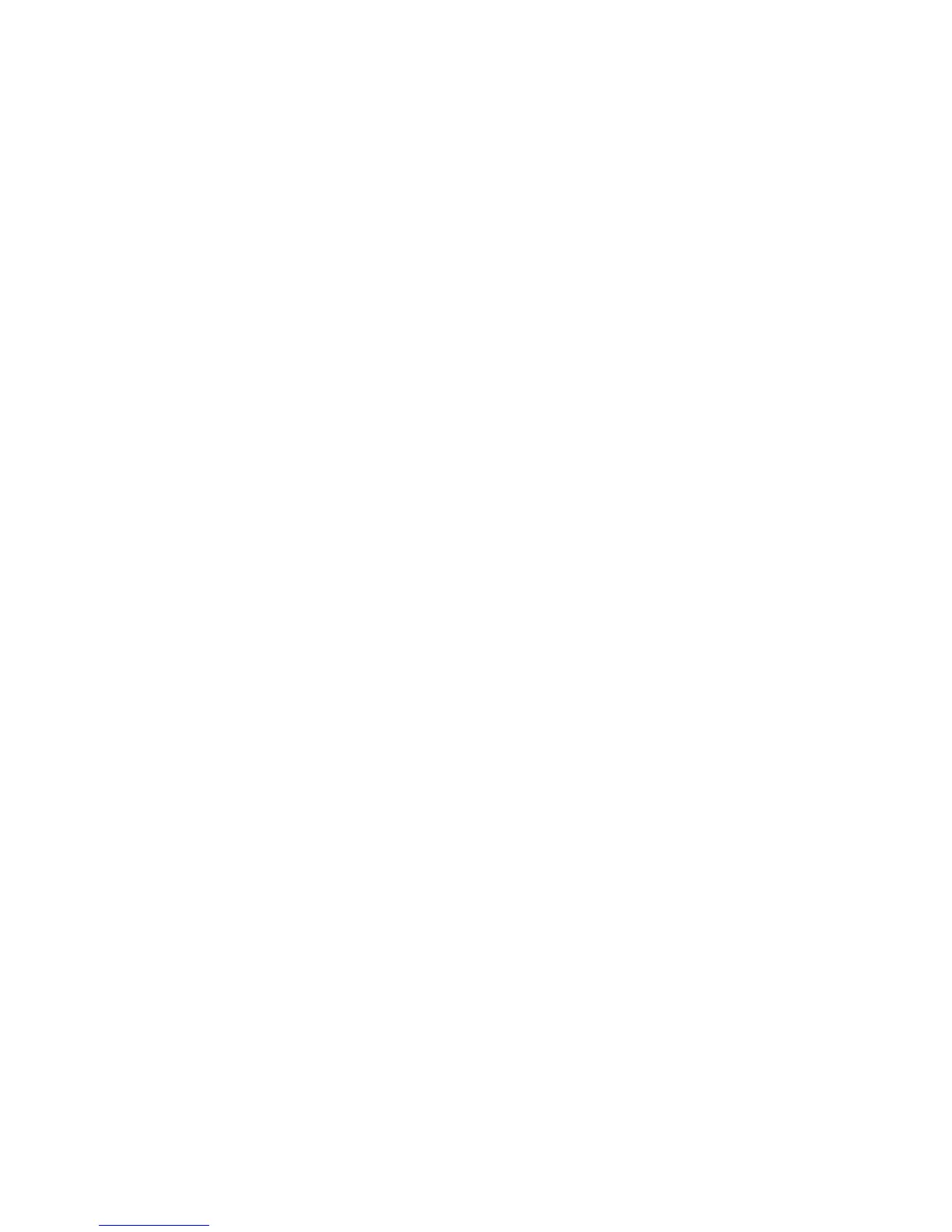Exiting Setup Utility
{
To exit Setup Utility and save your changes from the current session:
If the Setup Utility menus are not visible, press
esc to return to the menu display. Then use the
arrow keys to select Exit > Exit Saving Changes, and then press
enter.
{
To exit Setup Utility without saving your changes from the current session:
If the Setup Utility menus are not visible, press
esc to return to the menu display. Then use the
arrow keys to select Exit > Exit Discarding Changes, and then press
enter.
Updating the BIOS
Updated versions of the BIOS may be available on the HP Web site.
Some download packages contain a file named Readme.txt, which contains information regarding
installing and troubleshooting the file.
Determing the BIOS version
To determine whether available BIOS updates contain later BIOS versions than those currently installed
on the computer, you need to know the version of the system BIOS currently installed.
Most BIOS updates on the HP website are packaged in compressed files called SoftPaqs.
BIOS version information (also known as ROM date and System BIOS) can be displayed by pressing
fn
+esc or by using Setup Utility.
1. Start Setup Utility.
2.
If the system information is not displayed, use the arrow keys to select the Main menu.
BIOS and other system information is displayed.
3.
To exit Setup Utility, use the arrow keys to select Exit > Exit Discarding Changes, and then
press
enter.
82 Chapter 5 Setup Utility (BIOS) and Advanced System Diagnostics
