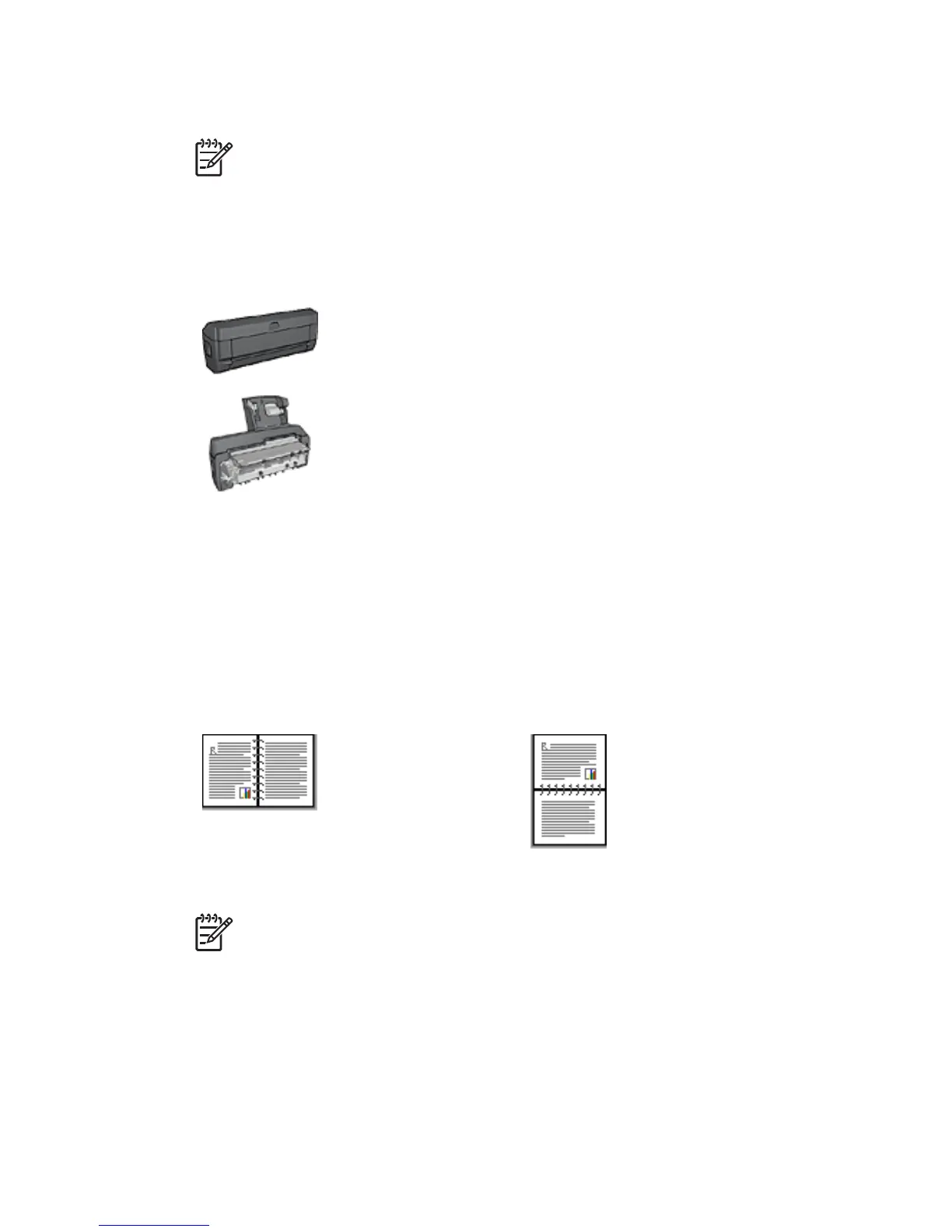4. Click OK in the confirmation box that is displayed.
5. Click the X in the upper-right corner to close the screen.
Note After the duplexer is enabled, it is not necessary to re-enable it every time
you print.
Automatic two-sided printing
To print a two-sided document automatically, one of the following accessories must be
attached to the printer:
Automatic Two-Sided Printing Accessory
Auto Two-Sided Print Accessory with Small Paper Tray
The two-sided printing accessories only support certain paper types. For a list of
supported paper types, see the documentation that came with the accessory.
If a two-sided printing accessory is not attached to the printer or you are printing on an
unsupported paper type, use manual two-sided printing.
Binding type
Select the type of binding that you want for the two-sided document, and then follow the
steps for that binding:
Book binding Tablet binding
Note Book binding is the most common type of binding.
Book binding
Follow these steps to print a two-sided document with a book binding:
Chapter 12
120 HP Deskjet 6940 series
