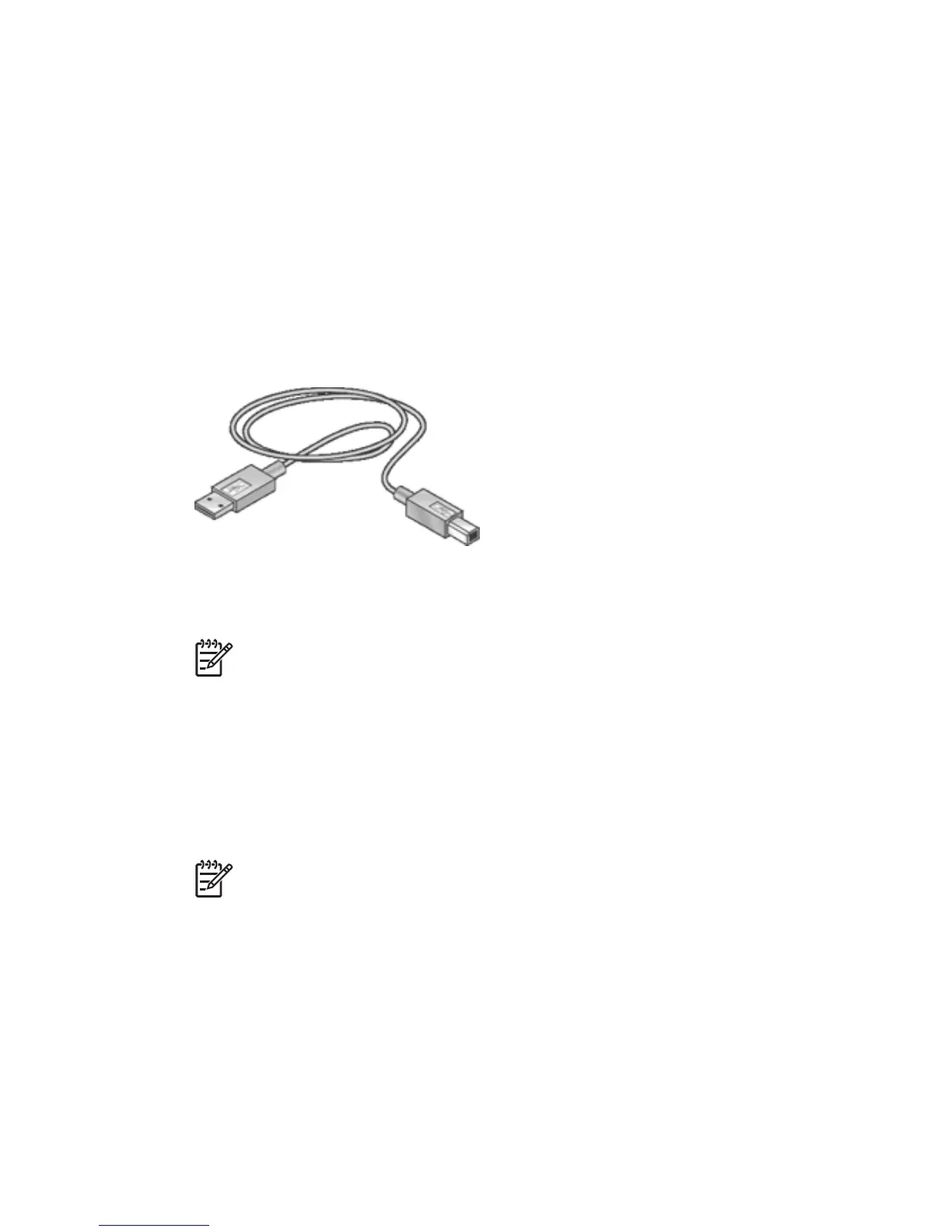4
Connect to the printer
● Wireless networking
● Wired Ethernet networking
● Connecting a digital camera
● USB
● Bluetooth wireless printing
USB
The printer connects to the computer with a universal serial bus (USB) cable.
For instructions about connecting the printer with a USB cable, see the setup poster that
came with the printer.
Note A USB cable might not be packaged with the printer.
Change the printer from a USB connection to a network connection
If you initially installed the printer as a standalone printer with a USB connection, and
later decided to set up the printer on a network, you must change how the printer is
accessed. If you already understand how to connect to a network, you can use the
general instructions that follow. For more detailed instructions on connecting the printer
to a network, see the setup guide that came with the printer.
Note For optimal performance and security in a wireless network, use an access
point (such as a wireless router) to connect the printer.
To change a USB connection to a wireless connection
1. Unplug the USB connection from the back of the printer.
2. Insert the printer software CD in the computer CD-ROM drive.
The Setup Wizard begins.
3. On the Connection Type screen, select Wireless, and then click Next.
4. Follow the onscreen instructions to complete the network installation.
18 HP Deskjet 6980 series