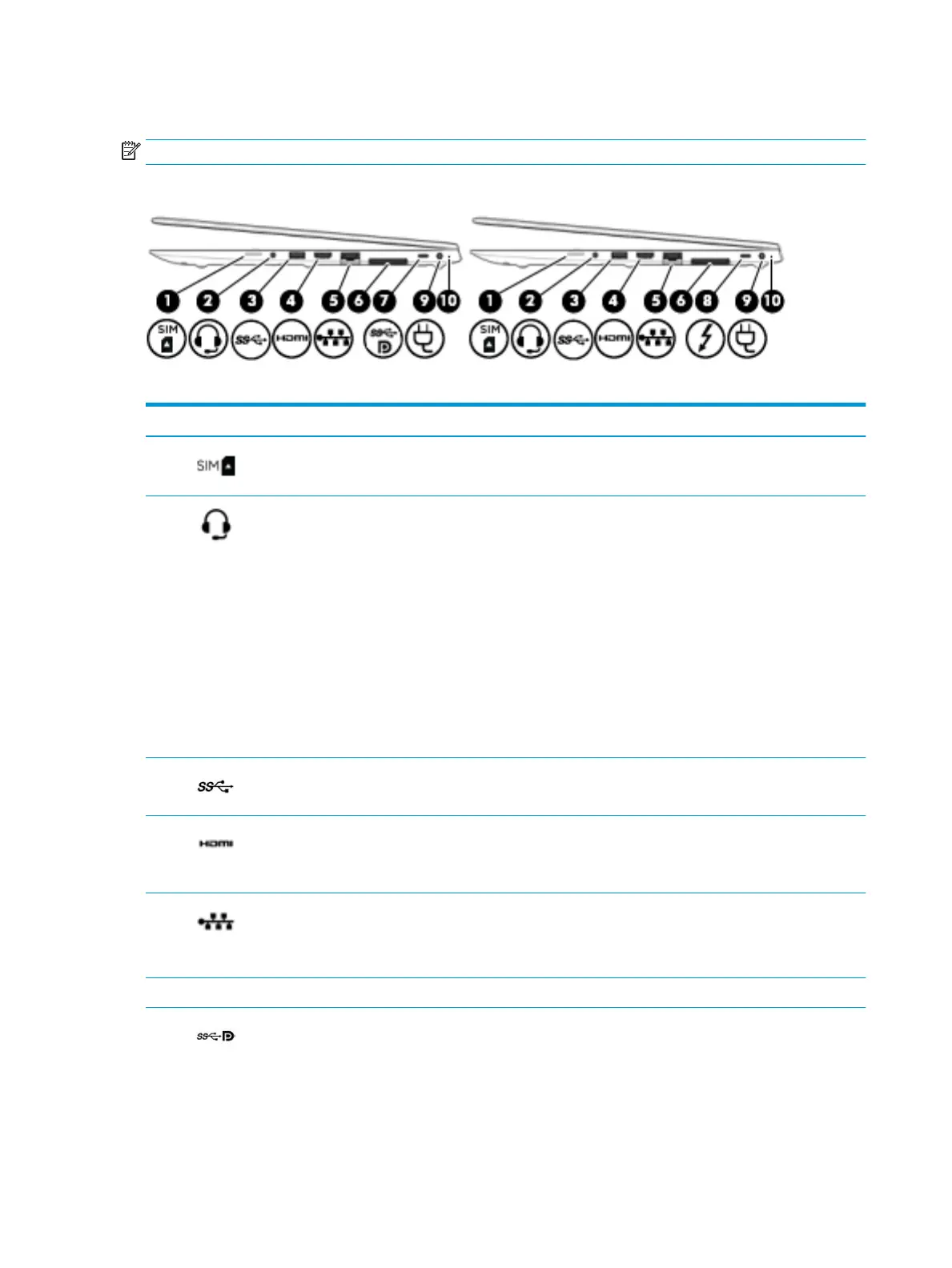Right
NOTE: Refer to the illustration that most closely matches your computer.
Table 2-1 Right-side components and their descriptions
Component Description
(1) SIM card slot (select products only) Supports a wireless subscriber identity module (SIM) card.
(2) Audio-out (headphone)/Audio-in (microphone)
combo jack
Connects optional powered stereo speakers, headphones,
earbuds, a headset, or a television audio cable. Also connects an
optional headset microphone. This jack does not support
optional standalone microphones.
WARNING! To reduce the risk of personal injury, adjust the
volume before putting on headphones, earbuds, or a headset.
For additional safety information, refer to the Regulatory,
Safety, and Environmental Notices.
To access this guide:
▲ Select the Start button, select HP Help and Support, and
then select HP Documentation.
NOTE: When a device is connected to the jack, the computer
speakers are disabled.
(3) USB SuperSpeed port Connects a USB device, such as a cell phone, camera, activity
tracker, or smartwatch, and provides high-speed data transfer.
(4) HDMI port Connects an optional video or audio device, such as a high-
denition television, any compatible digital or audio
component, or a high-speed High Denition Multimedia
Interface (HDMI) device.
(5) RJ-45 (network) jack/status lights Connects a network cable.
● Green (left): The network is connected.
● Amber (right): Activity is occurring on the network.
(6) Docking connector Connects an optional docking device.
(7) USB Type-C SuperSpeed port and DisplayPort
connector
When the computer is on, connects and charges most USB
devices that have a Type-C connector, such as a cell phone,
camera, activity tracker, or smartwatch, and provides high-
speed data transfer.
NOTE: Cables and/or adapters (purchased separately) may be
required.
4 Chapter 2 Components