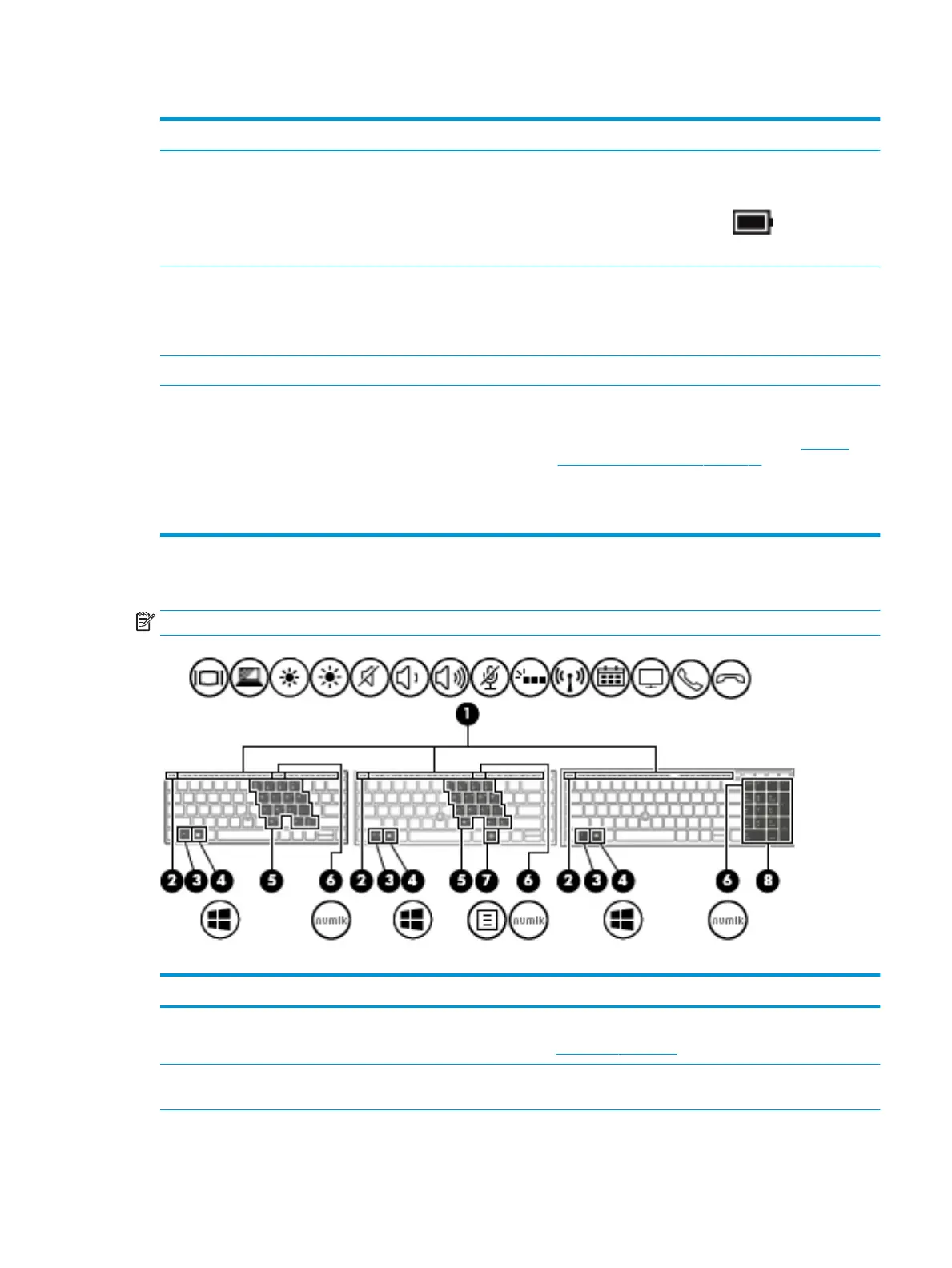Table 2-6 Buttons, speakers, and ngerprint reader and their descriptions (continued)
Component Description
To learn more about your power settings, see your power
options.
▲ Right-click the Power meter icon and then select
Power Options.
(2) Vents (2) Enable airow to cool internal components.
NOTE: The computer fan starts up automatically to cool
internal components and prevent overheating. It is normal for the
internal fan to cycle on and o during routine operation.
(3) Speakers (2) Produce sound.
(4) Fingerprint reader (select products only) Allows a ngerprint logon to Windows, instead of a password
logon.
▲ Swipe down across the ngerprint reader. See Windows
Hello (select products only) on page 52 for details.
IMPORTANT: To prevent ngerprint logon issues, make
sure when you register your ngerprint that all sides of your
nger are registered by the ngerprint reader.
Special keys
NOTE: Refer to the illustration that most closely matches your computer.
Table 2-7 Special keys and their descriptions
Component Description
(1) Action keys Execute frequently used system functions.
See Action keys on page 13.
(2) esc key Displays system information when pressed in combination with
the fn key.
Keyboard area 11