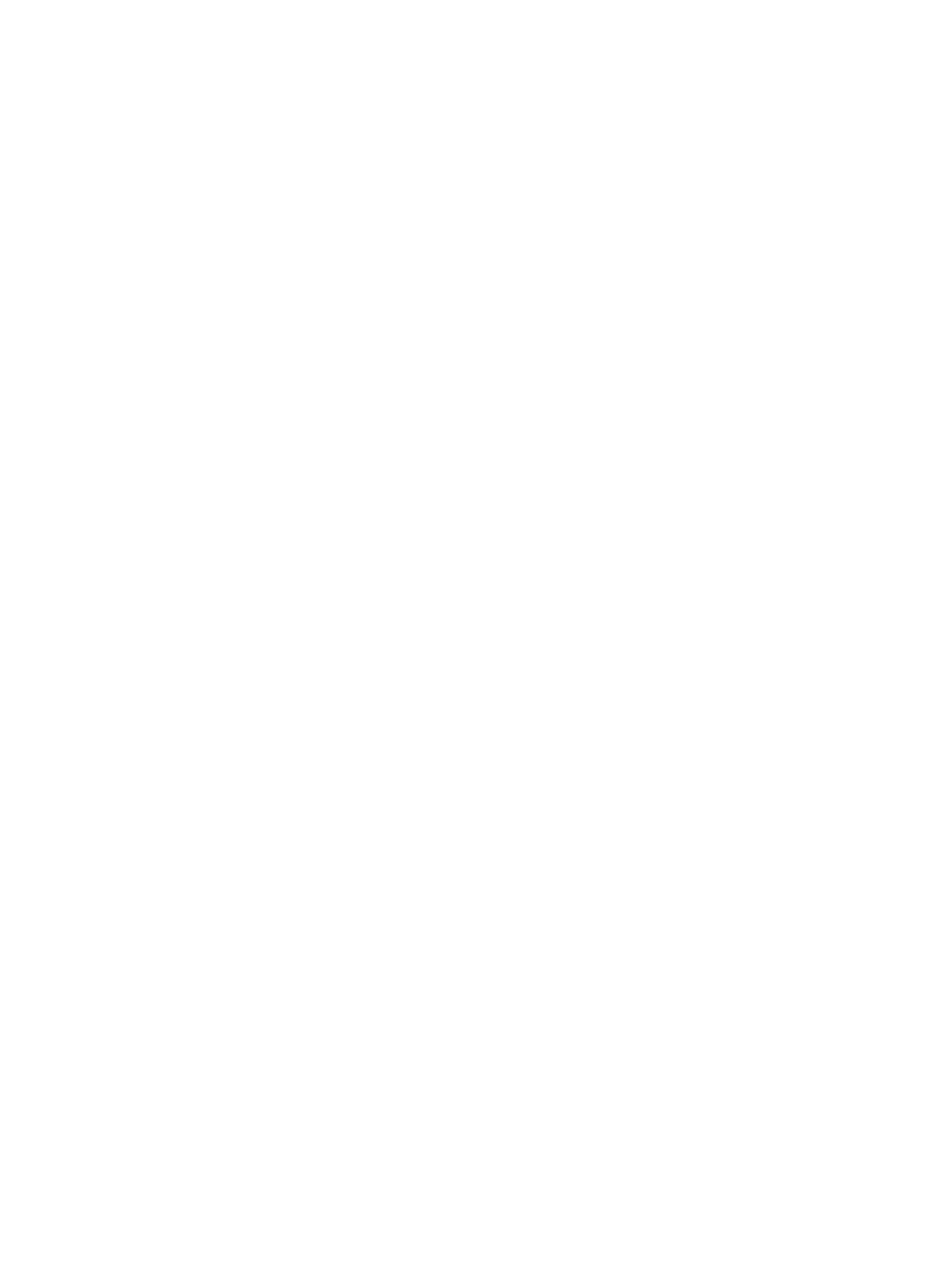Turning on and customizing HP LAN-Wireless Protection ............................................. 23
Using HP MAC Address Pass Through to identify your computer on a network (select products only) ............. 24
Customizing MAC Address Pass Through .......................................................................................... 24
4 Navigating the screen .................................................................................................................................. 25
Using TouchPad and touch screen gestures ........................................................................................................ 25
Tap ..................................................................................................................................................... 25
Two-nger pinch zoom ..................................................................................................................... 26
Two-nger slide (TouchPad and Precision TouchPad) ...................................................................... 26
Two-nger tap (TouchPad and Precision TouchPad) ........................................................................ 26
Three-nger tap (TouchPad and Precision TouchPad) ..................................................................... 27
Four-nger tap (TouchPad and Precision TouchPad) ....................................................................... 27
Three-nger swipe (TouchPad and Precision TouchPad) ................................................................. 28
Four-nger swipe (Precision TouchPad) ........................................................................................... 28
One-nger slide (touch screen) ......................................................................................................... 29
Using an optional keyboard or mouse ................................................................................................................. 29
Using an on-screen keyboard (select products only) .......................................................................................... 29
5 Entertainment features ............................................................................................................................... 30
Using a camera (select products only) ................................................................................................................ 30
Using audio .......................................................................................................................................................... 30
Connecting speakers ......................................................................................................................... 30
Connecting headphones .................................................................................................................... 30
Connecting headsets ......................................................................................................................... 31
Using sound settings ......................................................................................................................... 31
Using video .......................................................................................................................................................... 31
Connecting a DisplayPort device using a USB Type-C cable (select products only) ......................... 32
Connecting a Thunderbolt device using a USB Type-C cable (select products only) ....................... 33
Connecting video devices using an HDMI cable (select products only) ............................................ 34
Setting up HDMI audio .................................................................................................... 34
Discovering and connecting wired displays using MultiStream Transport ...................................... 35
Connect displays to computers with AMD or Nvidia graphics (with an optional hub) ... 35
Connect displays to computers with Intel graphics (with an optional hub) ................... 35
Connect displays to computers with Intel graphics (with a built-in hub) ...................... 36
Discovering and connecting to Miracast-compatible wireless displays (select products only) ...... 36
Using data transfer .............................................................................................................................................. 36
Connecting devices to a USB Type-C port (select products only) ..................................................... 37
6 Managing power .......................................................................................................................................... 38
Using Sleep and Hibernation ............................................................................................................................... 38
viii