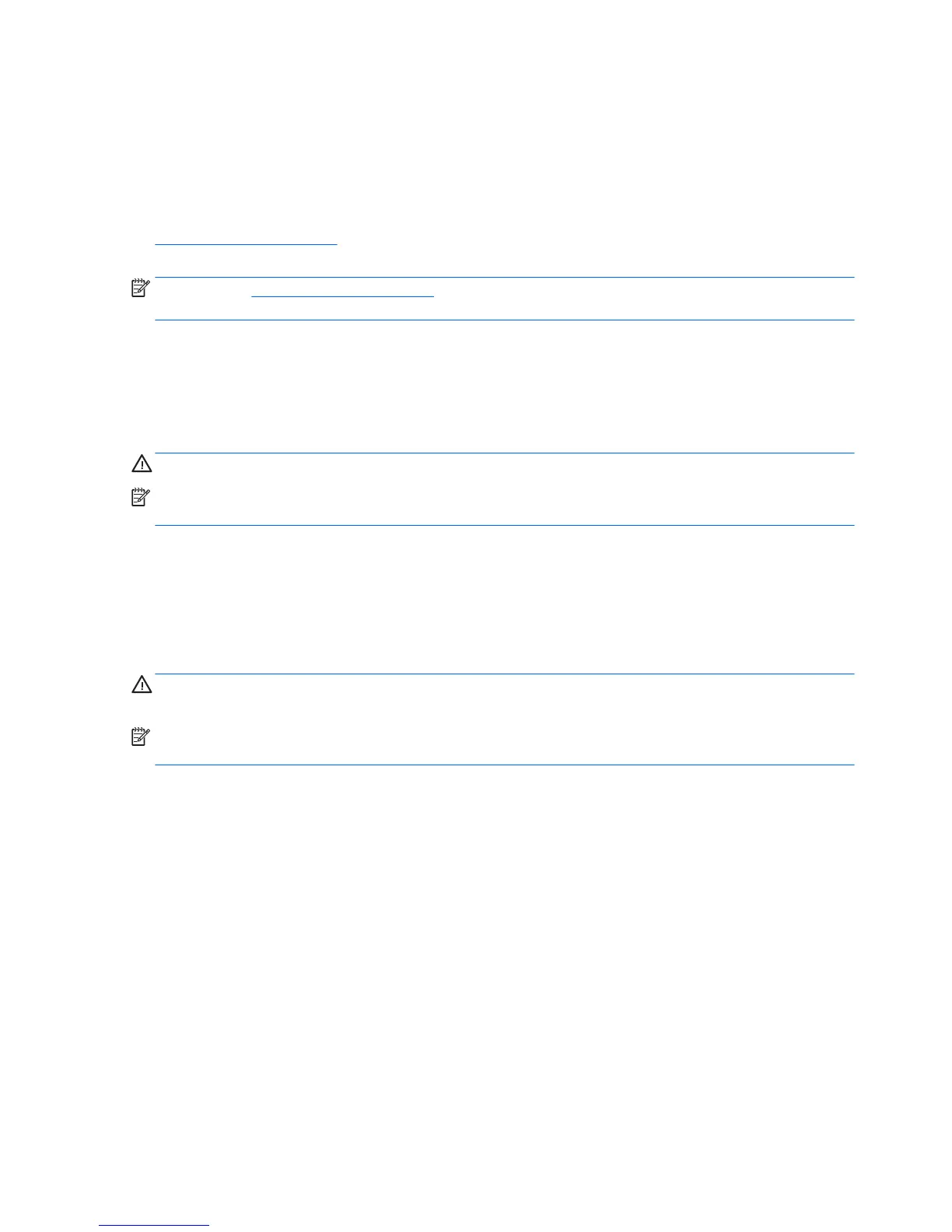Conguring all optional HP integrated USB peripheral modules
(HP integrated USB barcode scanner, magnetic strip reader
(MSR), biometric reader, or webcam)
To congure the integrated USB peripheral, refer to the HP Point of Sale Conguration Guide (available in
English only). The guide is located with the documentation on your retail computer and at
http://www.hp.com/support. To access the guide on the retail computer, select Start > HP Point of Sale
Information.
NOTE: Check http://www.hp.com/support for updated software or documentation that became available
between the time your product was manufactured and the time it was delivered to you.
Conguring powered serial ports
The serial ports can be congured as standard (non-powered) serial ports or powered serial ports. Some
devices use a powered serial port. If the serial port is congured as a powered port, devices that support a
powered serial interface do not require an external power source.
CAUTION: The system must be powered o before connecting or disconnecting serial port devices.
NOTE: The computer ships with all serial ports congured in standard non-powered serial mode (0 Volts) by
default.
The serial ports can be congured using the Computer F10 Setup utility. Under the Onboard Devices menu,
you are given the option to select the following three settings for each individual serial port.
●
0 Volts
●
5 Volts
●
12 Volts
CAUTION: Unplug all devices currently connected to the powered serial ports and reboot the computer
before changing the serial port voltage settings in the Computer F10 Setup utility.
NOTE: To access the Computer F10 Setup utility, restart the computer and press the F10 key as soon as the
HP logo screen is displayed (before the computer boots to the operating system).
42 Chapter 3 Conguring the software
