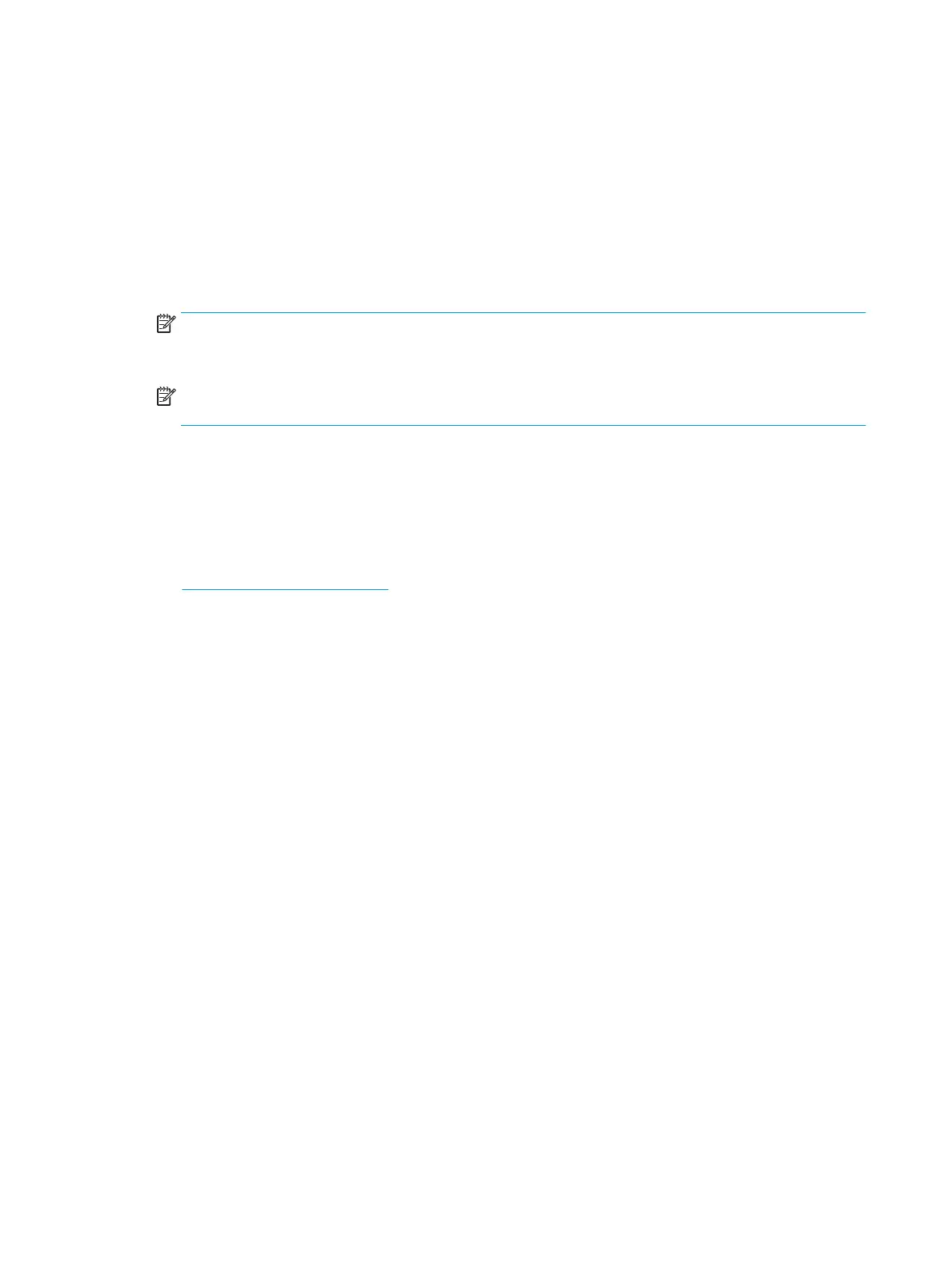Recovering the Chrome operating system
To recover the Chrome operating system on your computer using the recovery media you created:
1. Disconnect any external devices connected to the computer, plug in the power cord, and then turn on
the computer.
2. To enter recovery mode, press and hold esc+f3, and then press the power button. When the “Chrome OS is
missing or damaged” screen displays, insert the recovery media into the computer. The recovery process
begins immediately.
3. Wait while Chrome veries the integrity of the recovery media.
NOTE: If you need to cancel the recovery during the verication process, press and hold the power button
until the computer turns o. Do not disrupt the system recovery process after the verication step is
complete.
NOTE: If an error message appears, you might need to run the Chrome Recovery Utility again, or use a
dierent USB ash drive or SD memory card.
4. When the “System Recovery is complete” message appears, remove the recovery media.
The computer restarts with Chrome OS reinstalled.
Setting up the computer after a reset or recovery
After a reset or recovery is complete, perform the initial setup process. For details on setting up the computer,
go to http://www.support.google.com.
Erase and format the recovery media
During the process of creating recovery media, the USB ash drive or SD memory card is formatted for use as a
recovery tool. After you recover your computer, you will need to erase the recovery media if you want to reuse
your USB ash drive or SD memory card to store other les. Use the steps in this section to erase the recovery
media using the Chromebook Recovery Utility.
1. Click the Launcher icon, and then click All Apps.
2. In the apps window, click Recovery.
3. Click the Settings icon, and then click Erase recovery media.
4. Select the USB ash drive or SD memory card you inserted, click Continue, and then click Erase now.
5. After the recovery media is erased, click Done to close the Chromebook Recovery Utility, and then remove
the USB ash drive or SD memory card.
The media is ready to be formatted with a formatting tool provided by your operating system.
50 Chapter 7 Backing up, resetting, and recovering
