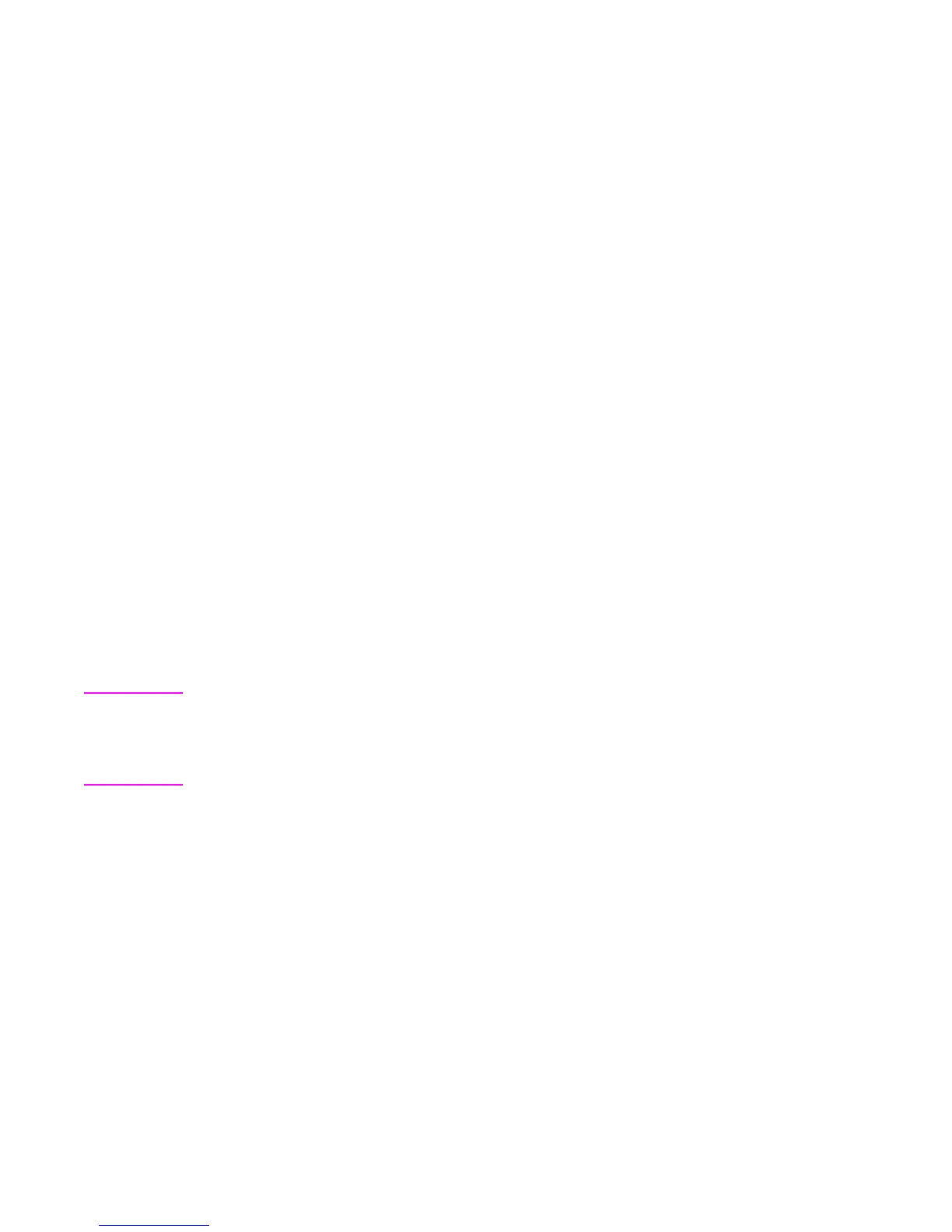C7085-90921 Chapter 7 Troubleshooting 297
2 Press the
[VALUE +/–] key to set the number.
3 Press
[SELECT] to save.
4 Repeat steps 2 and 3 to change the other numbers if required.
Total page count
Total page count tracks the total number of pages printed. As with the color page count, the number
is not critical but can be useful for customers.
Setting total page count:
1 Press the
[ITEM] key until TOTAL PAGE COUNT appears.
2 Press the
[- VALUE +] key to set the number.
3 Press
[SELECT] to save.
4 Repeat steps 2 and 3 to change the other numbers if required.
Clear event log
Clear event log (event log empty) does exactly what it says. There can be times when it is necessary
to clear the event log to allow the tracking of an issue. To clear the event log press the
[SELECT] key.
Once the event log is cleared it will read event log empty.
The next items in the list deal with color plane registration along with top and left margin settings for
the different trays. Please refer to the registration page section for an explanation of these settings
and how to set them.
Paper tray size functional test
Use the status/test feature of the service mode to check the function of the paper tray size switches.
See the status/test address table in this chapter for information about this test.
Registration page
Note You must set the registration values if both the formatter and DC controller are replaced at the same
time or if the formatter had been previously installed in another printer. If the DC controller is replaced
by itself, these values are copied from the formatter to the DC controller. If a new formatter is replaced,
or if an NVRAM initialization is performed (see NVRAM initialization on page 307), these values are
loaded onto the formatter from the DC controller.
Registration offset—As the ITB ages, the Color Plane Registration might need to be checked. See
the instructions below for printing a registration page.
Registration offset has also occurred when a printer has been damaged and the scanner itself was
offset.
To print a registration page:
1 Scroll through the Service Menu until
PRINT REGISTRATION PAGE appears.
2 Select which paper tray to pull paper from (only when setting left side margins will the tray
actually matter).
3 Press
[SELECT] to print the registration page.
In the center of the page are horizontal (Scan) and vertical (Process) sets of bars for cyan, magenta,
and yellow. Each bar is made up of a series of lines, with black being used as the base for setting the
correct registration values for the three other colors. Along the top and left sides of the page are lines
with numbers which are used for top and left side margins. The tray from which paper was pulled is
listed on the bottom of the page.
To set registration numbers
